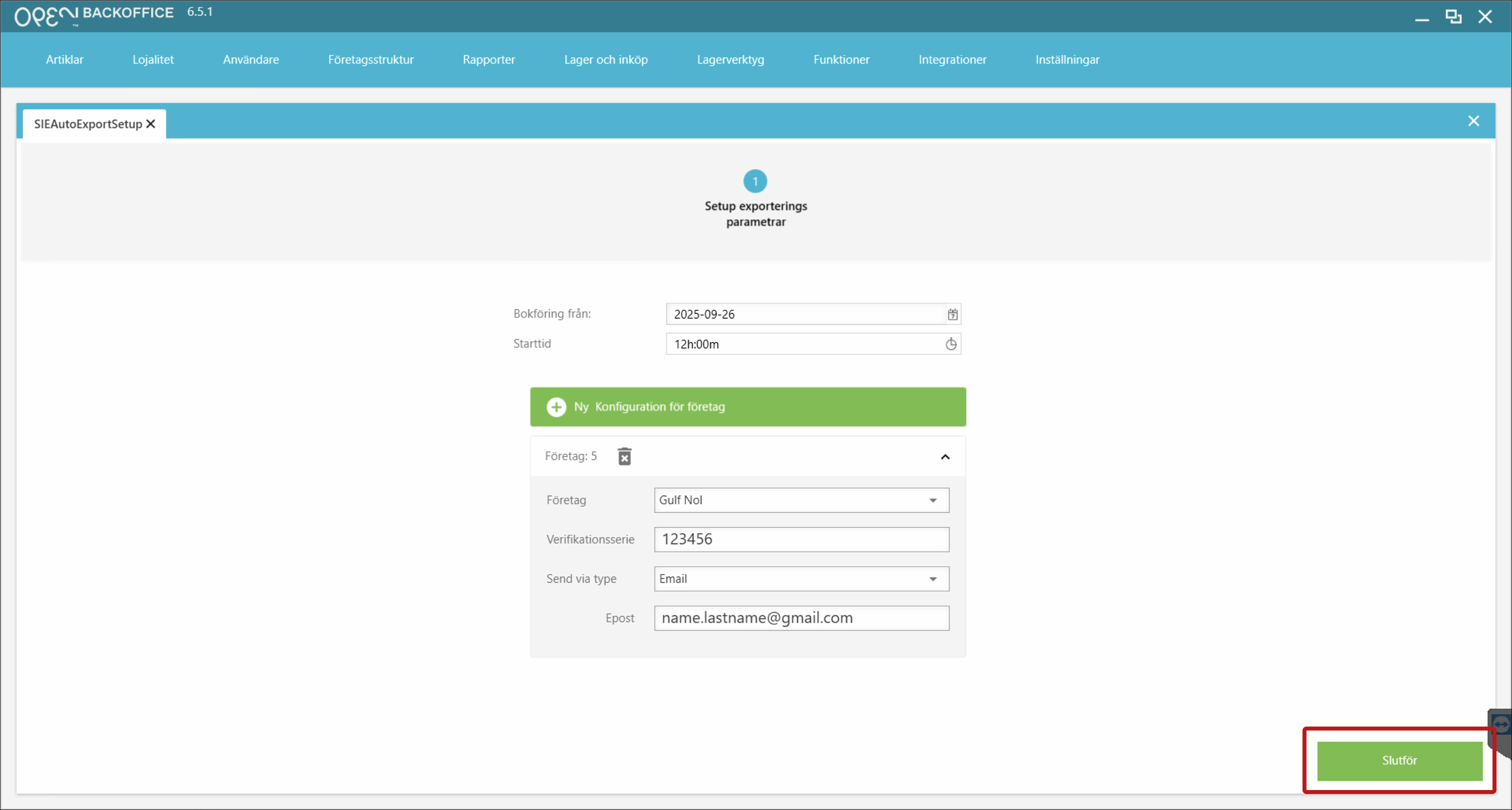Export SIE files in BackOffice
1. Sign in
Log in to BackOffice.
2. Open the SIE Export view
Navigate to Functions > SIE Export. 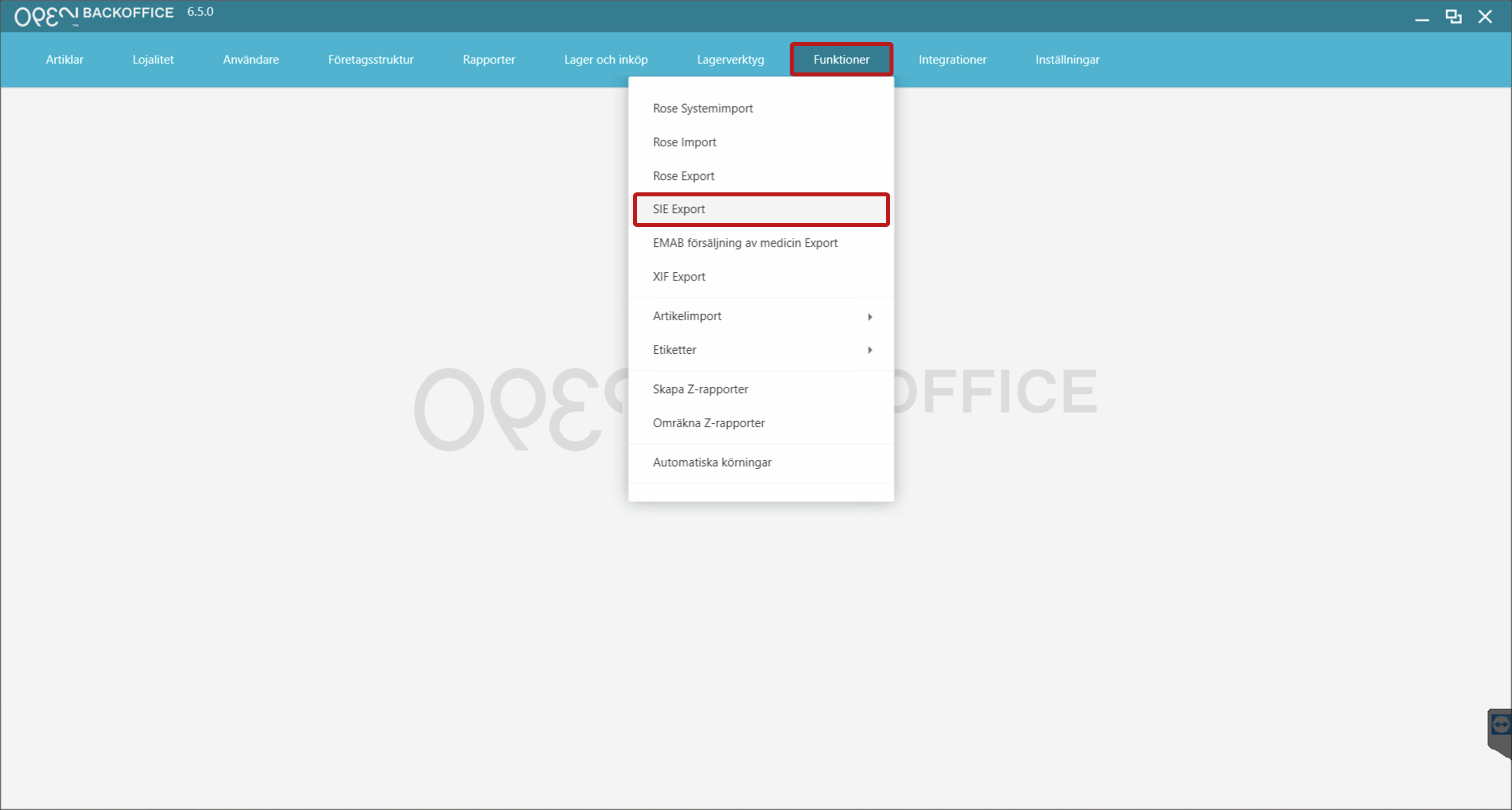
3. Select company & settings
- Choose Company.
- Choose Cost center and Cash register (all are selected by default).
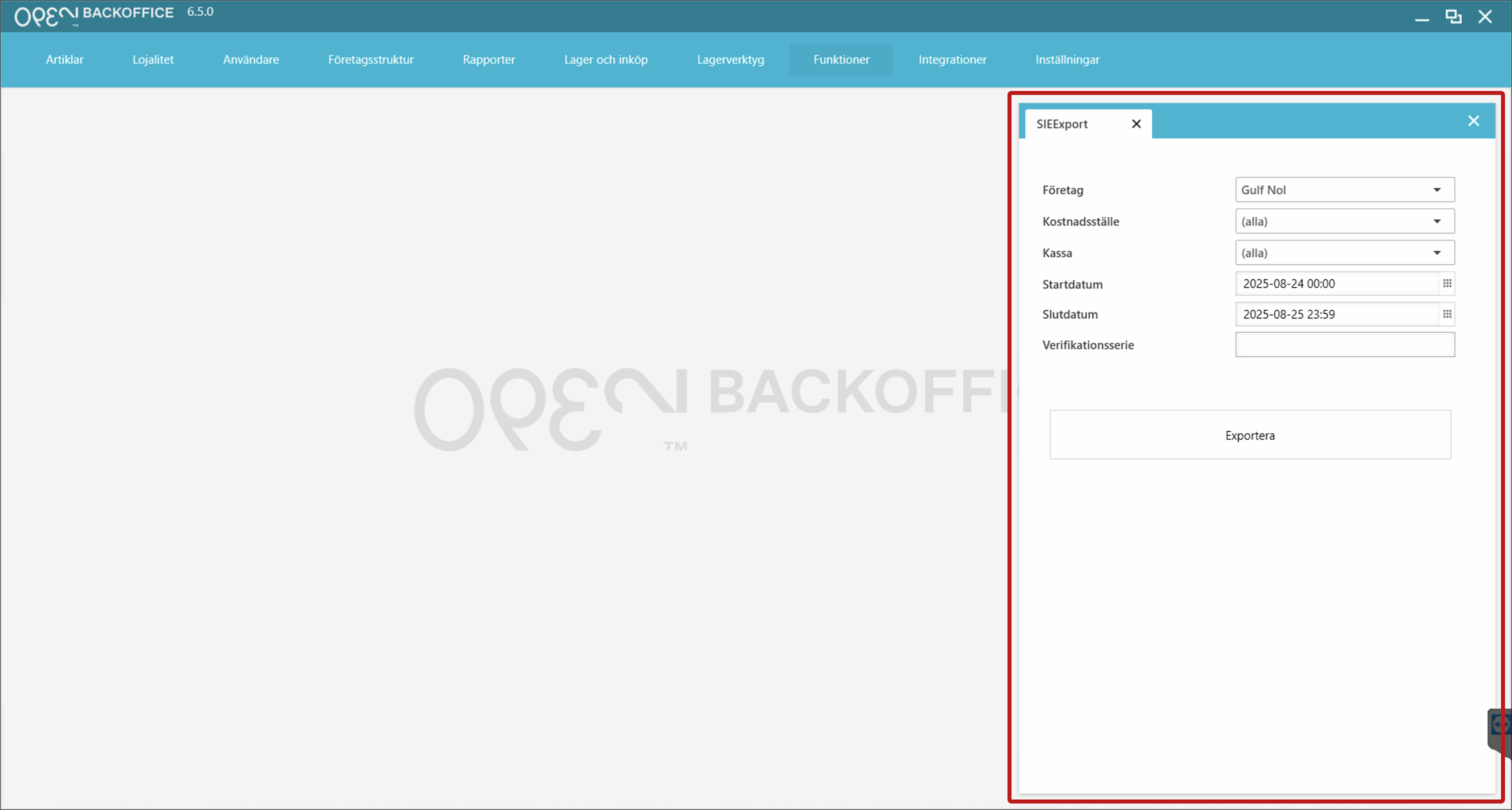
4. Set the export period
- Enter a start date (from when to export sales data).
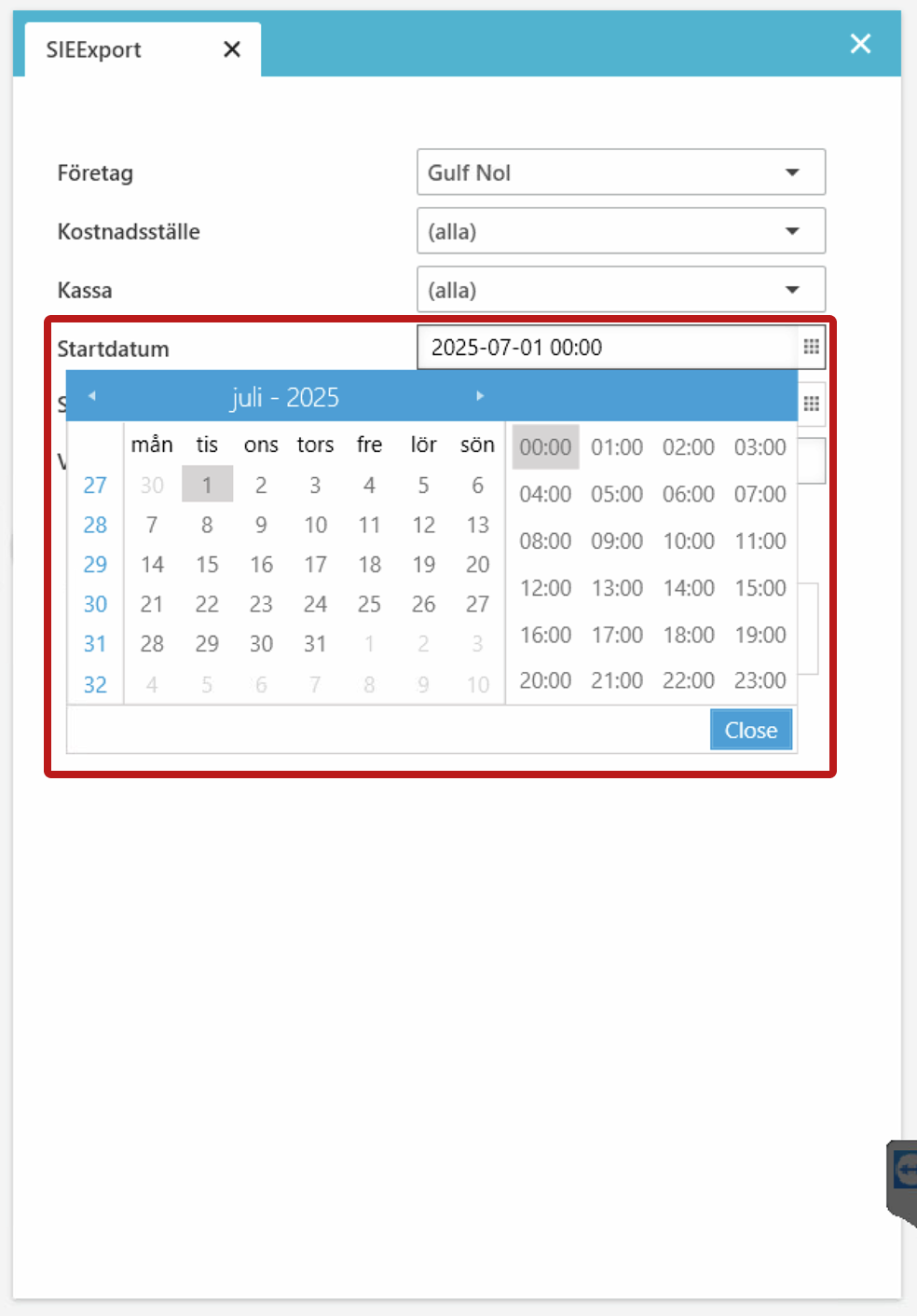
- Enter an end date (until when to export sales data).

5. Export the file
Click Export.
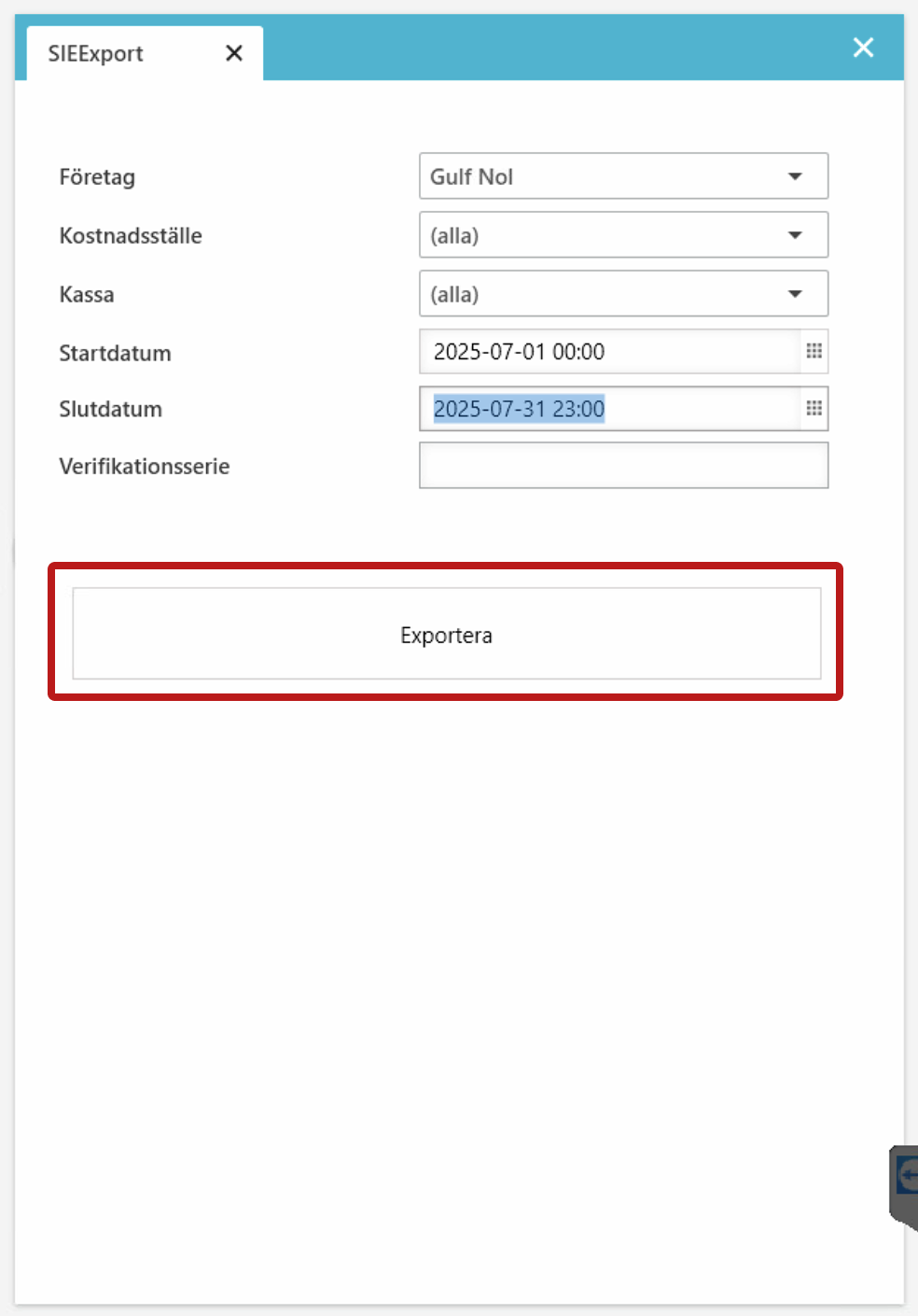
6. Save the file
Choose the location on your computer where to save the file. 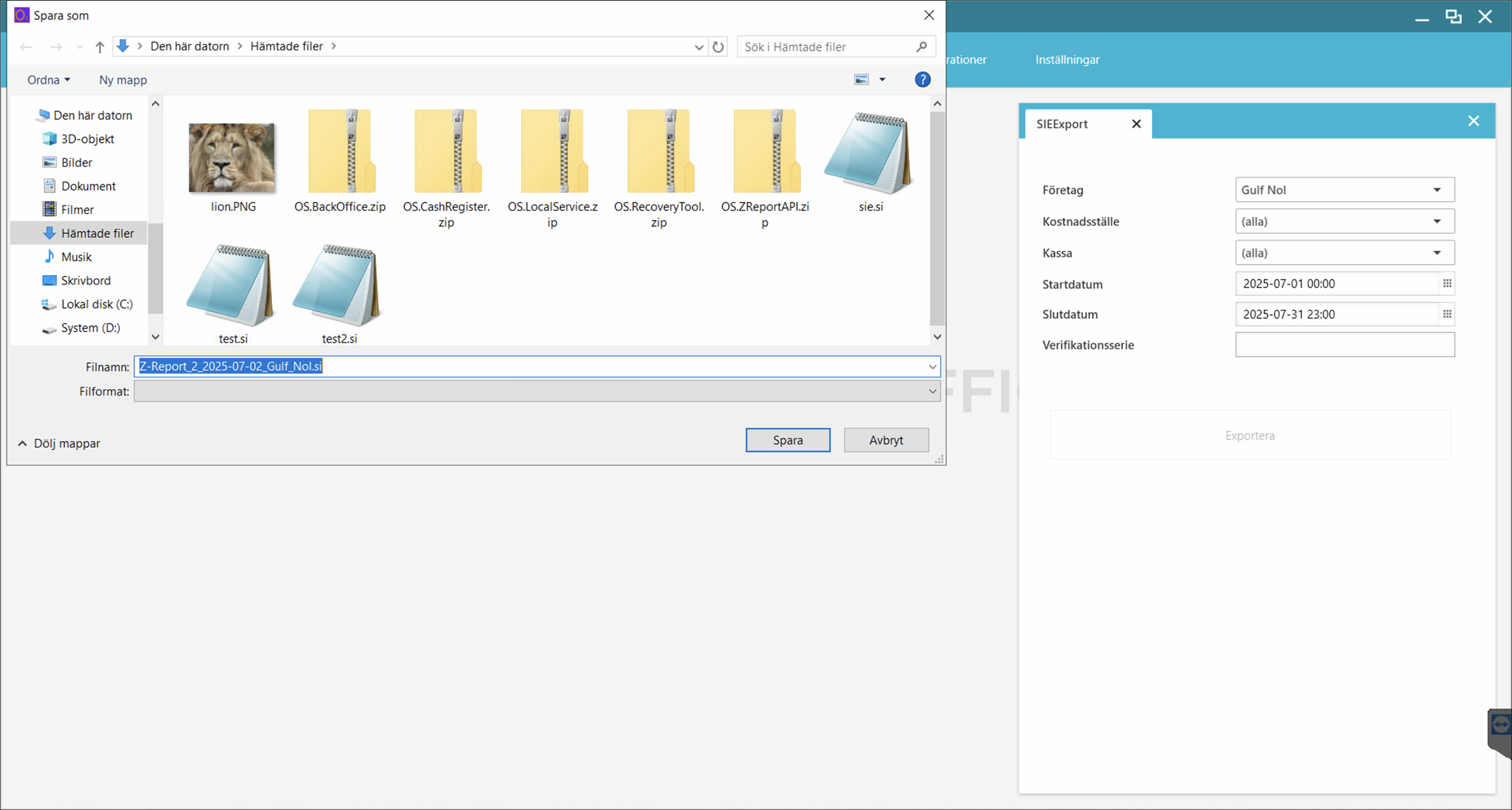
Automatic export of SIE files
With the automatic export of SIE files, you can specify an email address that will receive a daily SIE file with sales data (after each day's closing).
- Sign in to BackOffice.
- Open Integrations in the top menu and go to Finance > SIE export setup.
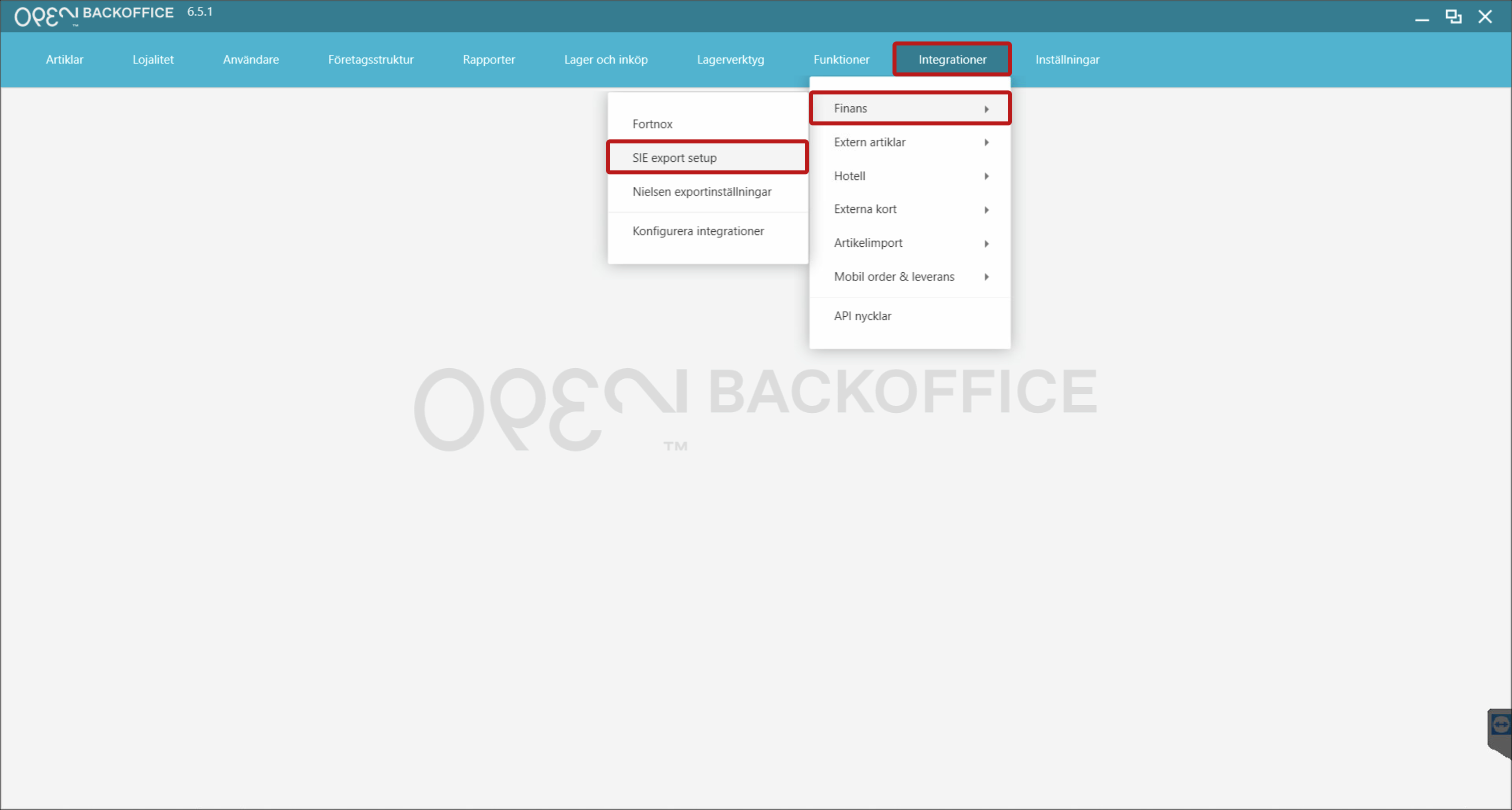
- Set a starting date & time for the export, then click New configuration for companies.
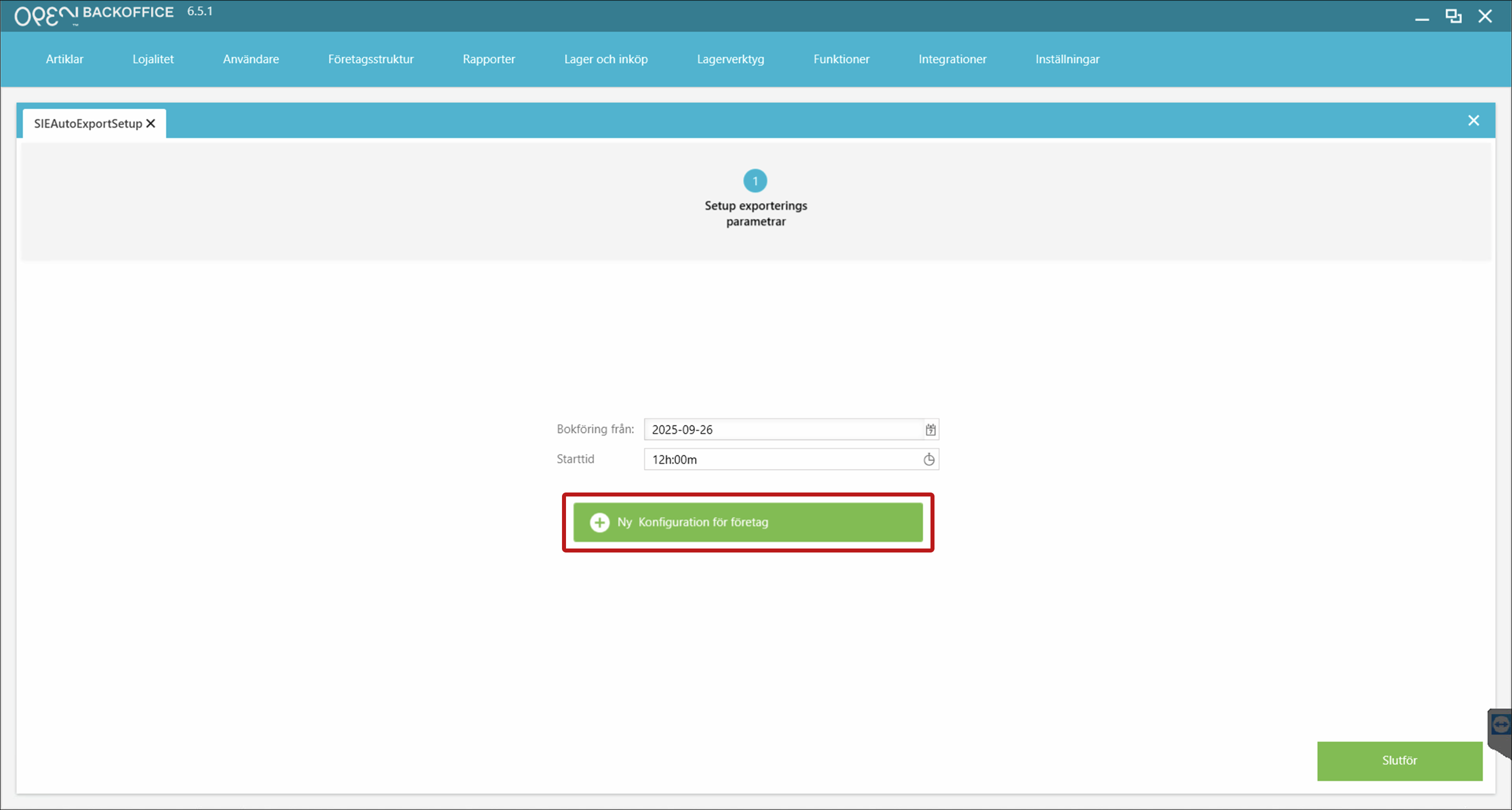
- Click to open the new configuration.
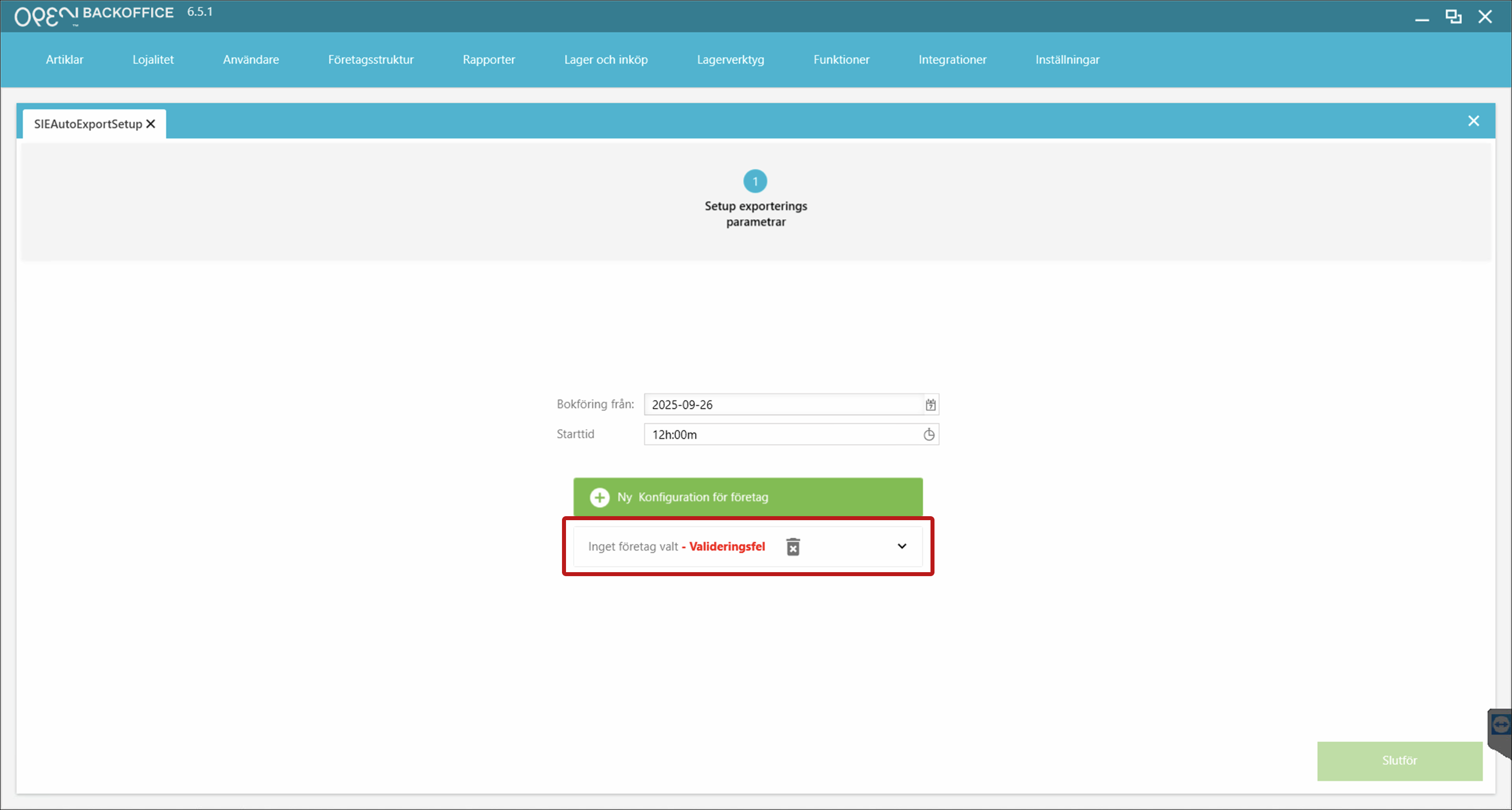
- Fill in the settings:
- Choose a company
- Enter the verification series
- Enter the email address that should receive the SIE files.
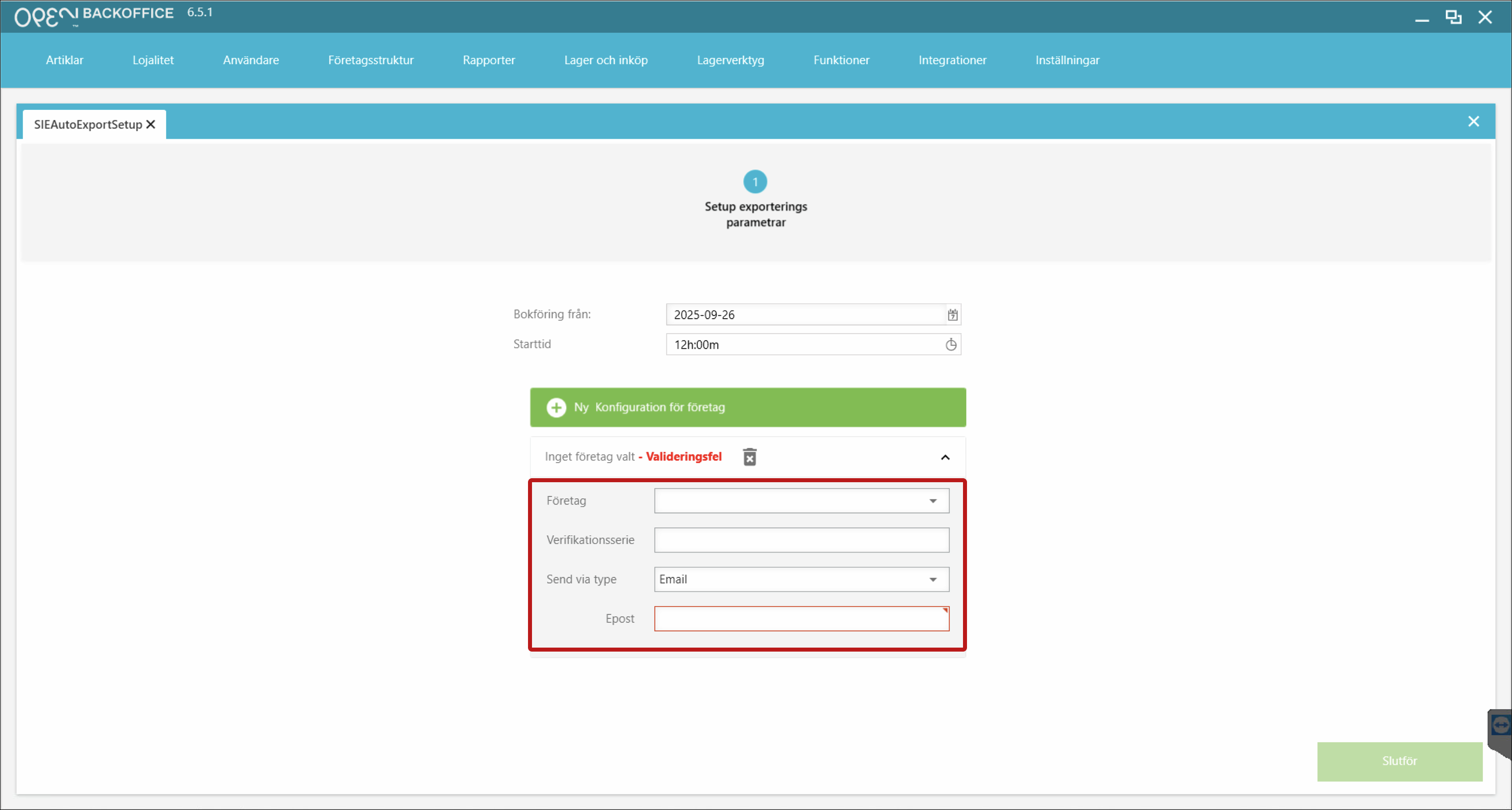
- Press Complete.