Create stock articles in BackOffice
To do an inventory, there need to be stock articles entered in BackOffice.
To add a stock articles, go to Stock and purchasing in the tab menu. Then go to Stock articles.
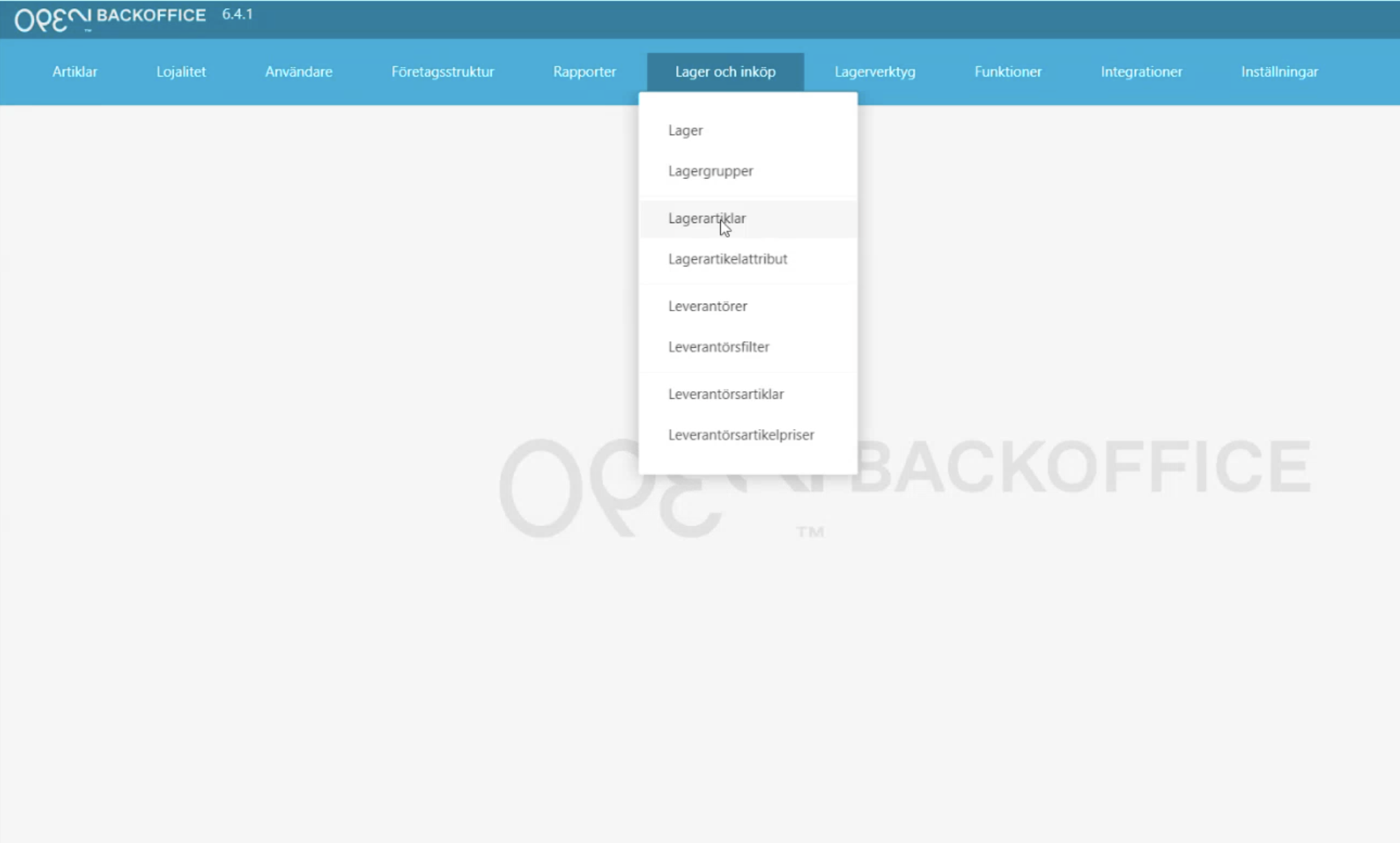
All stock articles are displayed in a table here, if there are any articles entered.
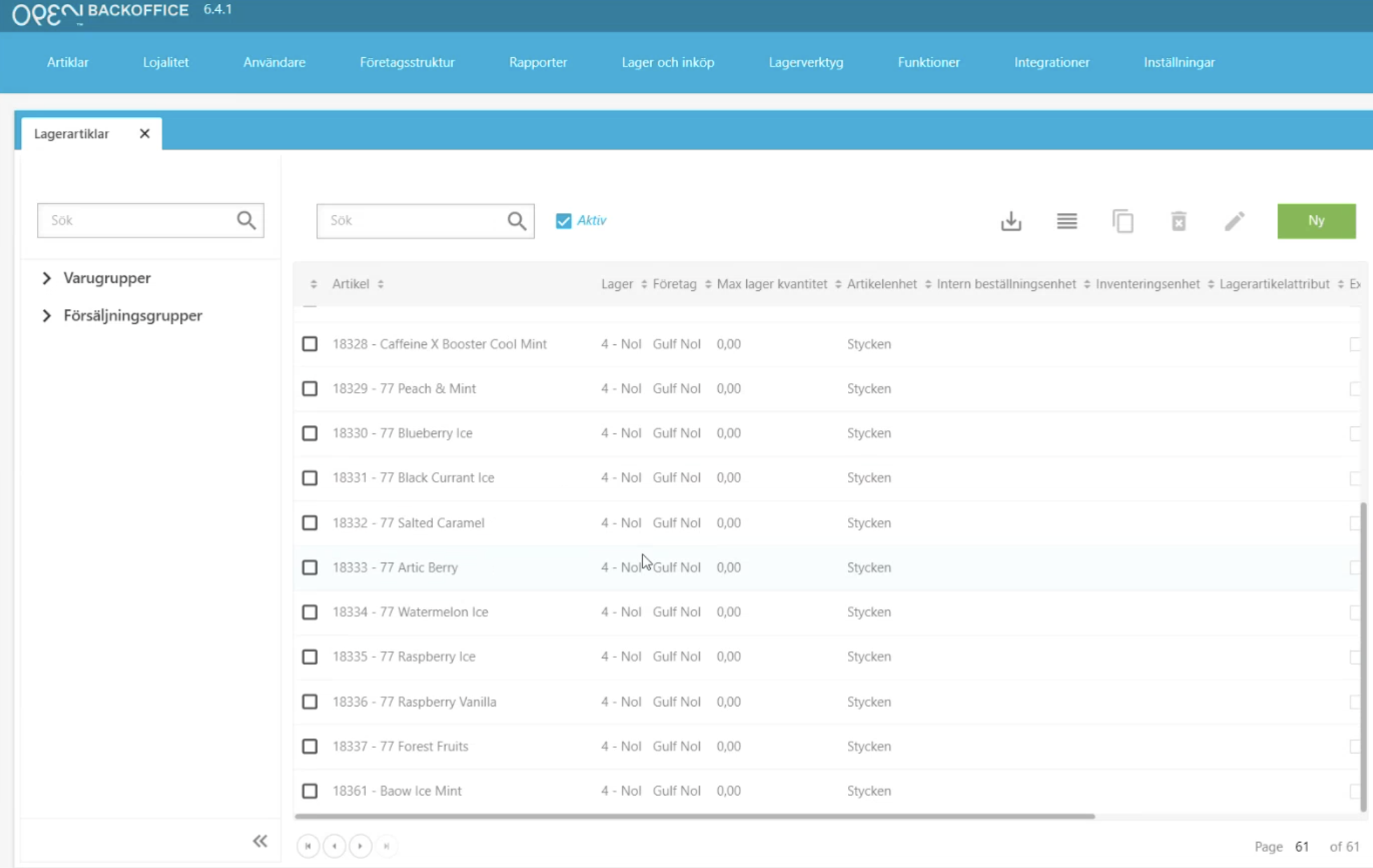
To create a new stock article, click the New button at the top right. This will open a new column on the right that must be filled in. The red fields are mandatory.
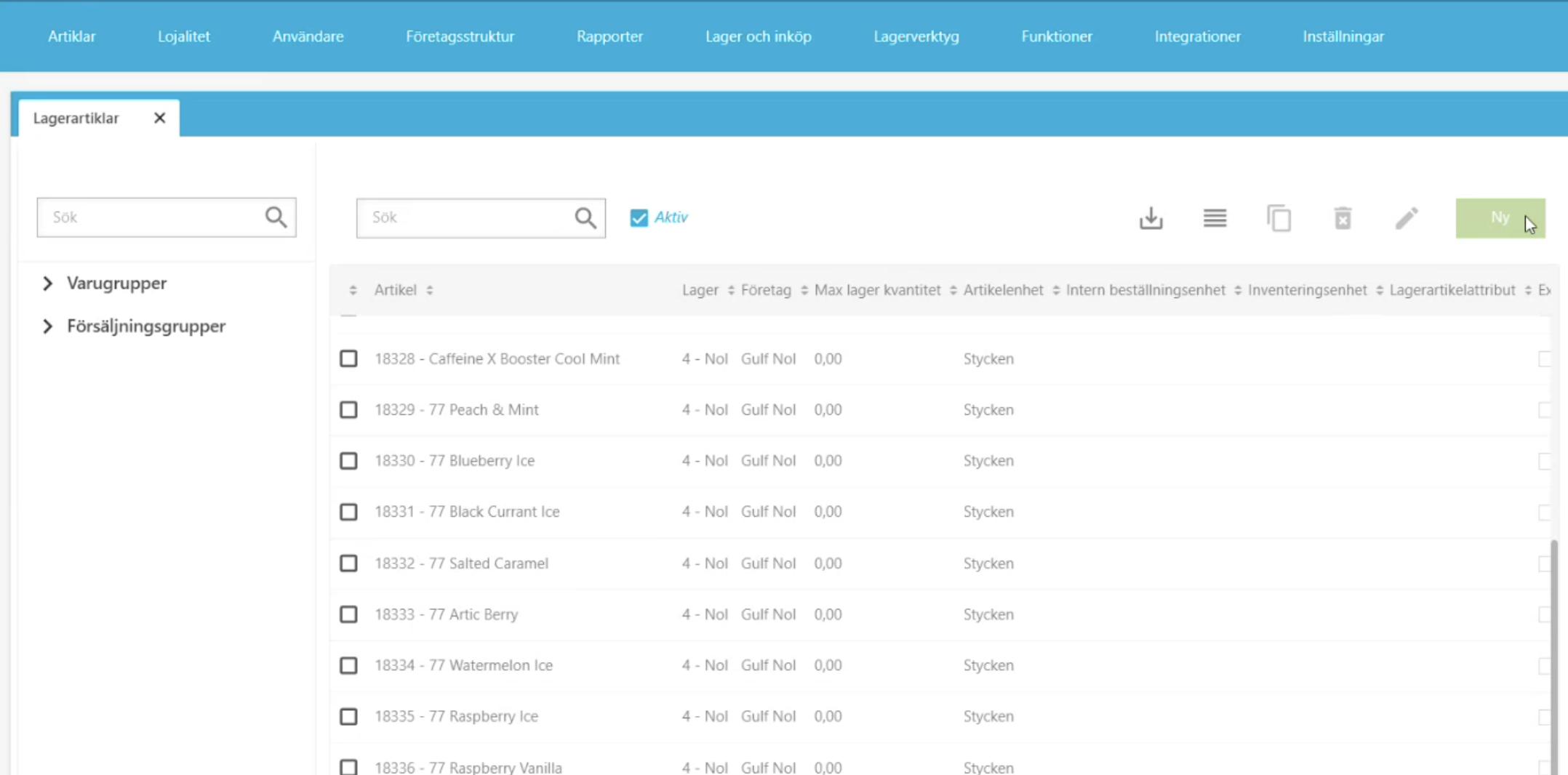
In the Article field, you can search for the item by either searching by name or article number.
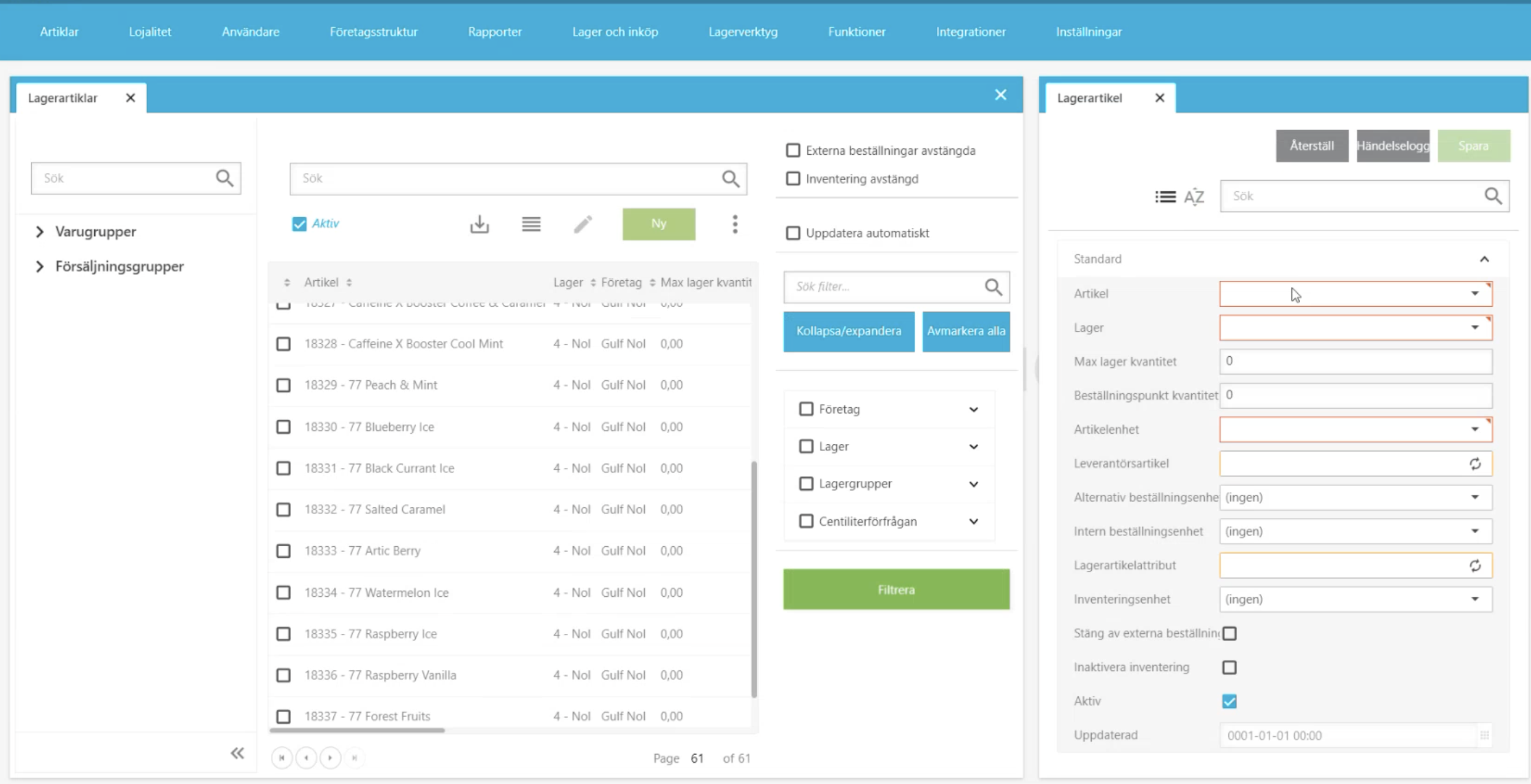
In the Stock field, enter the stock it should be in.
In the article unit field, enter the unit the article should have. Most often, the unit Pieces is used.
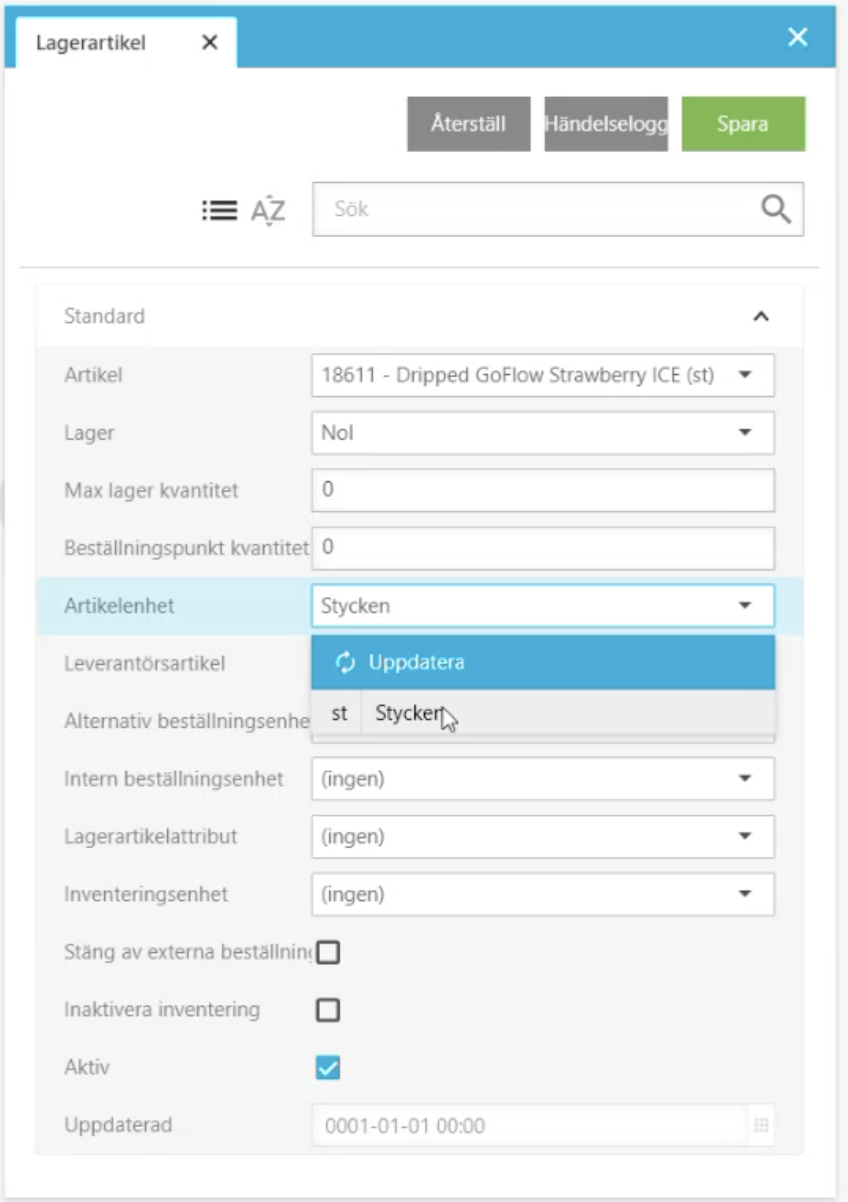
The remaining unit field is optional to enter. For example, in the Inventory unit field, select the unit you want to inventory in.
In the Order point quantity field, you can enter whether you want the system to warn when there is a certain quantity left of the article. For example, if you enter the number five, the system will warn when there are five remaining articles left.
When you have filled in all the information about the article, click the Save button at the top right. The article will then be added to the stock articles list.
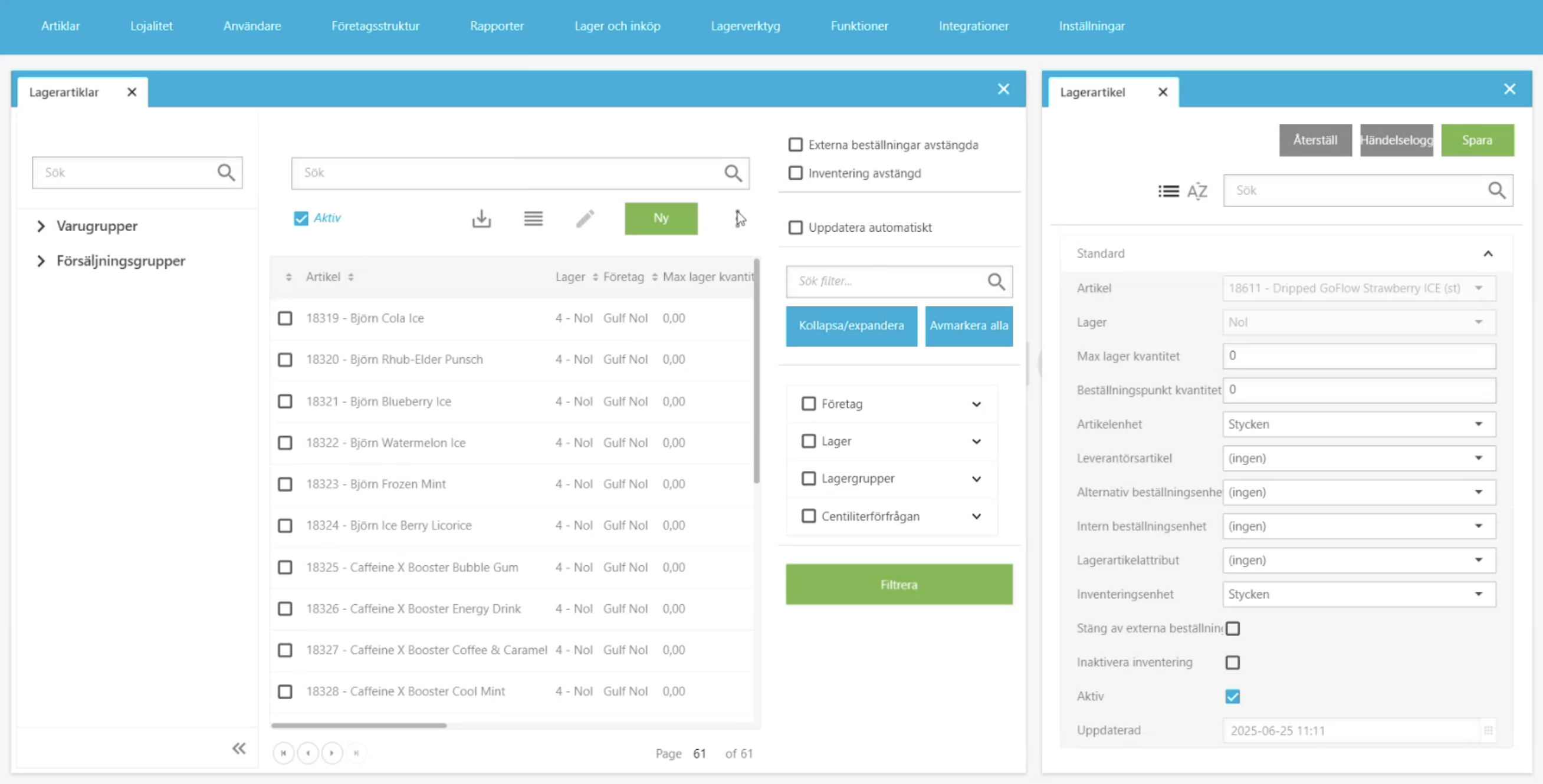
Copy stock articles to other stocks
To copy the same stock articles to other location stocks, go to the hamburger menu and copy them to the selected location stock.
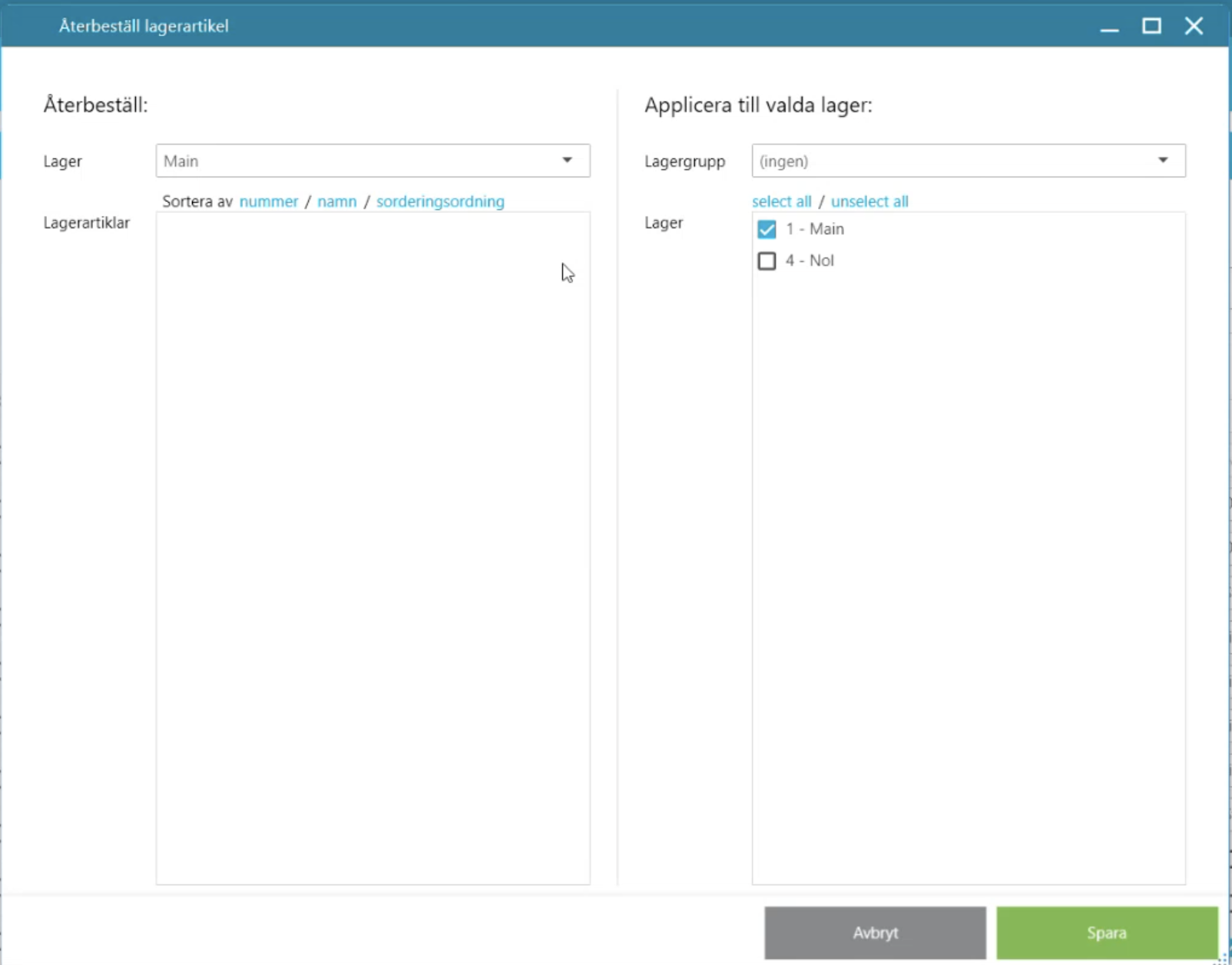
This will only need to be done once.