Create an article
This guide will help you create an article in BackOffice, but first we'll give an overview of the various article settings.
Article settings
When creating an article, you can adjust different settings to customize how your product is presented and used. Let's go through some basic terminology so you know what you can do.
'Goods' or 'Service'
When creating a new article, it will by default be defined as 'goods' (physical products), but if what you're selling is actually a service (intangible offerings such as tailoring or parking services) all you need to do is enable the 'Service' setting.
General settings
| General settings | Explanation | Mandatory |
|---|---|---|
| Article number | Improves searchability / Must be unique | ❌ |
| Article name | Visible and searchable name at the register | ✅ |
| Description | Visible on article card in the cash register | ❌ |
| Sale unit | Choose between: pcs, cl, gr, 1kg, 2cl, 4cl, 6cl, l (liter) | ✅ |
| Product group | Affects how the item is accounted for | ✅ |
| Sales group | Decides where the item is presented in the register | ❌ |
| Deposit item | A redeemable item/container sold with an article | ❌ |
| Age limit | Will ask the cashier to check ID upon purchase | ❌ |
| EAN | Add an EAN code if the product should ba scannable at checkout | ❌ |
| PLU | Used to quickly identify and price produce at checkout | ❌ |
Tax settings
| Tax settings | Explanation | Mandatory |
|---|---|---|
| VAT group | Choose VAT group. Grouping where you can set different options for different markets and different sales types. | ✅ |
| Service | ☑️ Mark if the product is a service | ❌ |
Kitchen settings
| Kitchen settings | Explanation | Mandatory |
|---|---|---|
| Article type | There are several different types, such as 'Addon', 'Ticket', 'Deposit' etc. Leave empty if you are creating a standard product. | ✅ |
| Ticket message groups | Connects a ticket message group to the article so it can be selected. | ❌ |
| Article structure article | Used for “recipe items,” such as a G&T made of several ingredients | ❌ |
| Open quantity | ☑️ Set the quantity at sale (for weight or volumen products) | ❌ |
Price settings
| Price settings | Explanation | Mandatory |
|---|---|---|
| Sale price list | Choose which price list the article belongs to | ❌ |
| Open price | ☑️ Set the price at chekout when the sale is made | ❌ |
| Price | Set a fixed price for the article | ✅ |
| Discountable | ☑️ Enabled by default, allows you to discount the product | ❌ |
How to create an article
- To create a new article, click on the Articles tab in BackOffice.
- Then click on Create new article…
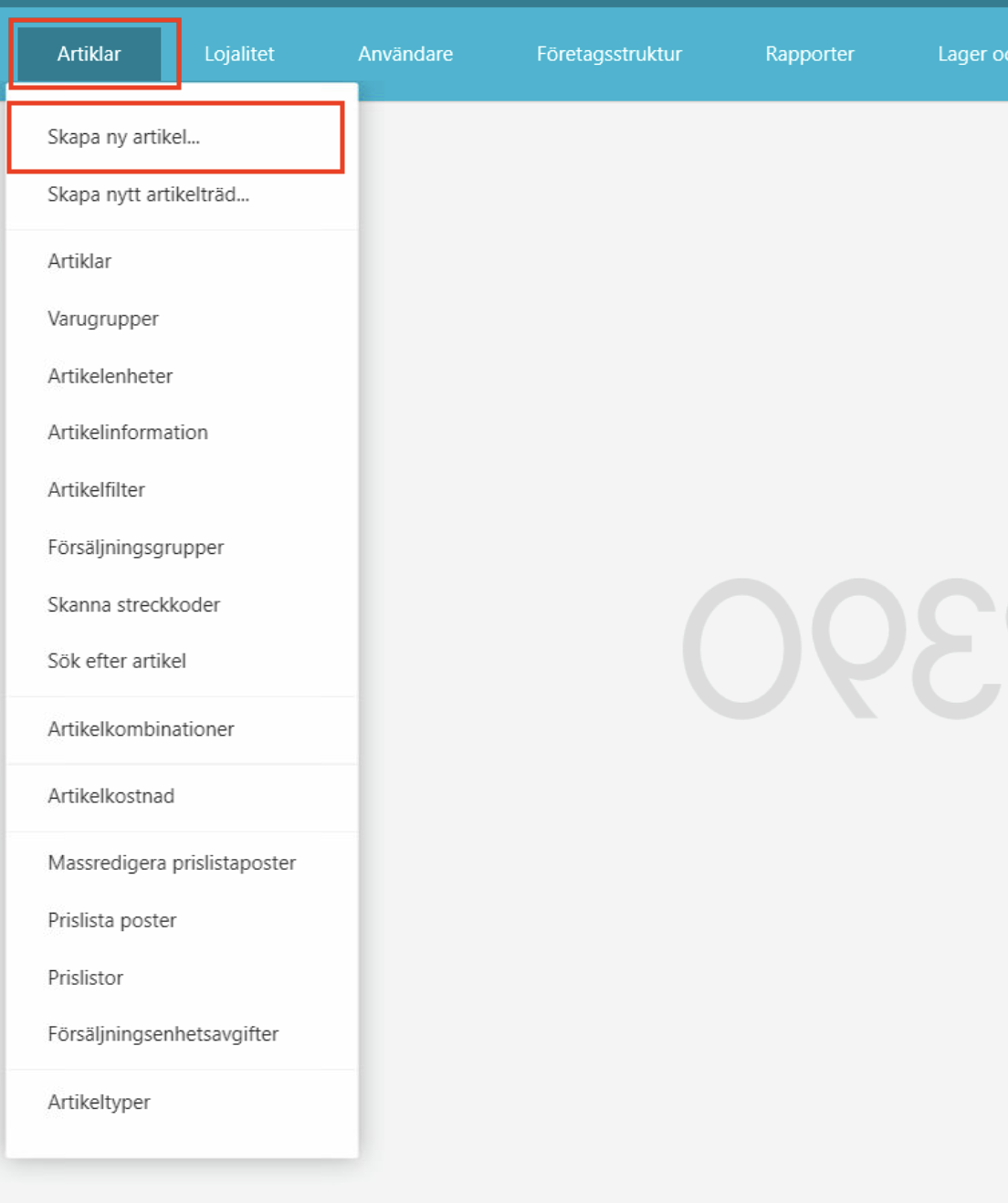
On the right, a column appears where you fill in what the new article should contain. The fields marked in red are mandatory to fill in.
The image shows examples of which fields are mandatory to fill in.
- Article name
- Sales unit
- Product group and VAT group.
- Some other settings:
- Enter an EAN code if the product should be scannable.
- Enter an age limit for tobacco products and similar.
Please note that there may be more fields that need to be filled in further down.
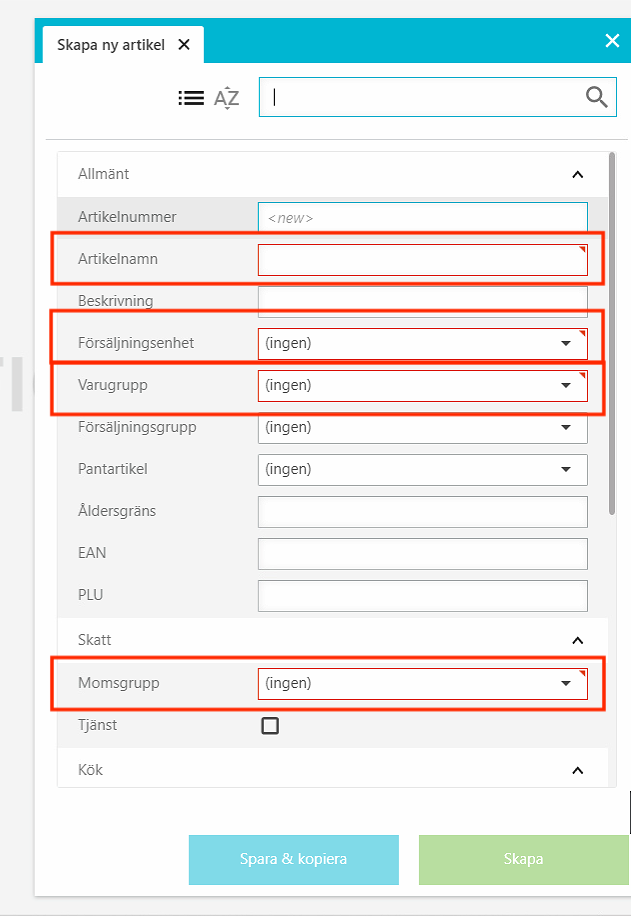
- Once you have filled in all the information about the new article, click Create located below the text fields.