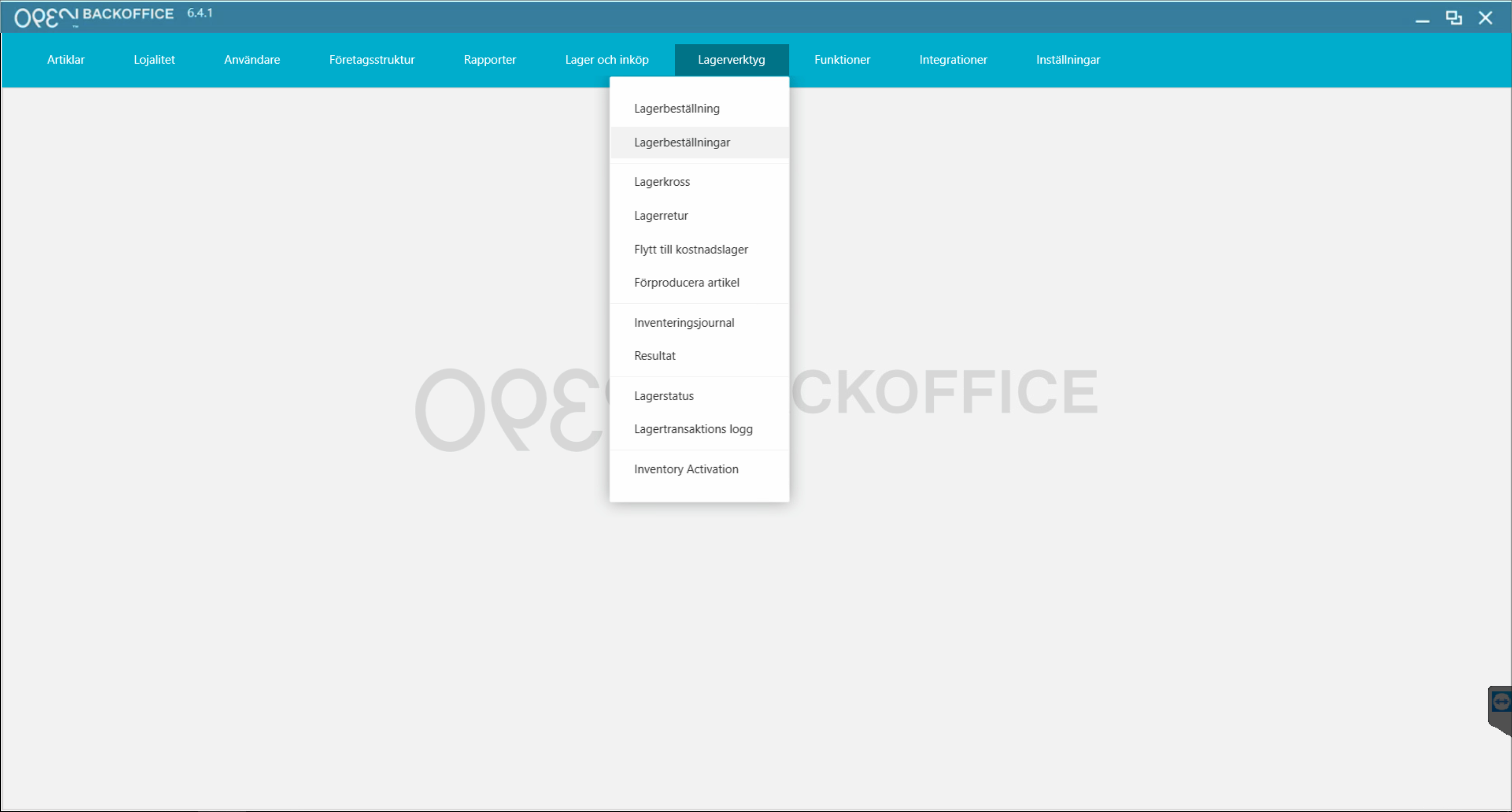Create stock order
Let's go through how to easily create a stock order from an external supplier in BackOffice.
Note that in practice, this is often done to register a delivery from an external supplier, which initially has been ordered outside of the OPEN One system.
- Sign in to BackOffice.
- Go to Storage tools > Stock orders.
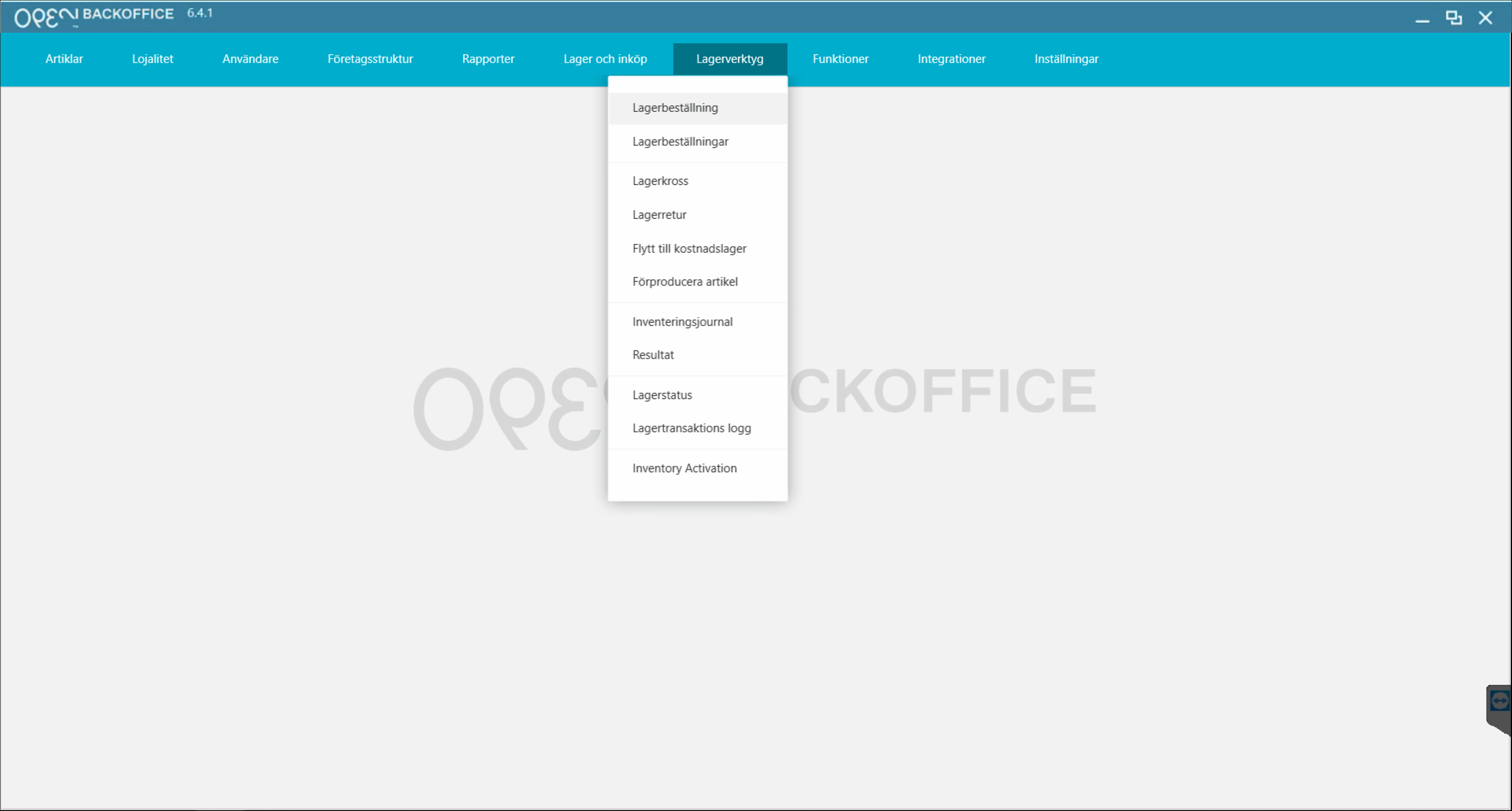
- Choose order type: External order.
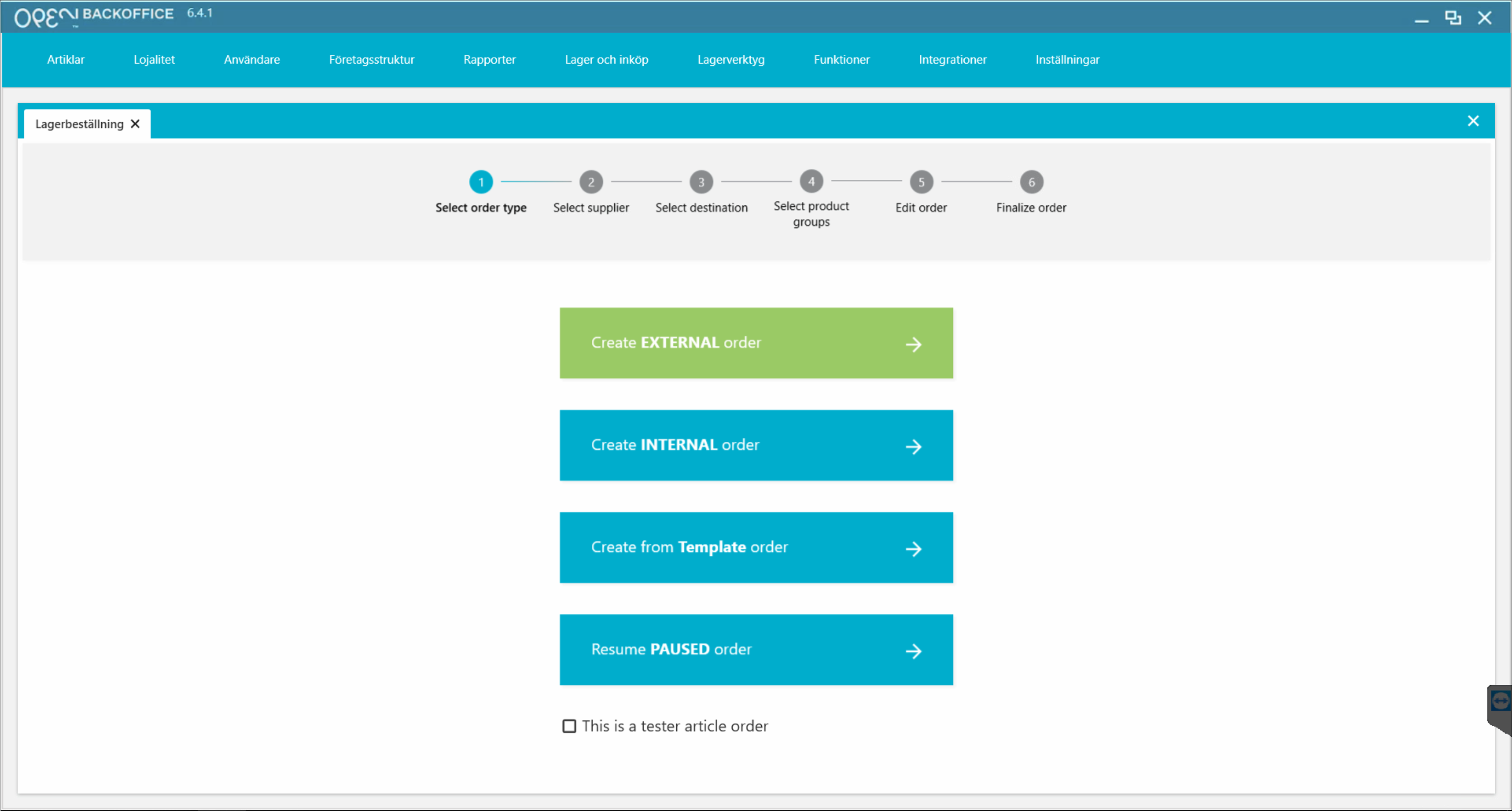
- Choose supplier and click Next.
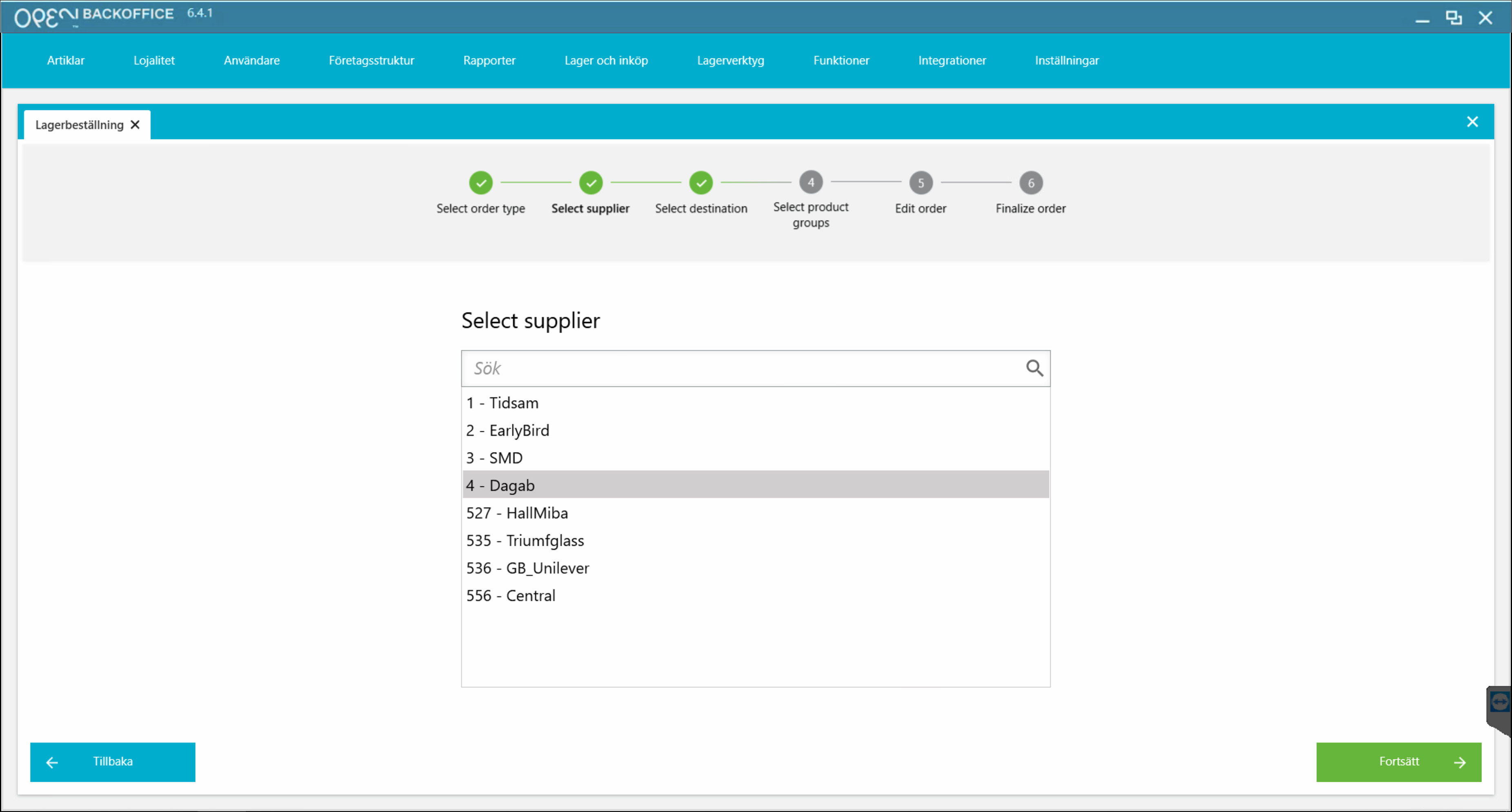
- Choose destination storage and click Next.
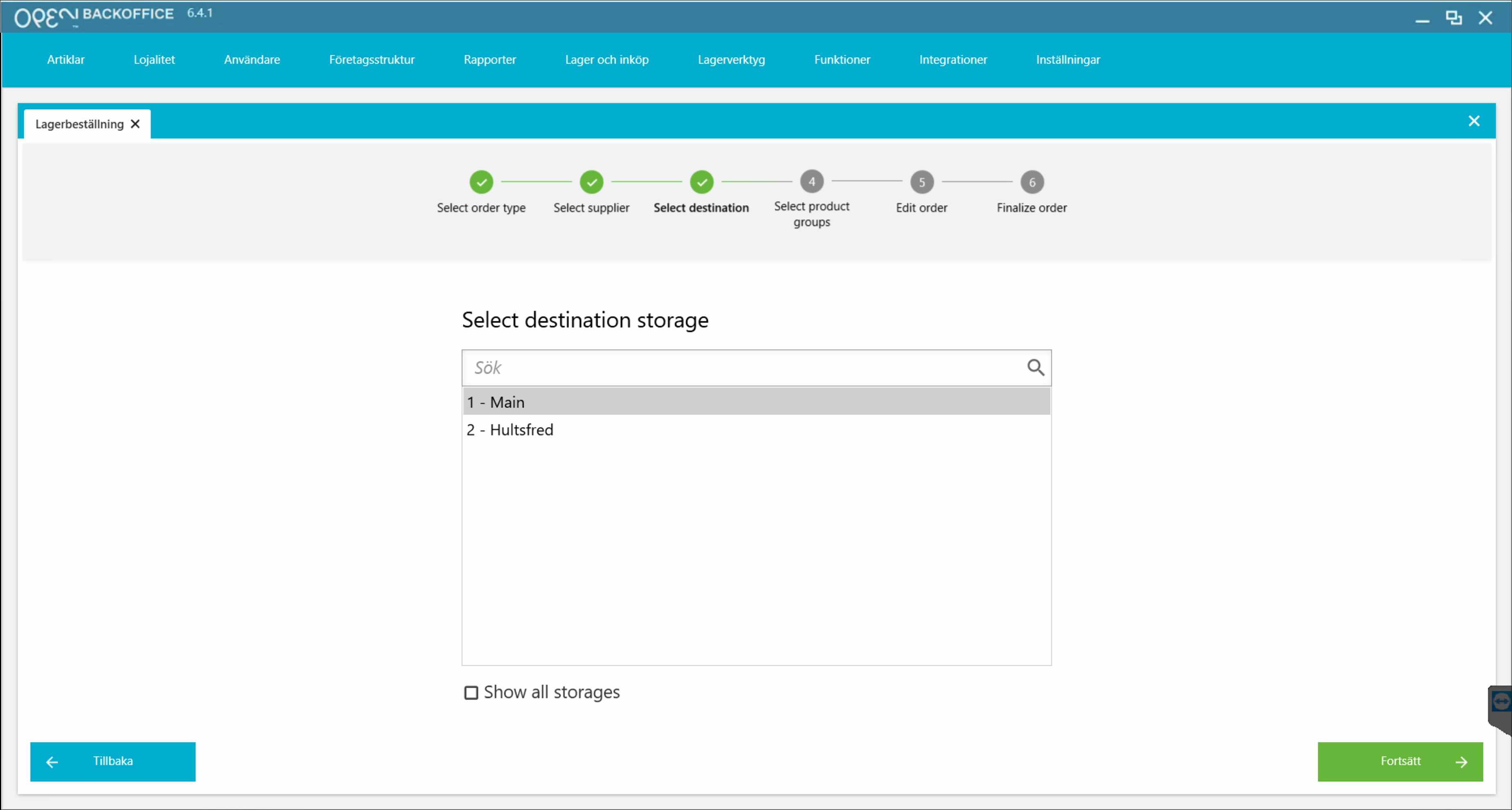
- Choose what product groups you want to order using the arrows and click Next.
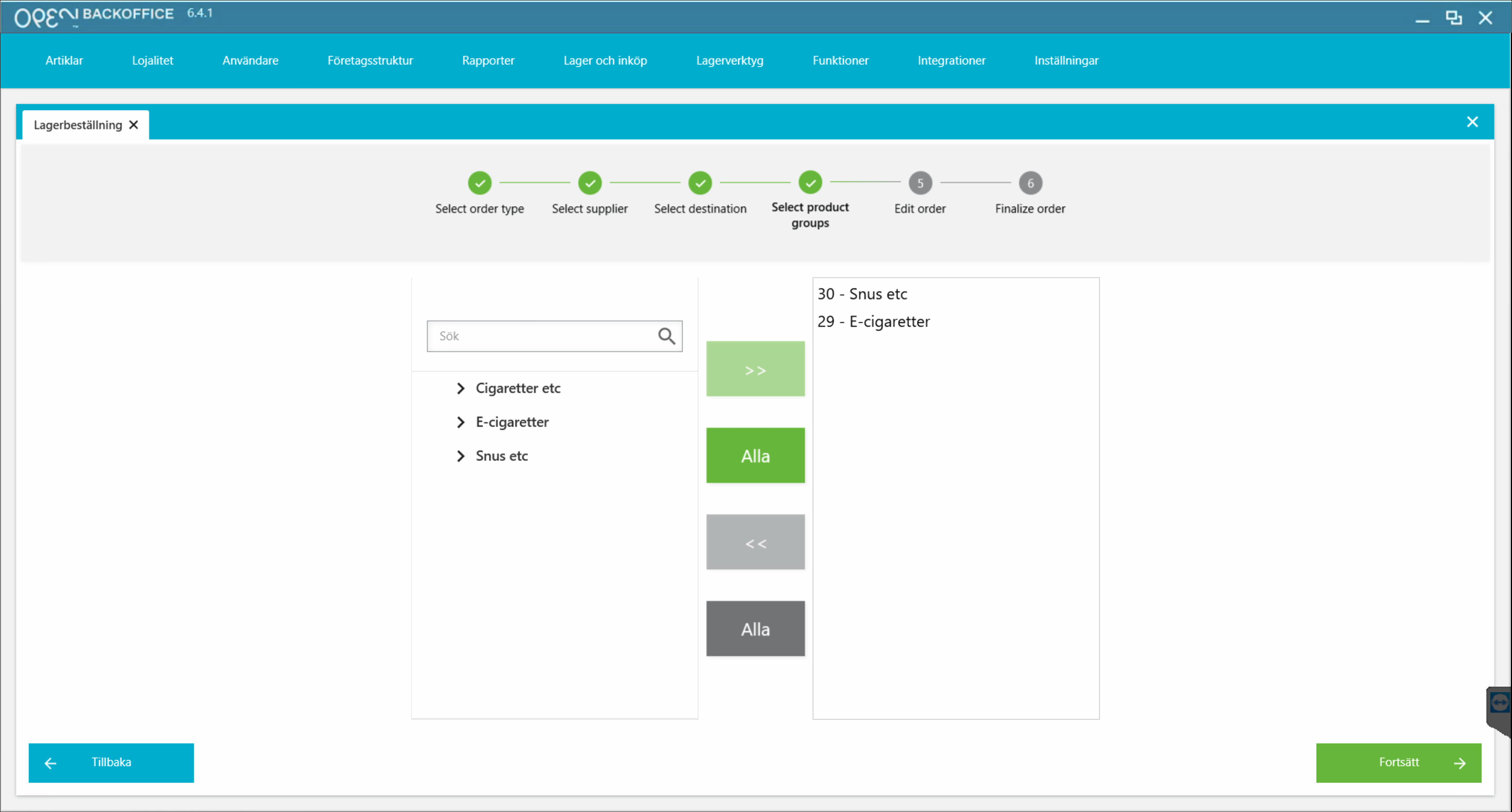
- Edit the order by entering order quantities.
- You can get a suggestion based on how much has been sold during a previous period as well as increasing that amount with 20% or similar.
- Press Continue.
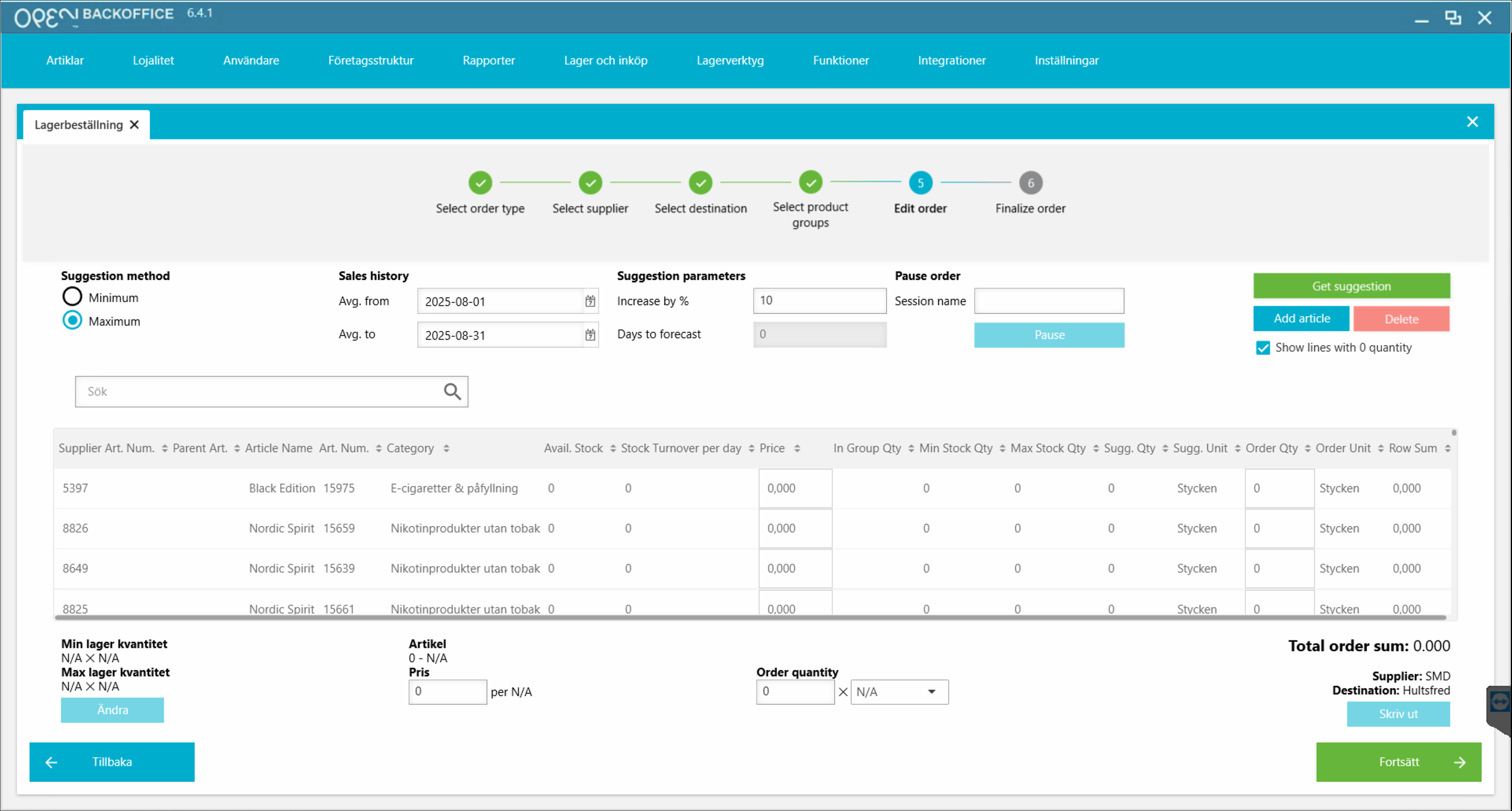
- Finalize order:
- Enter a name.
- Set Deliver immediately if you have received the goods and need to register them to the stock balance.
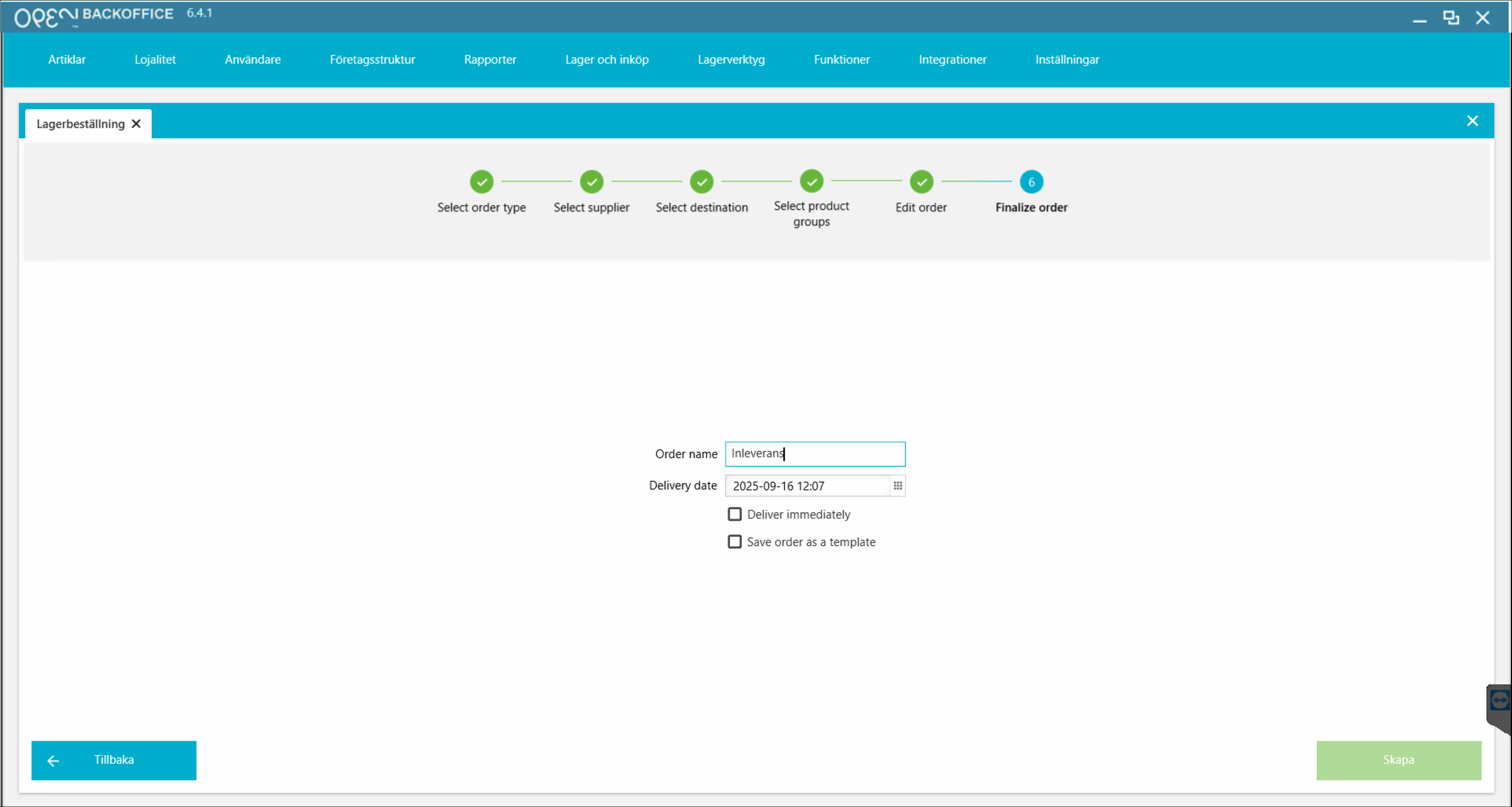
- If you've checked "Deliver immediately":
- Fill out the last fields.
- Press Create.
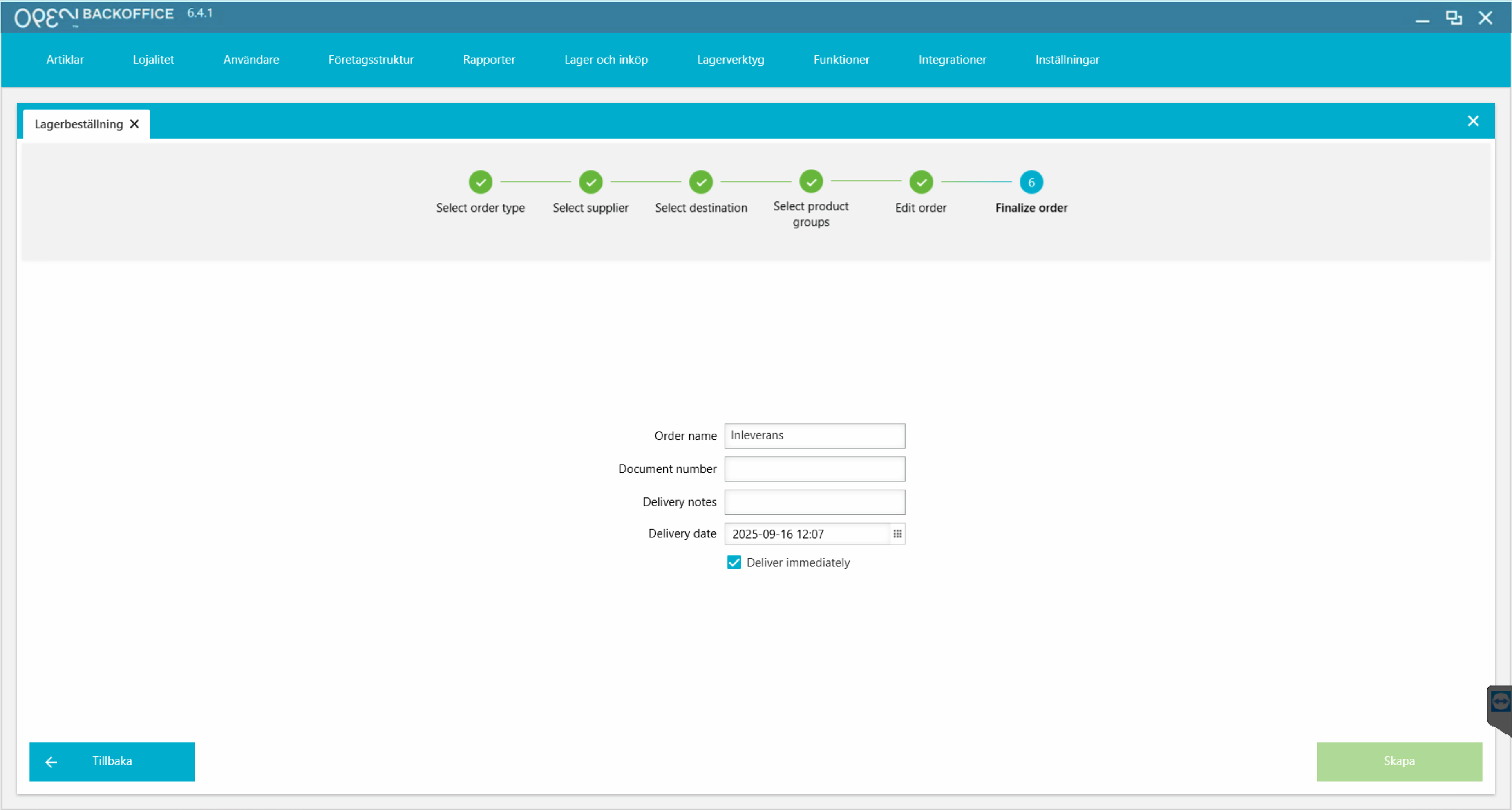
- Go to Storage tools > Stock orders to access your order.