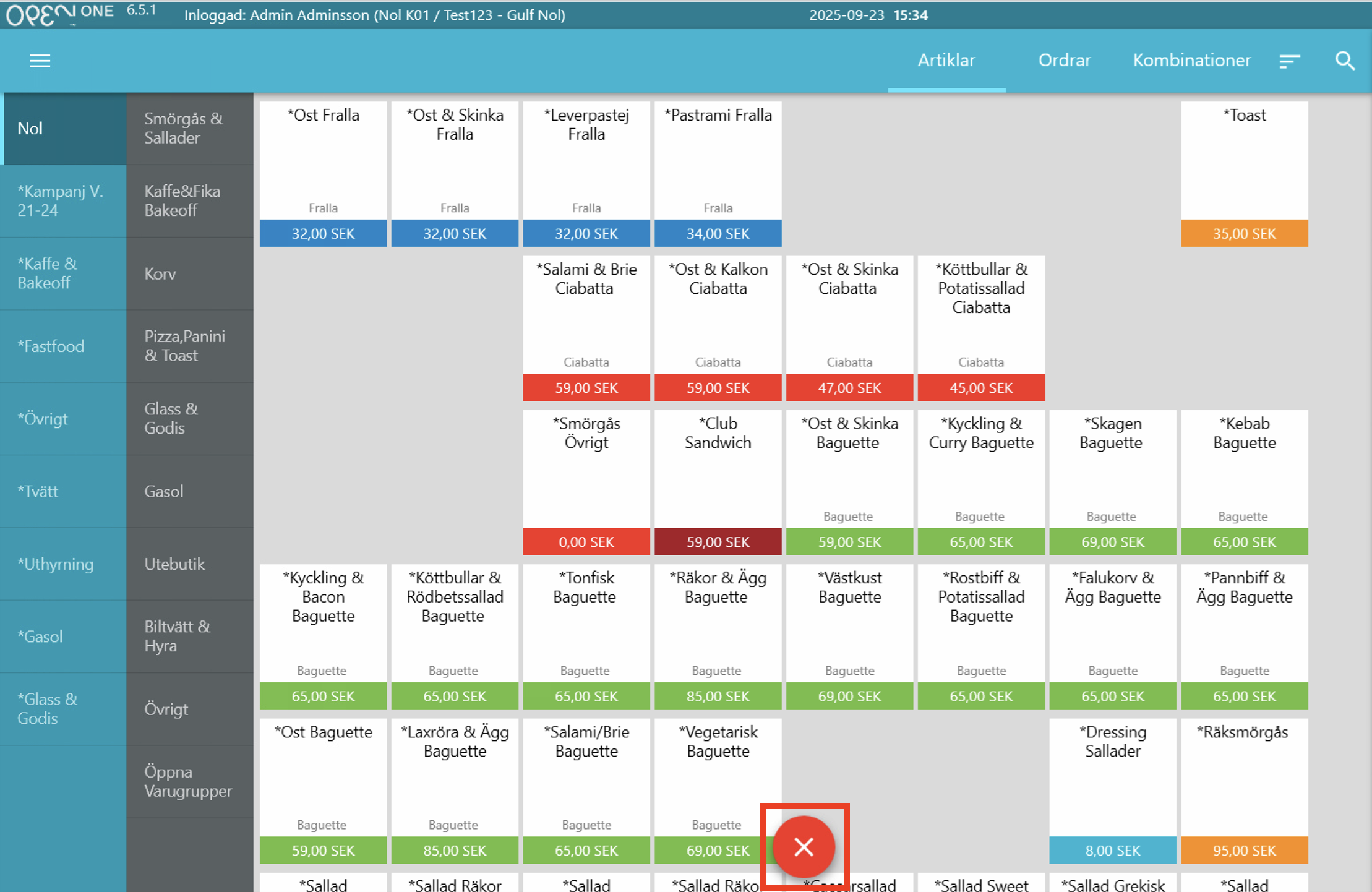Mini Stock
This feature is used when there is a limited number of articles for sale. For example, if the kitchen has 30 Shrimp Sandwiches for the day, this feature helps keep track of the availability of the article. The guide shows how to set up a mini stock in the cash register for a specific article.
1. Go to the hamburger menu (three lines) in the top left of the screen. 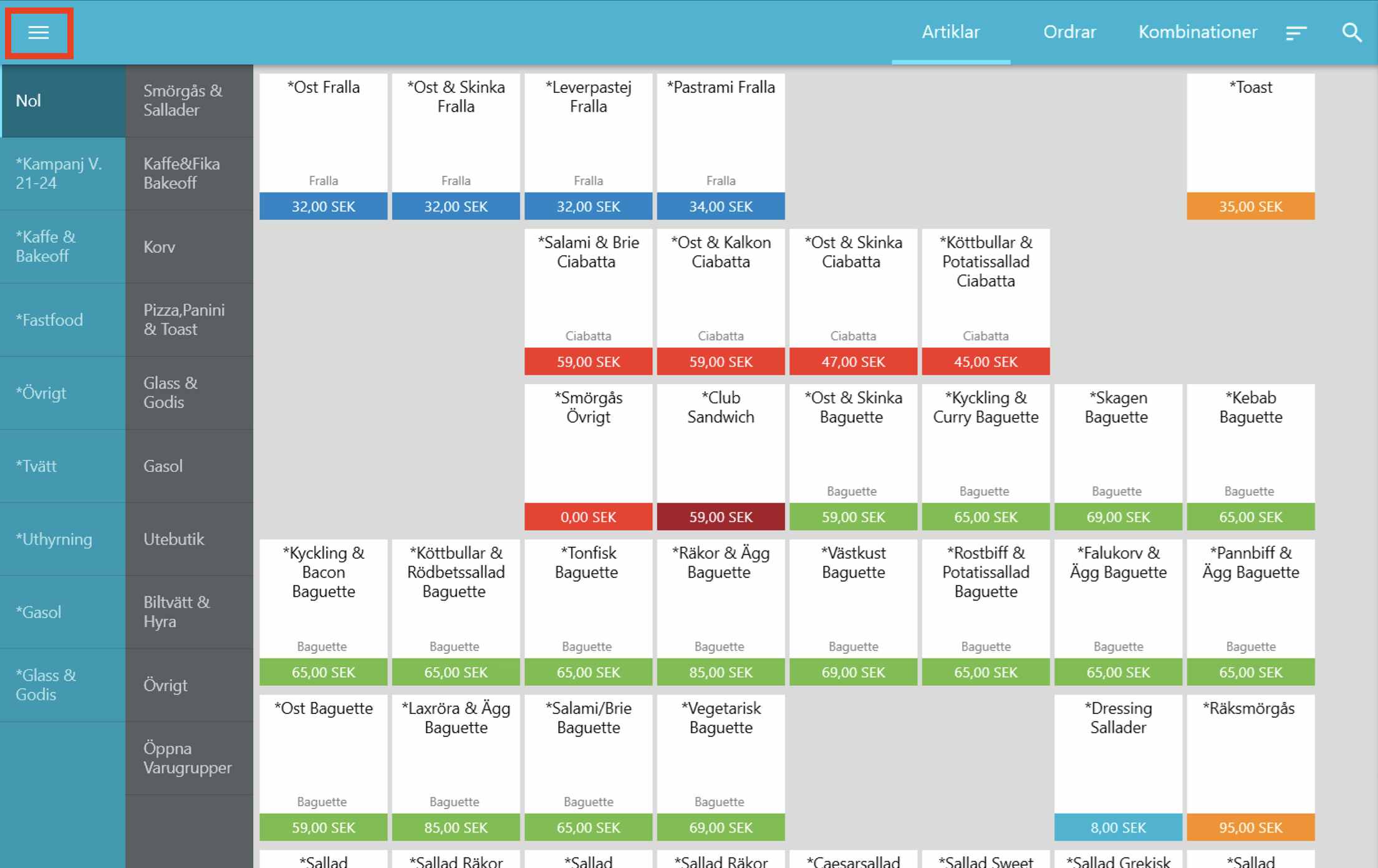
2. Then click on Mini Stock.
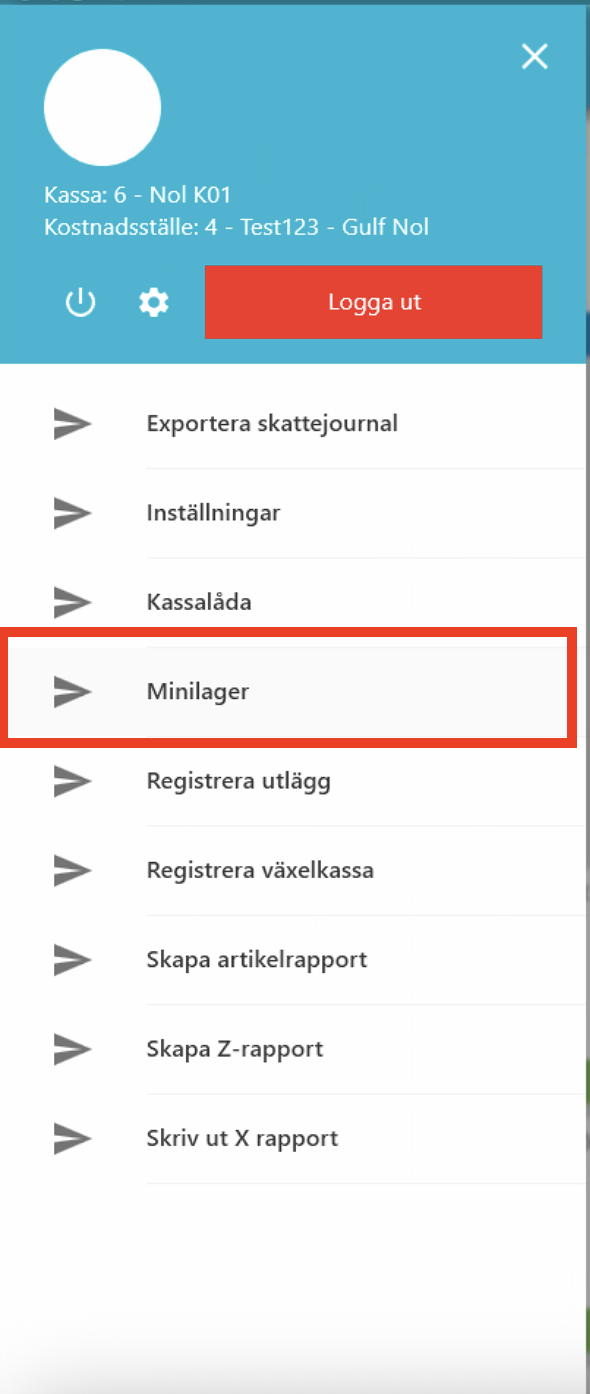
3. After clicking on Mini Stock, you will automatically return to the article view, but in edit mode. To close edit mode, click on the red cross icon.

4. To set how many articles are in the mini stock for an article, click on the article card. In this example, Shrimp Sandwich.
5. A pop-up window "Create mini stock" appears. There you can set your mini stock settings for the article:
1. You choose an end date for the mini stock. You choose between checking Today, Today and tomorrow or Customs. On Customs, you choose any end date you would like.
2. You choose the quantity for the mini stock. You enter how many articles are in your mini stock.
Click on the image to enlarge it.
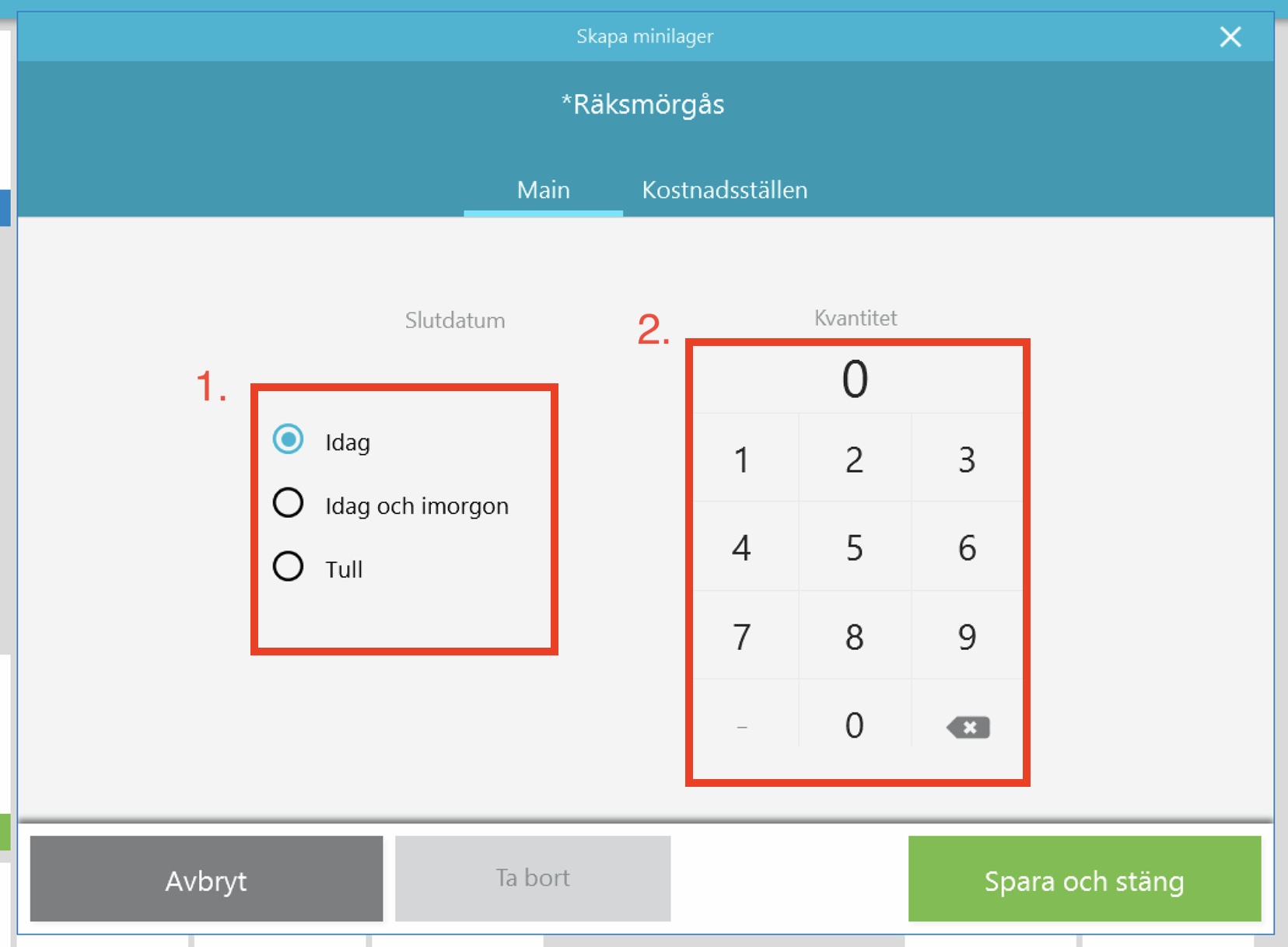
6. Then click Save and Close.
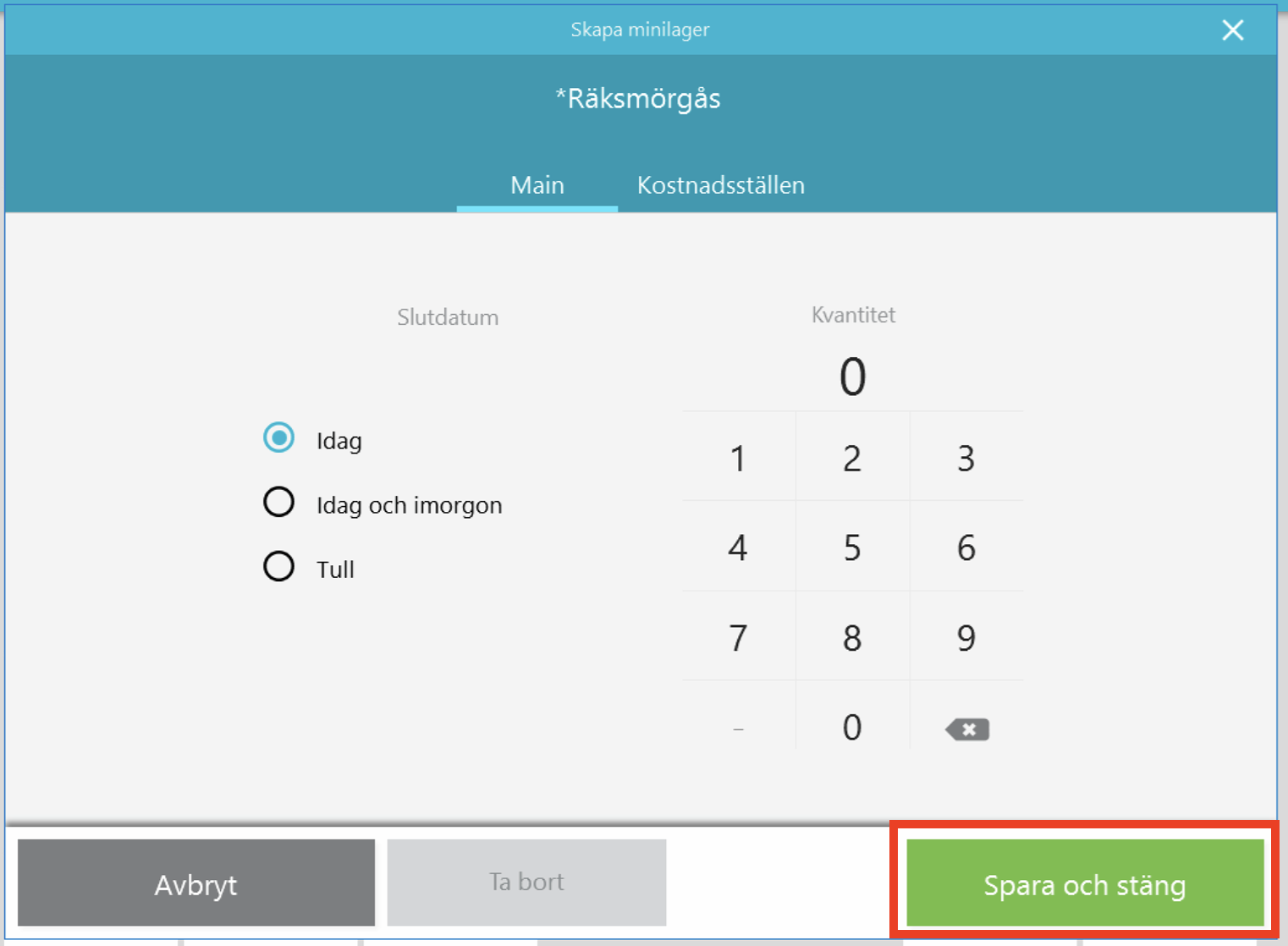
7. Click on the red cross icon to exit editing mode.

8. The number of articles of the article will be visible on the article card. This is to easily see how much of the Mini stock is left. In the example, 5 Shrimp Sandwiches are shown left.
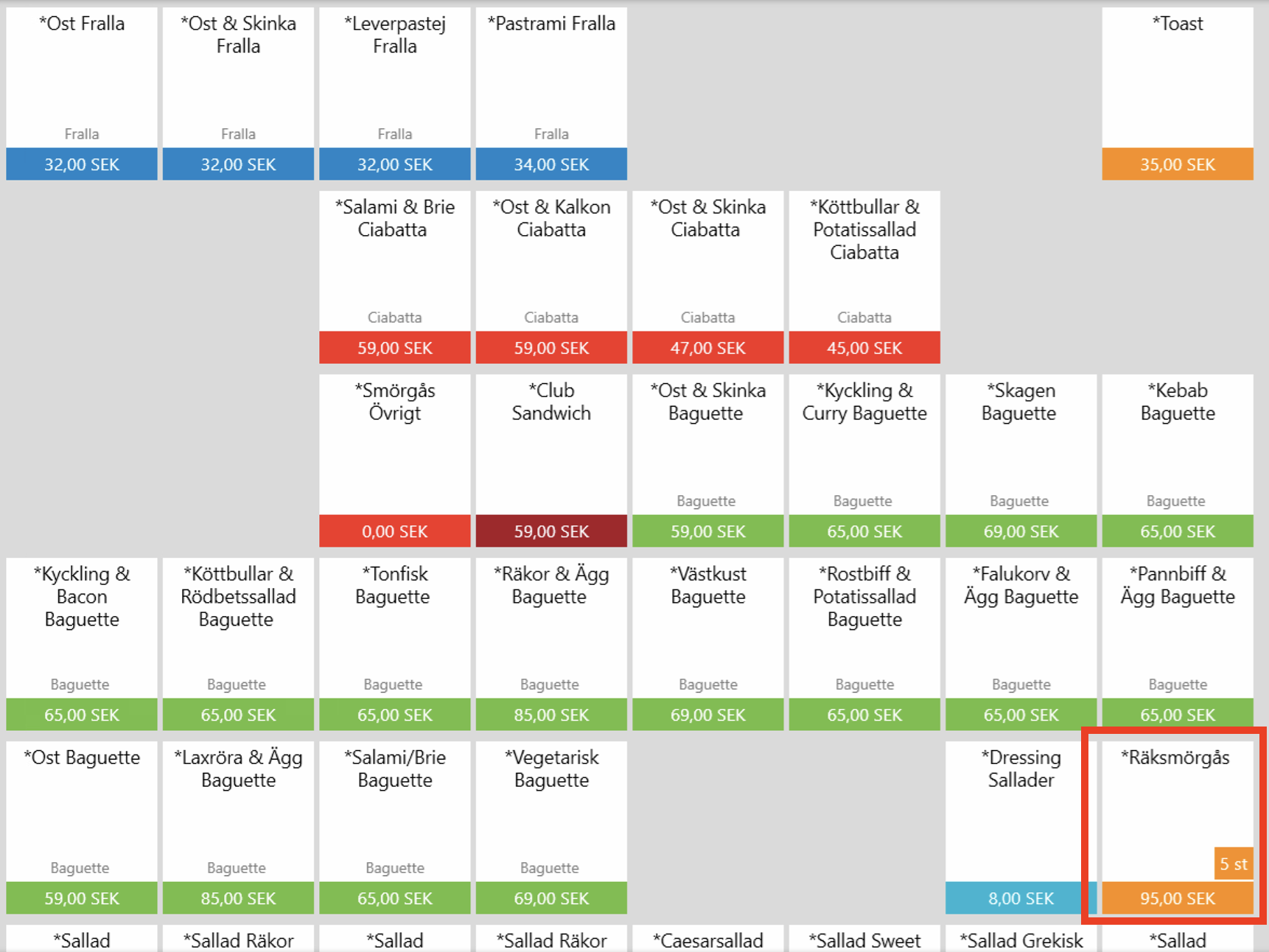
Clear Mini Stock
You can also clear the Mini Stock for an article.
1. If you need to clear the Mini Stock for an article, go to edit mode, which you can find in the Hamburger menu --> Mini Stock.
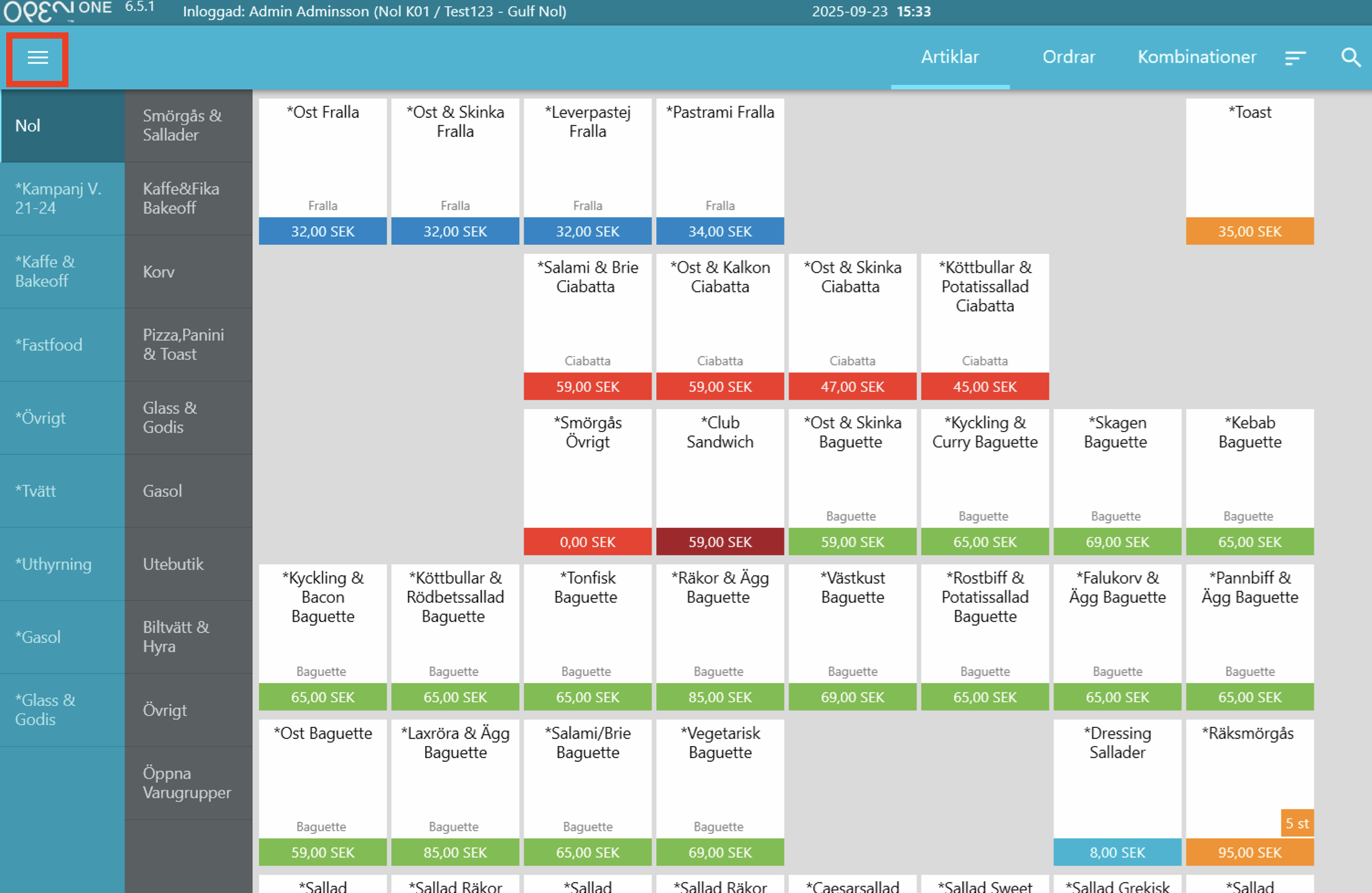
2. Click on the specific article in editing mode.

3. You then click the delete button in the pop-up window.
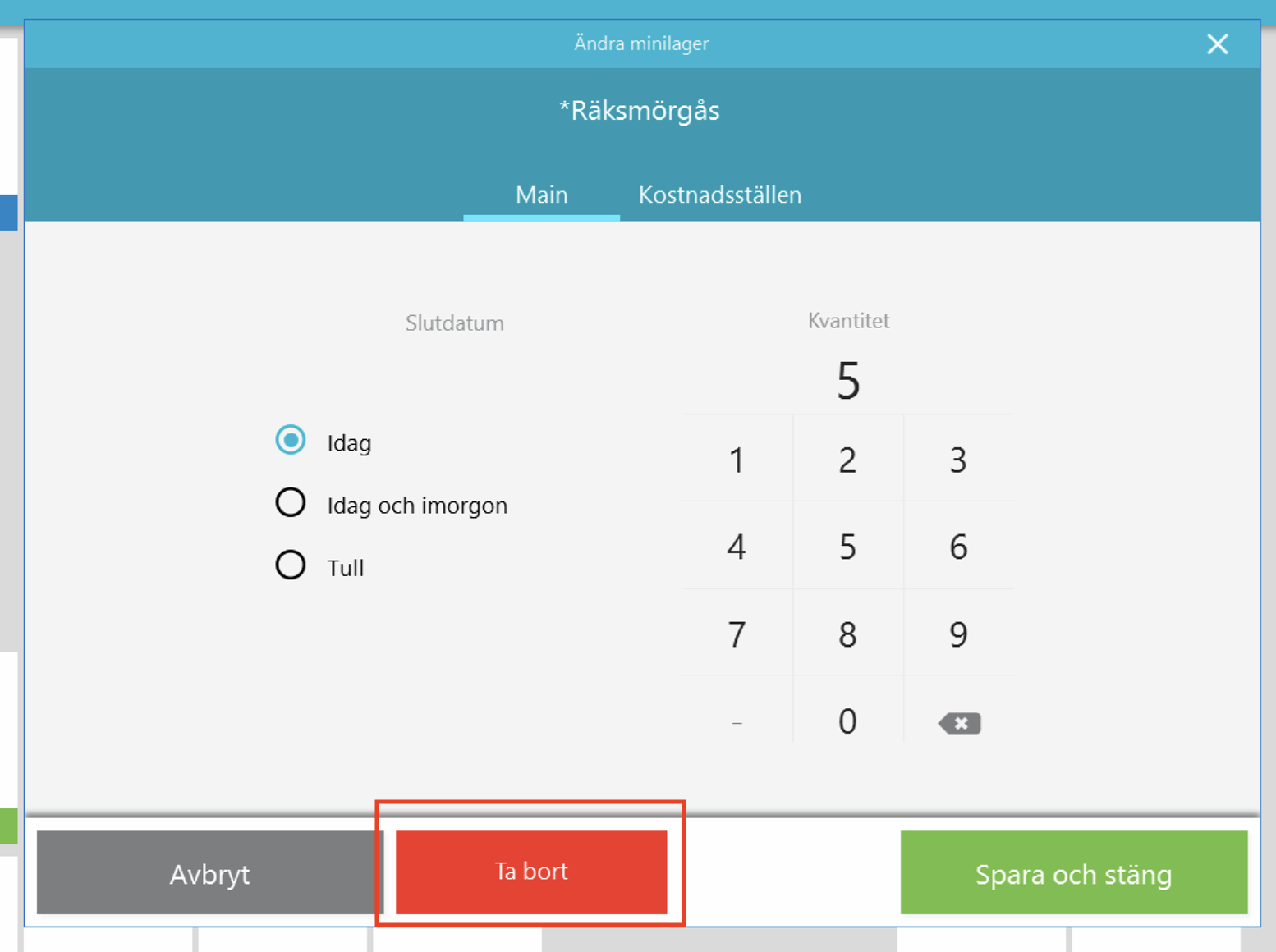
4. A confirmation question will appear asking if you are sure to delete the Mini Stock. Click OK if you are sure, and the Mini Stock for the article will disappear.
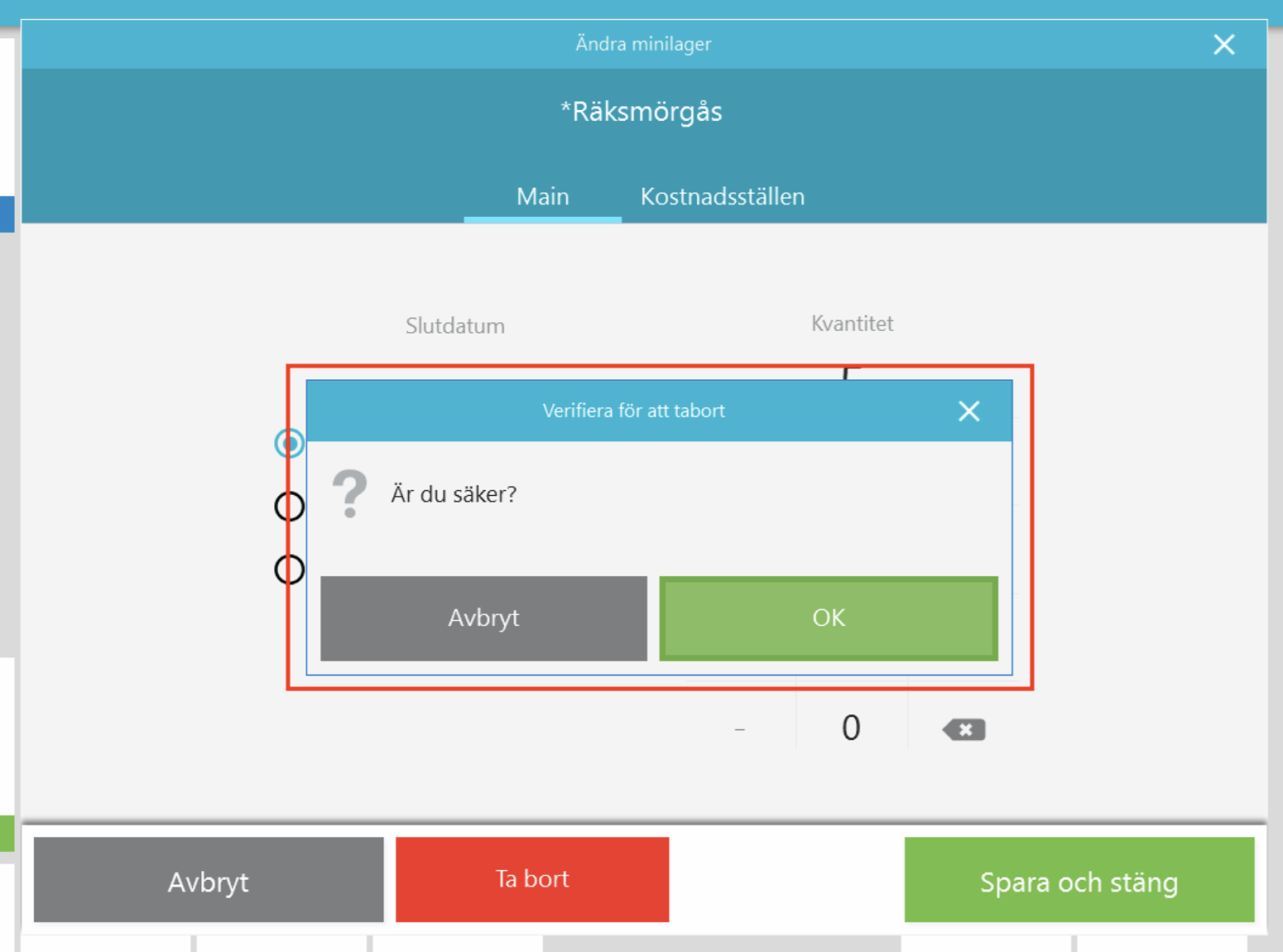
5. Close editing mode.