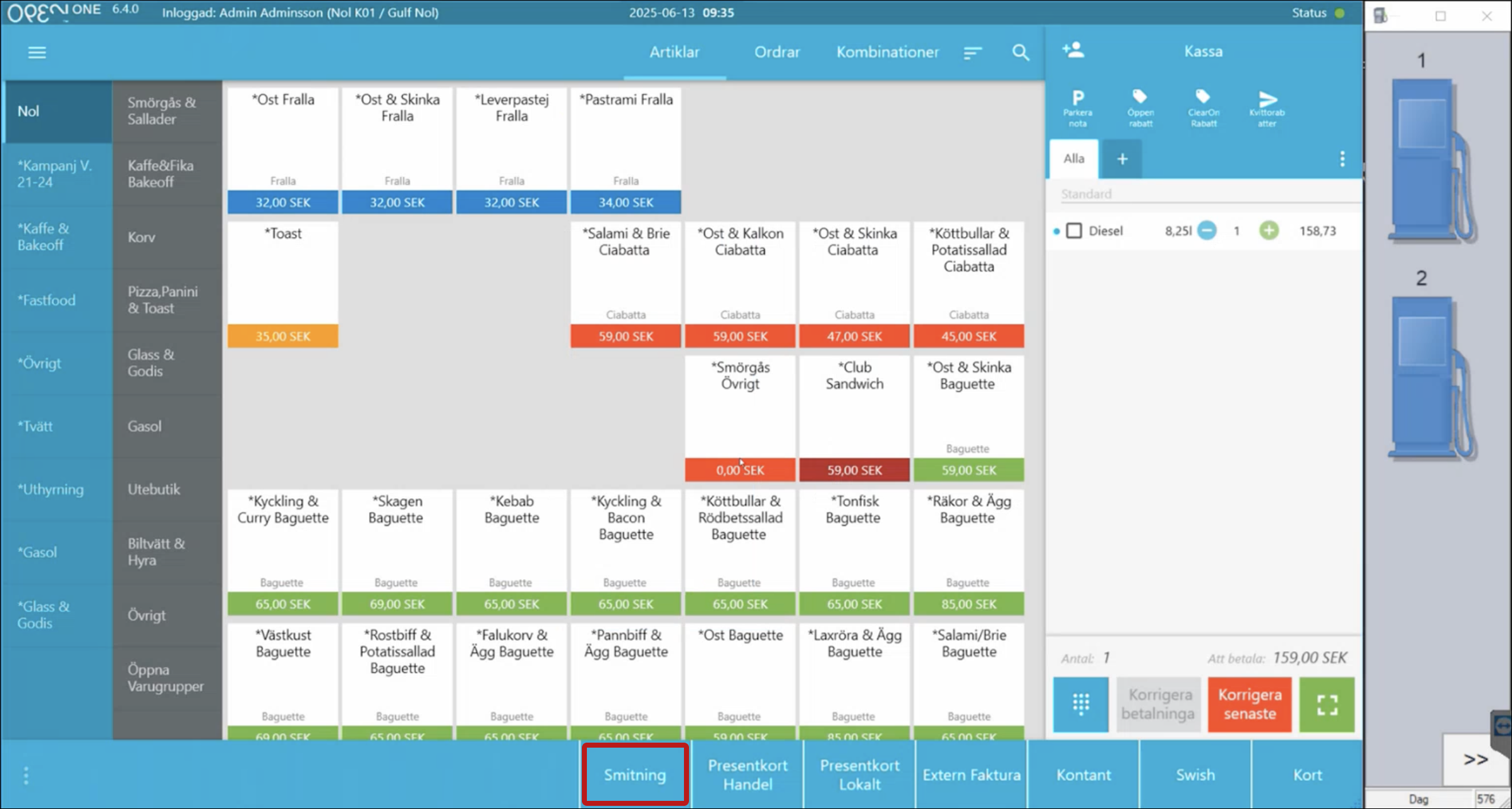Gilbarco integration
The gilbarco integration is often used by fuel stations and convenience stores, combining a shop with fuel sales. They use OPEN One to manage both retail and fuel sales.
1. About the POS Environment
A lot of fuel stations use the Gilbarco system for their pumps. When Gilbarco is integrated, the pumps are displayed in the right-hand column of the POS.
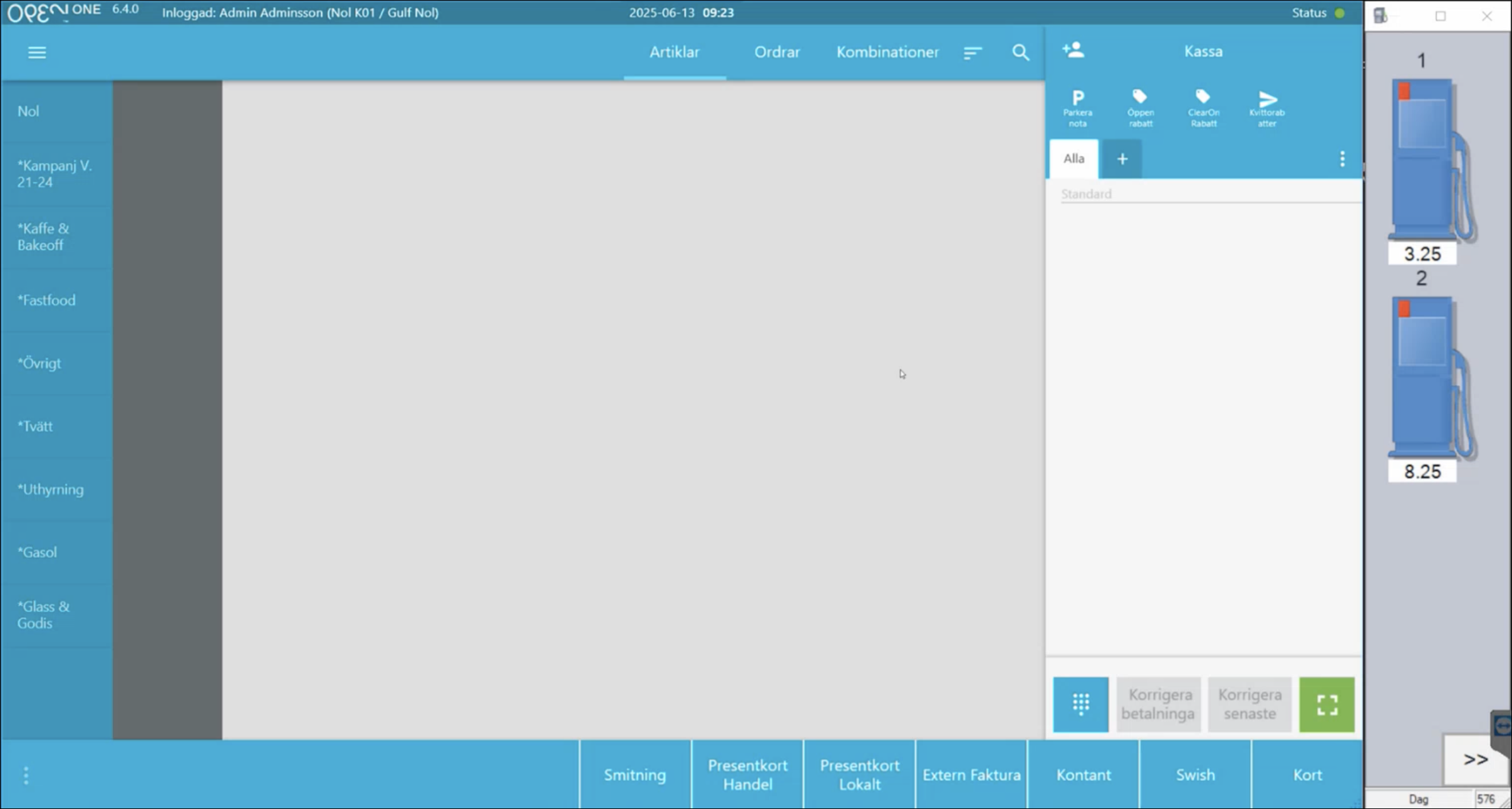
The pump view can include both standard fuels and other refill types, such as windshield washer fluid.
2. Handling Fuel Transactions
Importing a Fuel Transaction into the POS
If there are unpaid fuel transactions when you attempt to complete a basket, a popup will appear asking whether you want to import the fuel transaction. Press YES to add the fuel transaction to the basket.
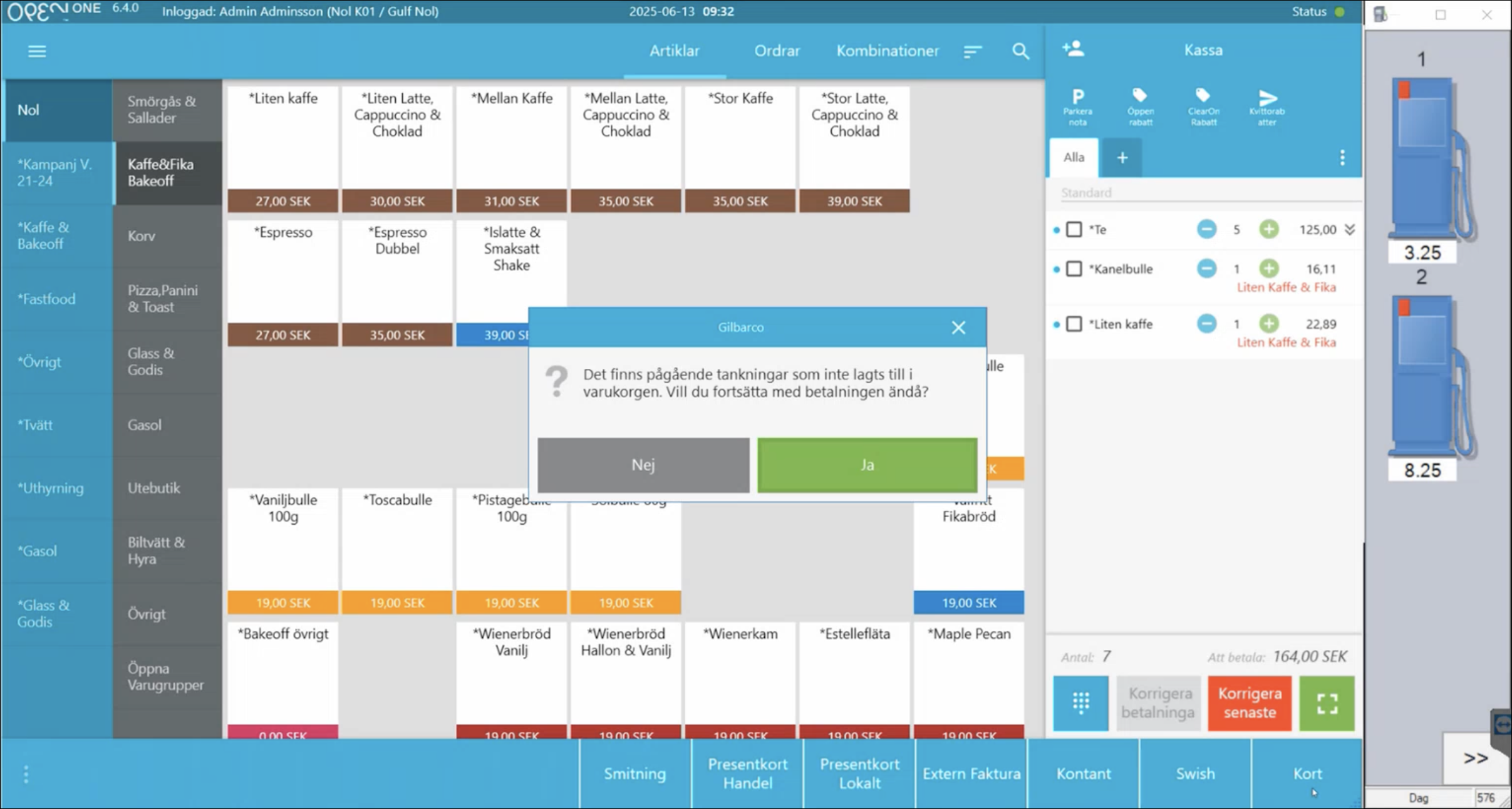
Charging for a Fuel Transaction
Click the pump in the right-hand column.
Red indicates that the transaction has been waiting for some time.
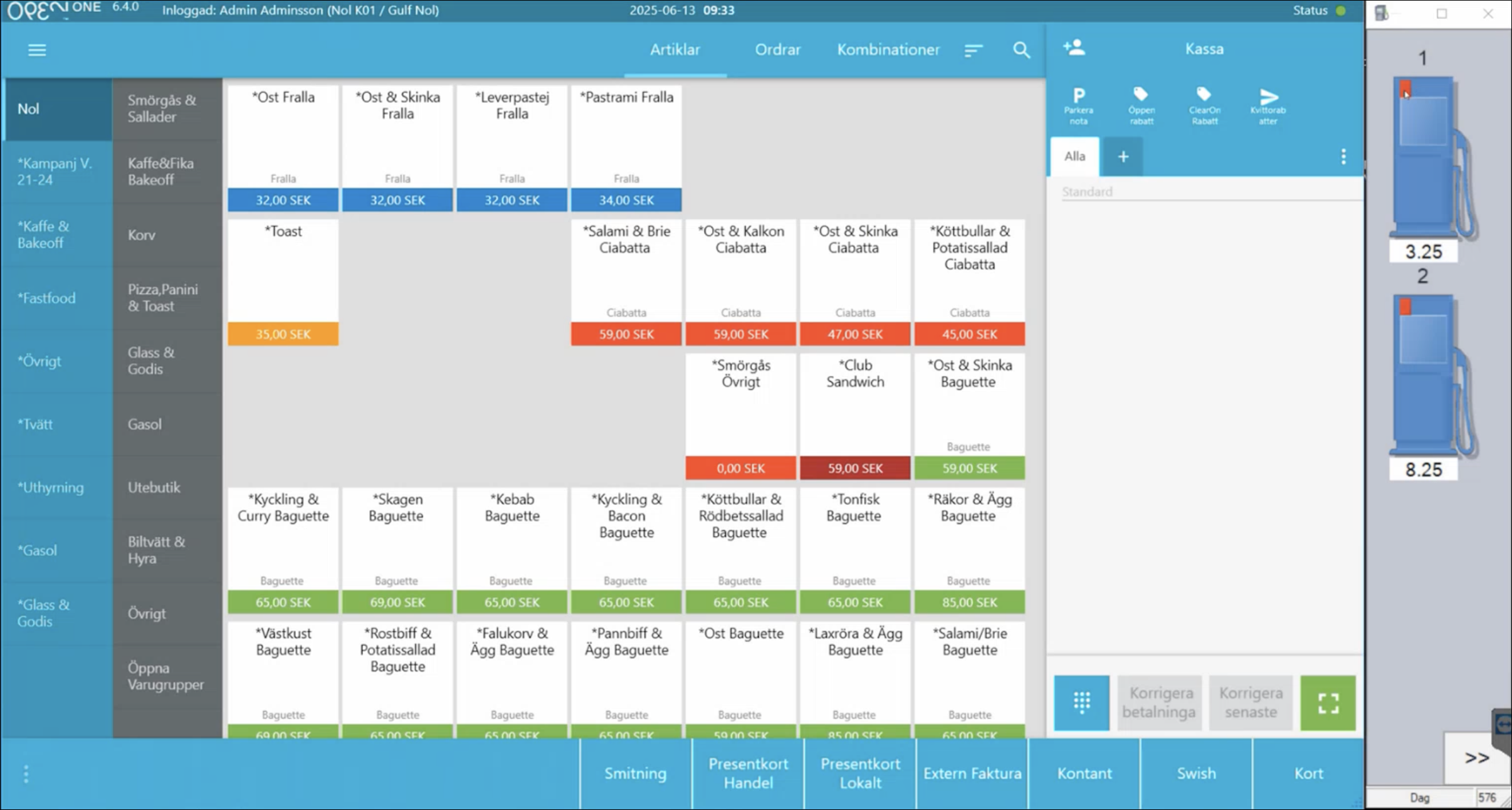
Select the relevant fuel transaction from the popup.
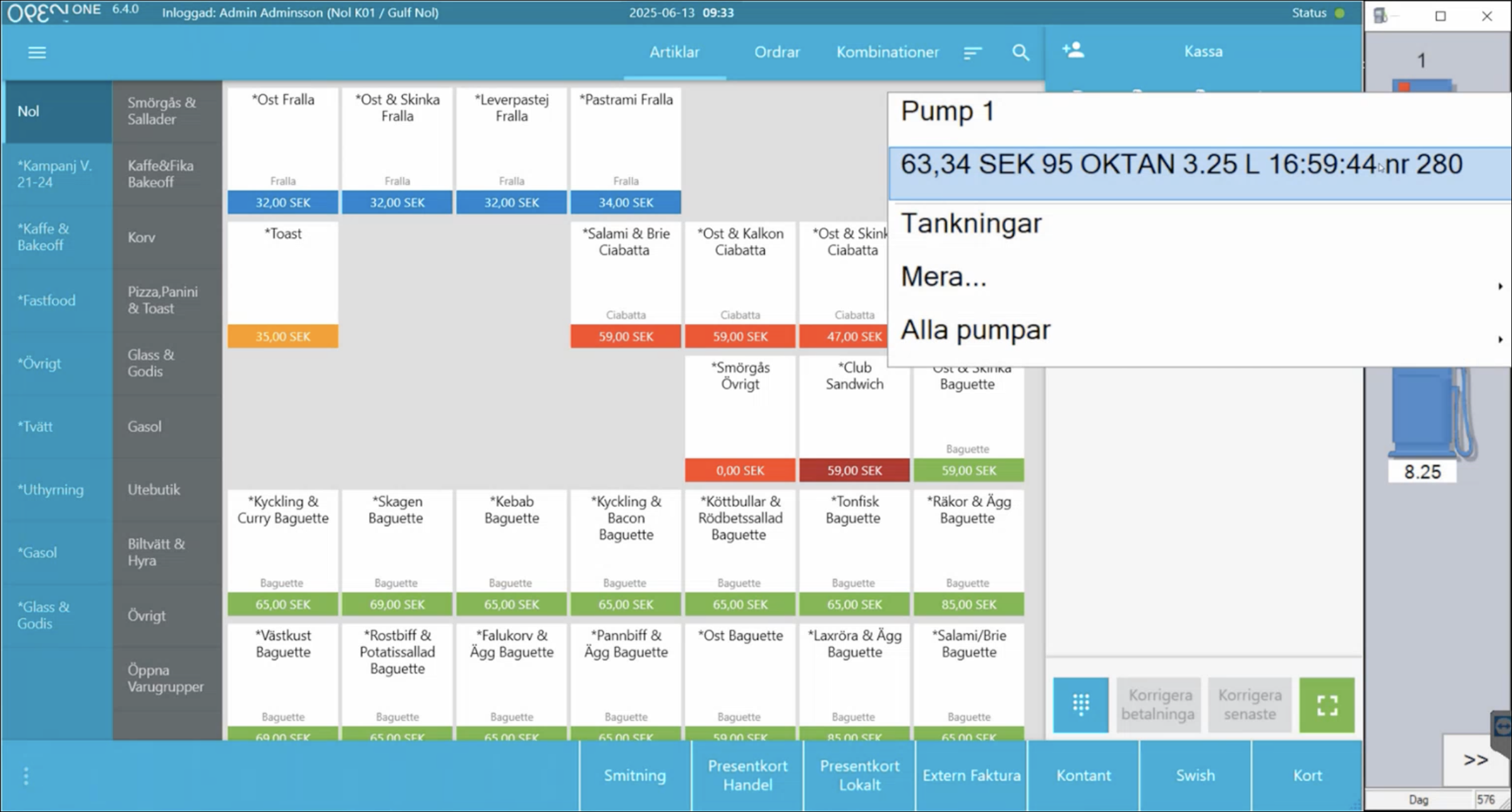
The fuel (product, quantity, price) will be imported from Gilbarco.

Complete the payment as usual.
Multiple Pending Fuel Transactions
A pump can have up to two pending fuel transactions at the same time.
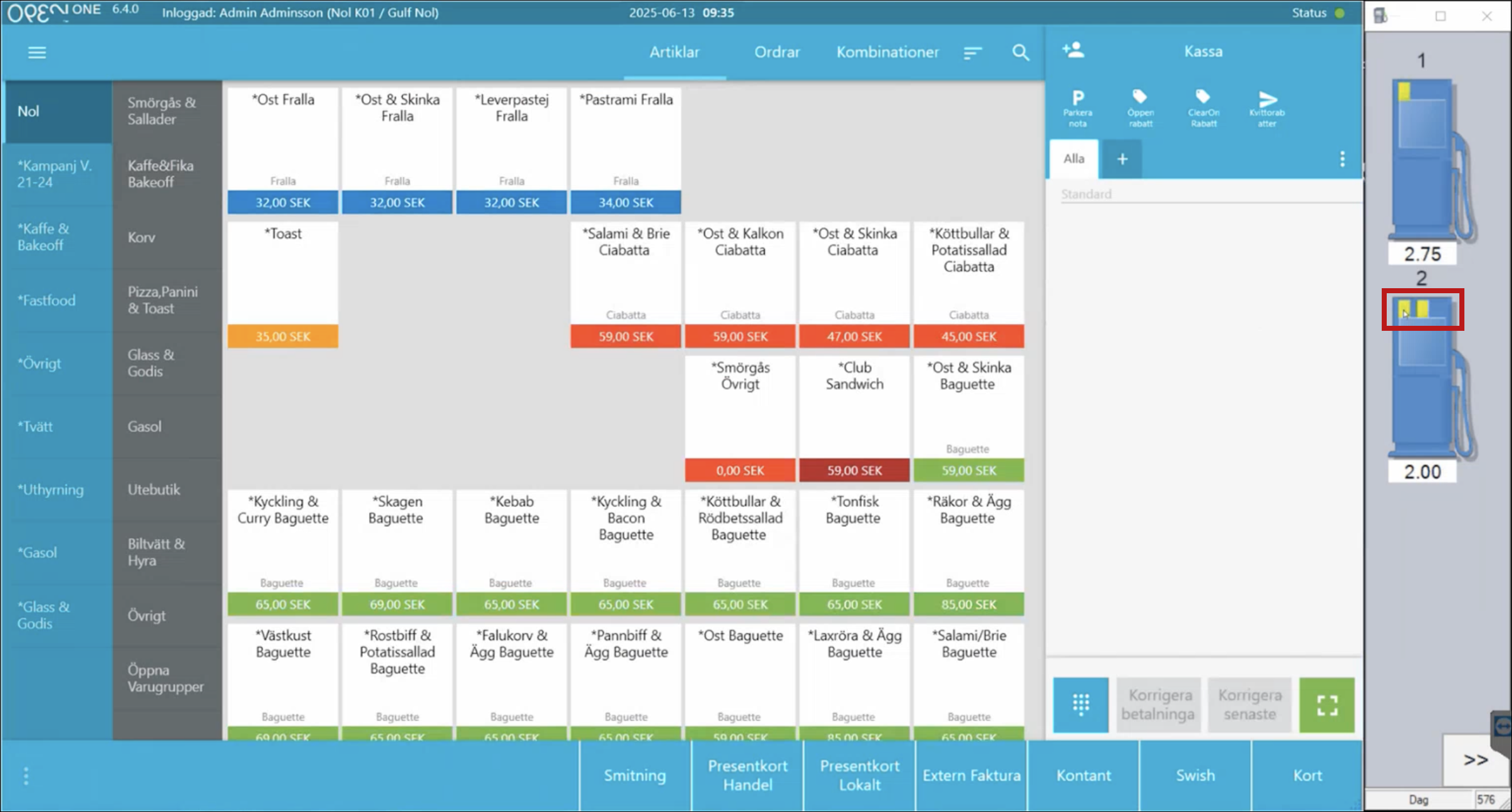
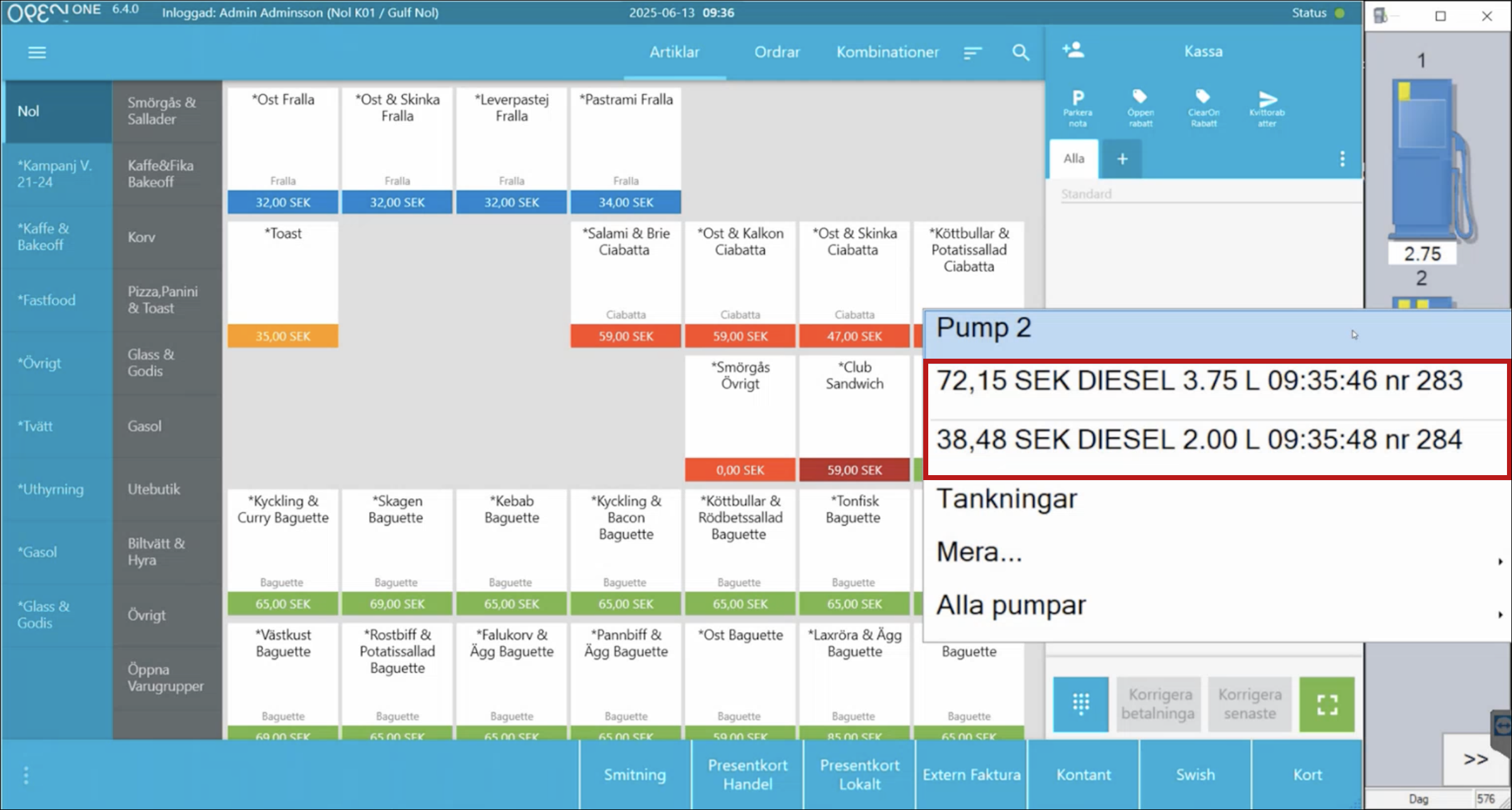
3. Common Support Questions (FAQ)
Correcting a Fuel Transaction
With the fuel transaction in the basket, press Correct Last.
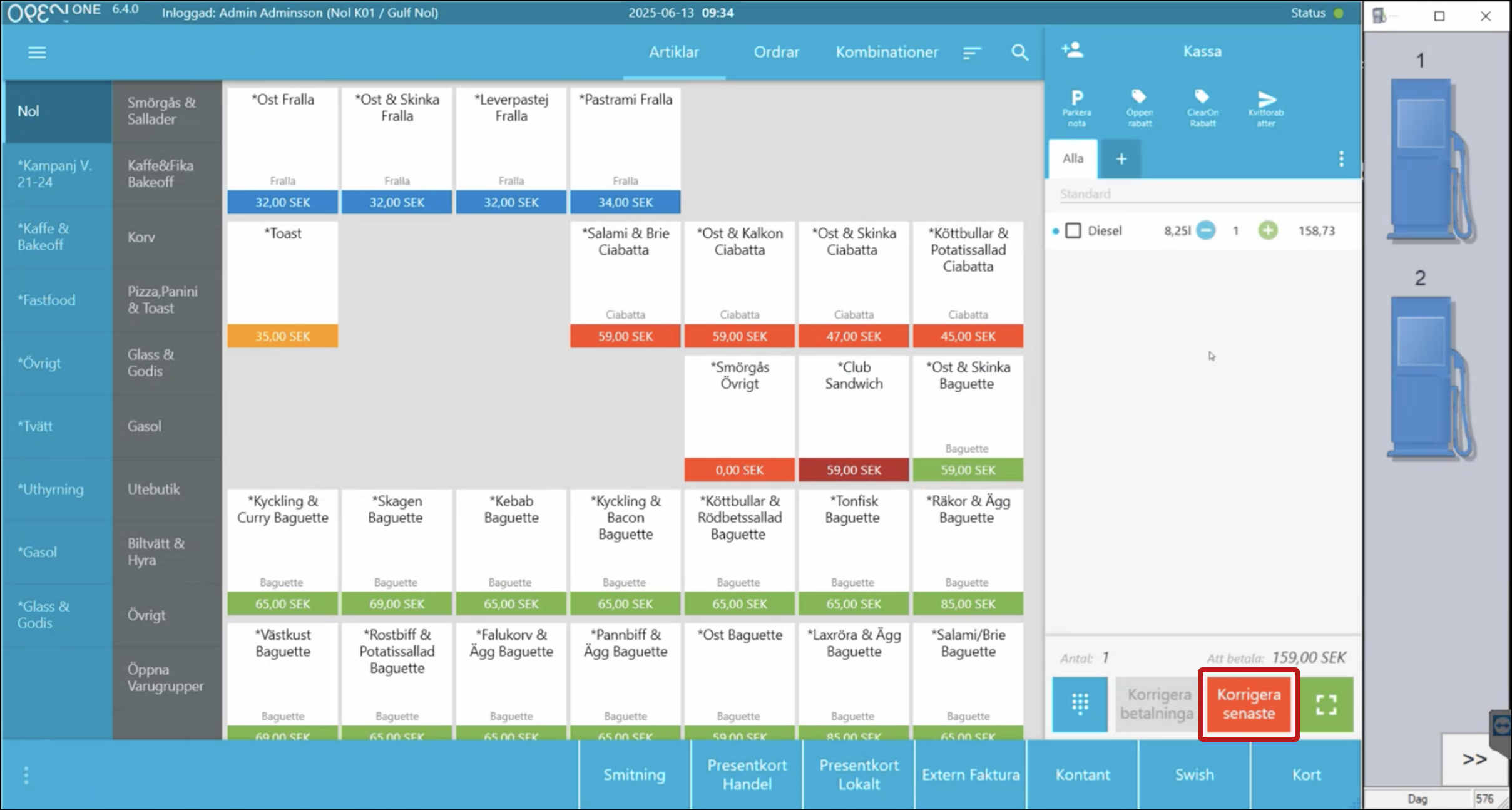
Confirm the removal in the popup.
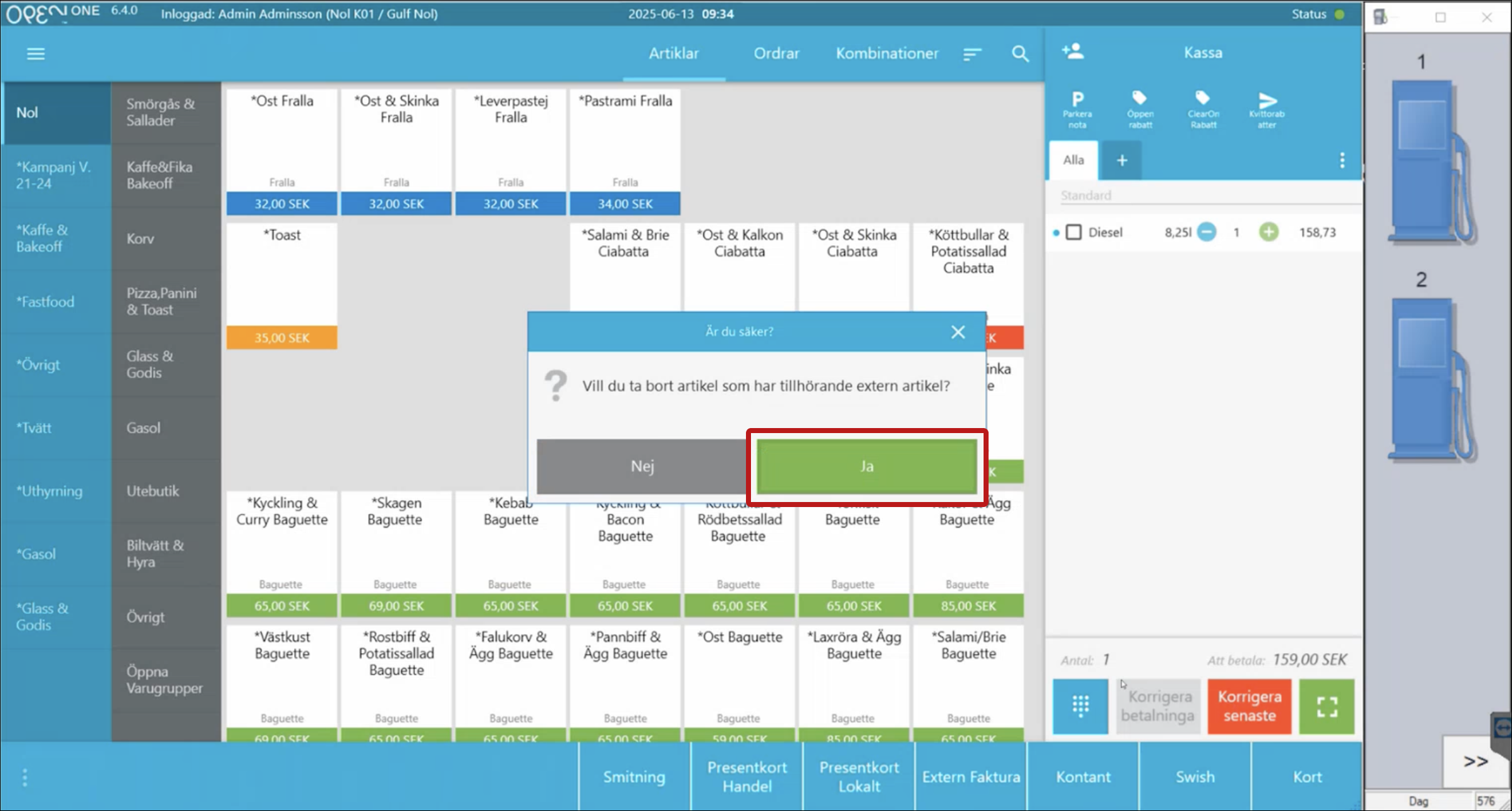
The fuel transaction is returned to the pump.
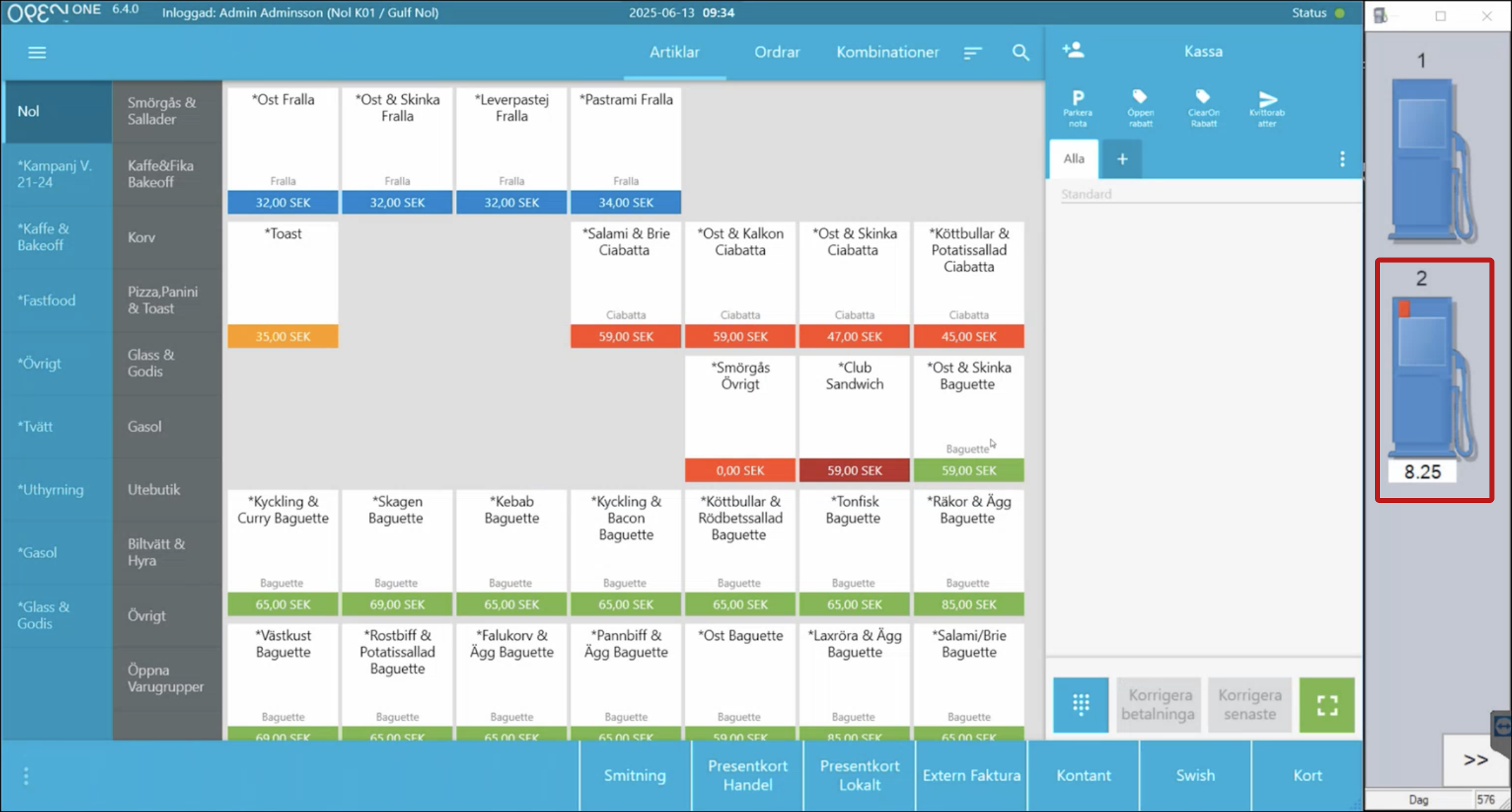
Handling a Drive-Off (Unpaid Fuel)
Select the pump in the right-hand column.
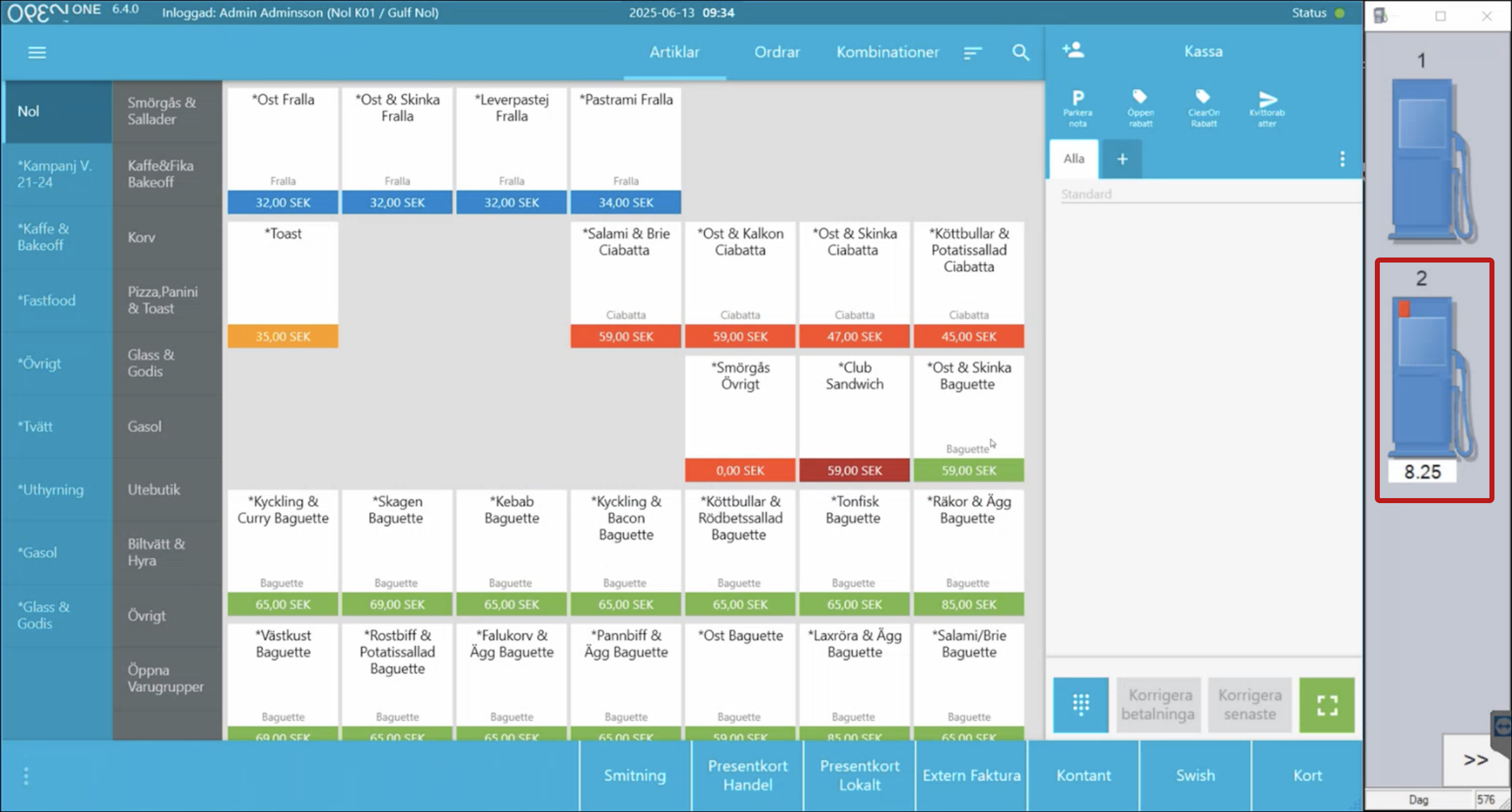
Select Fuel Transactions.
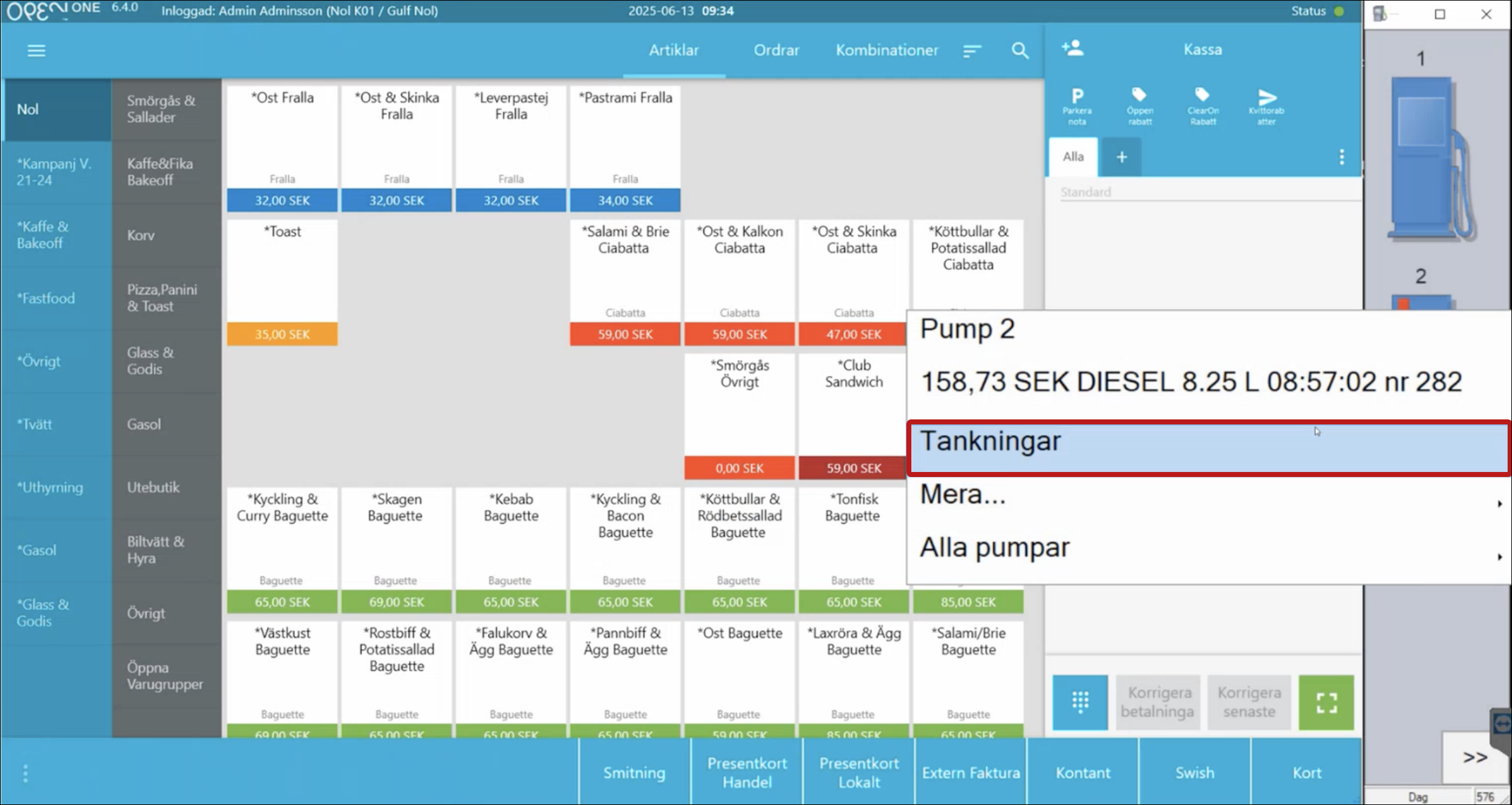
Select Drive-Off.

Confirm by pressing OK.
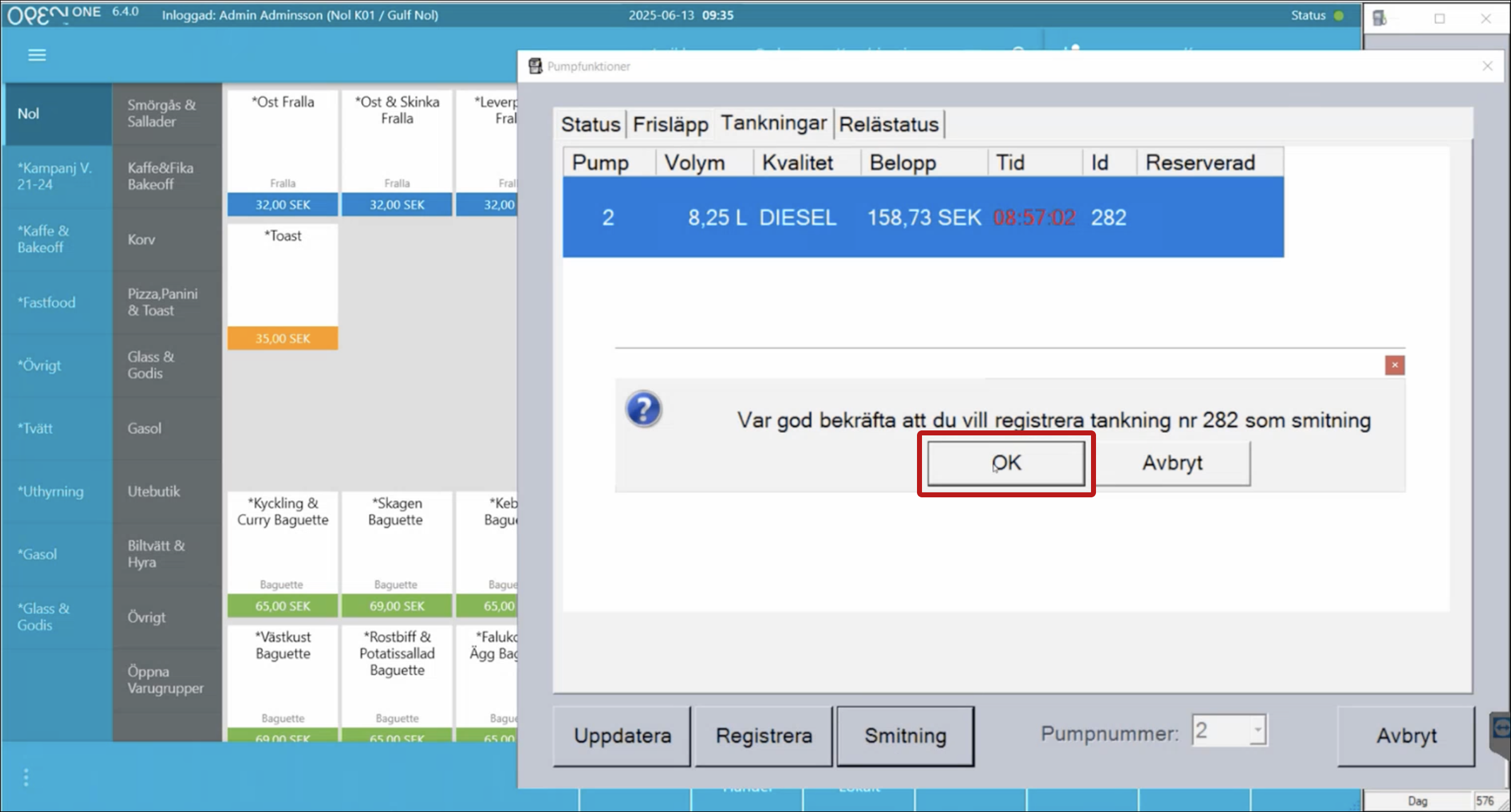
Complete the transaction using the Drive-Off payment method.