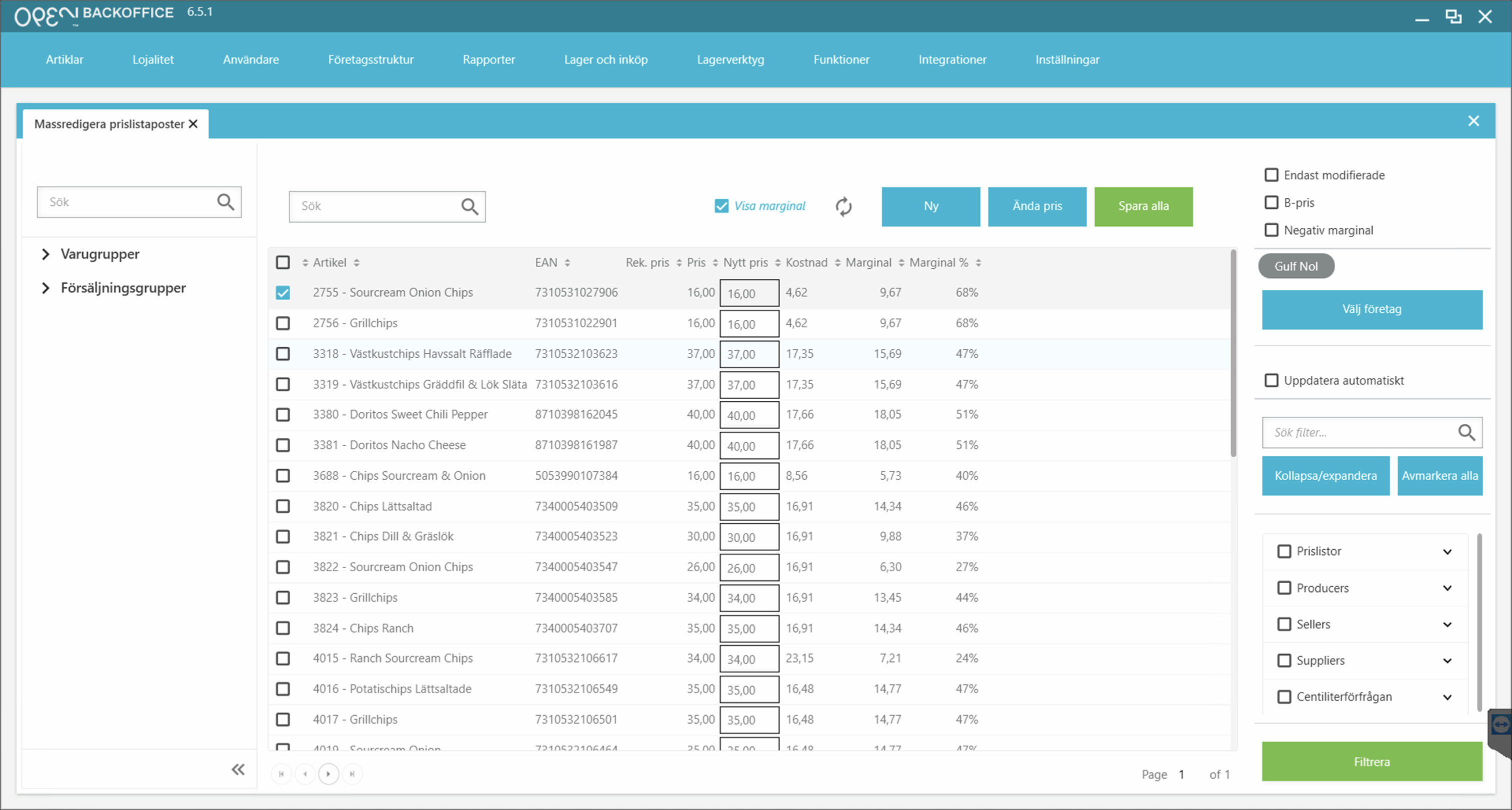Bulk edit prices
Prices can easily be bulk edited in BackOffice. After selecting the articles you want to perform the price change on, you can choose to:
- set a new fixed price
- add a value
- add a percentage
- add a margin value
Step 1: Navigate to the 'Bulk edit prices' page in BackOffice
- Sign in to BackOffice.
- Go to Articles >Bulk edit prices.
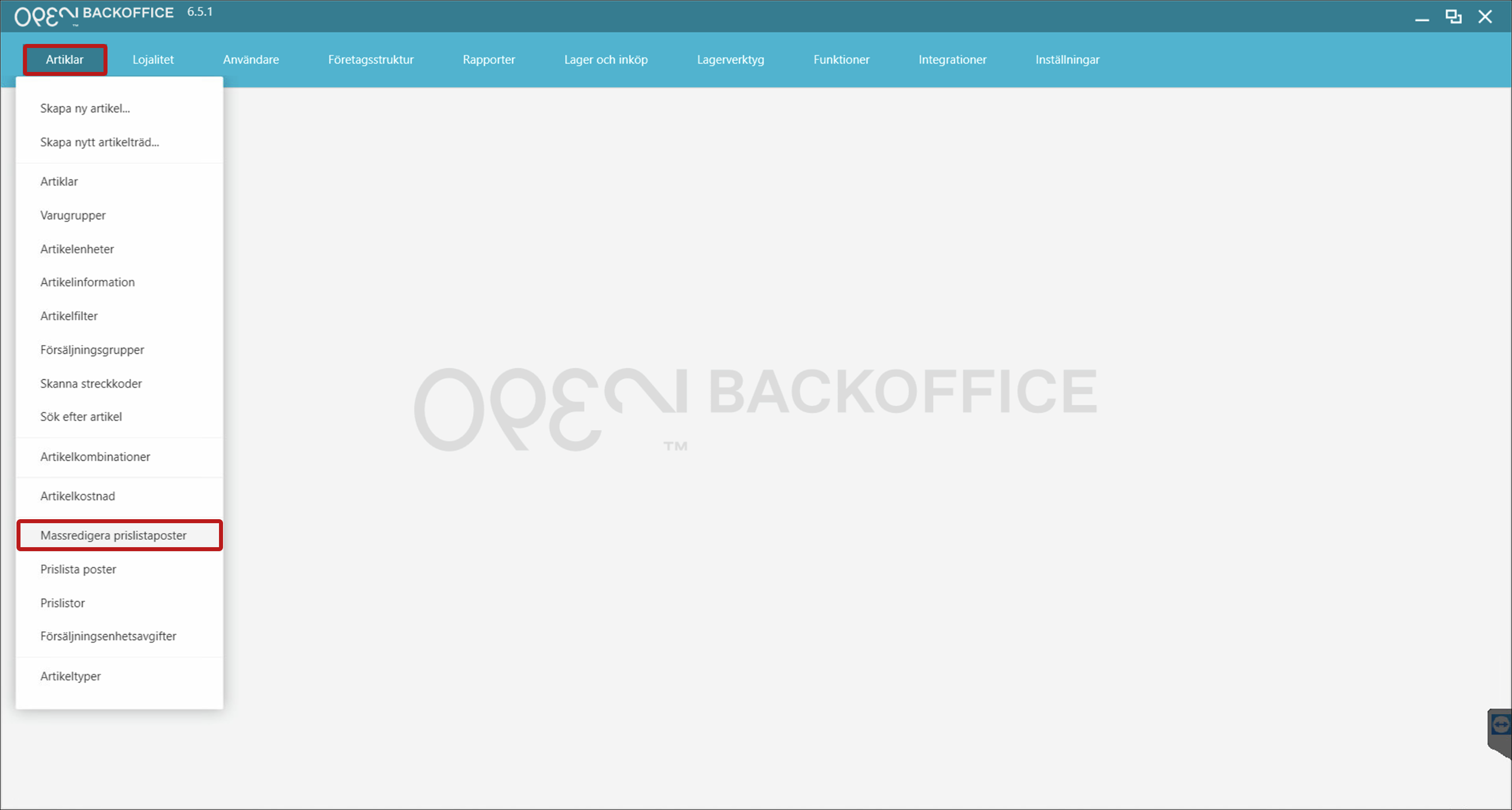
- If you have multiple companies connected to your BackOffice, select the company for which the price changes should be applied.
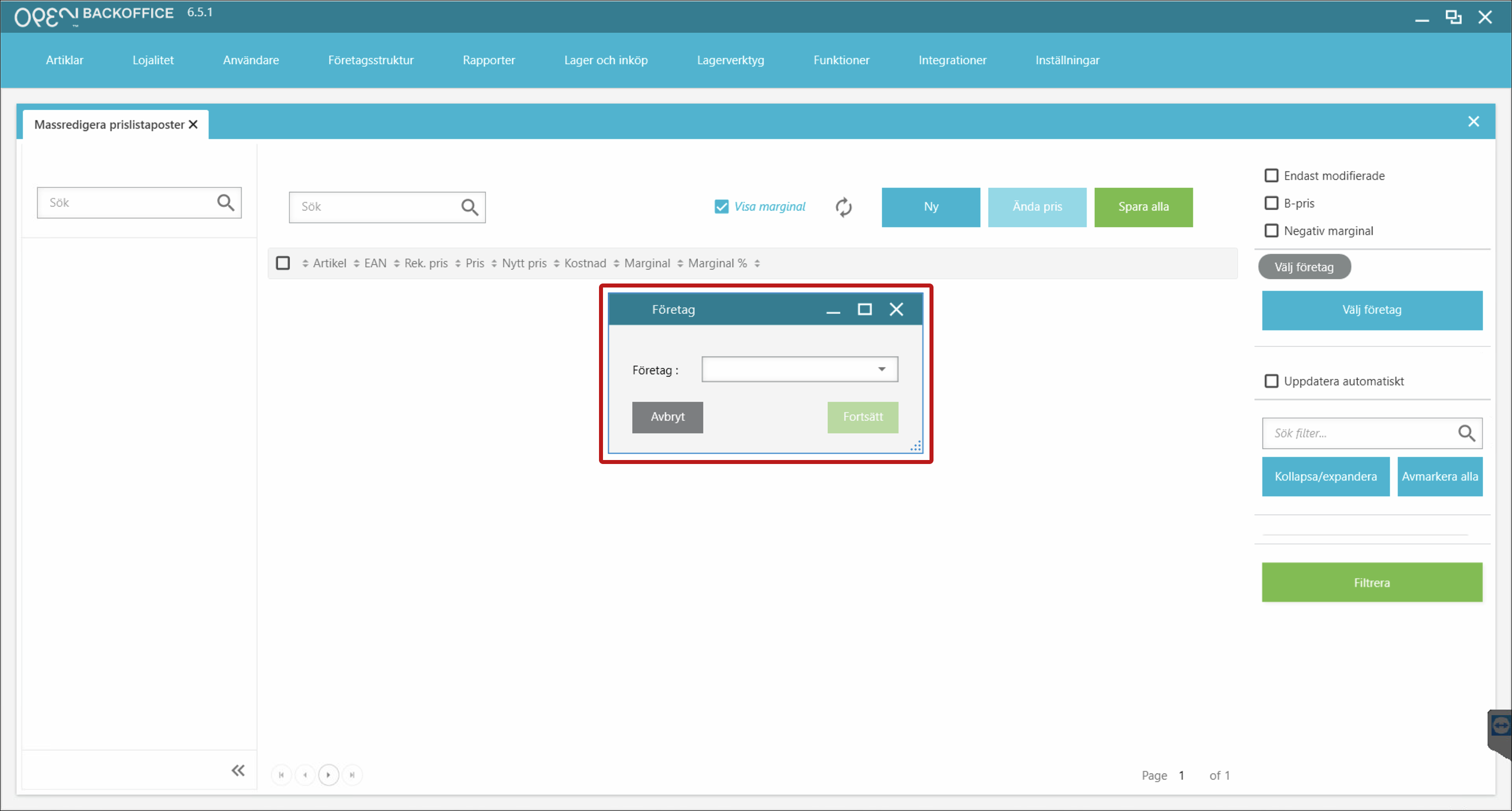
Step 2: Remove unnecessary columns
The first time you work with this page, all article details will be shown in the columns, having you scroll to the right to view the prices.
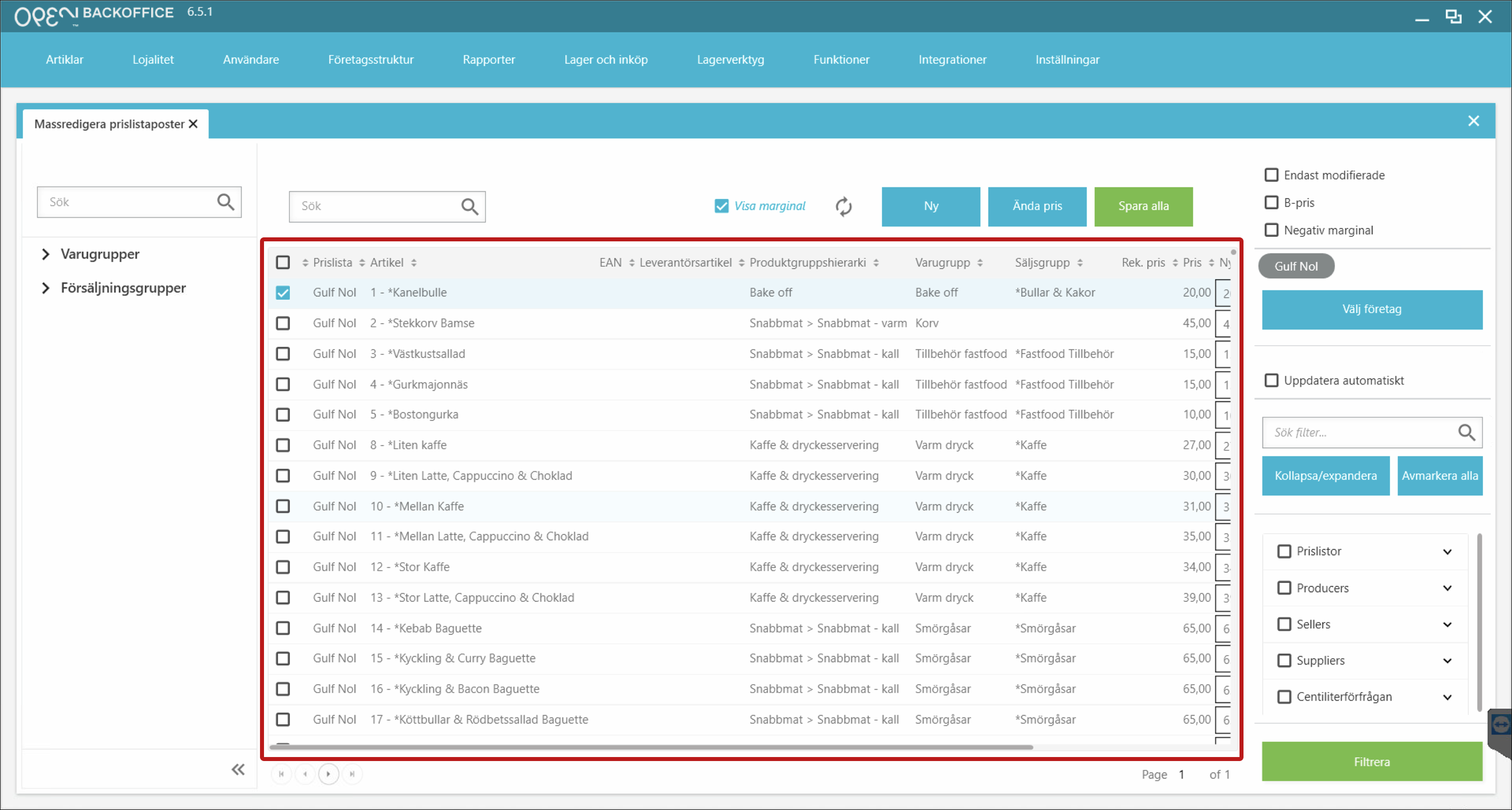
You you can easily change the column settings to only show the data that's important for you, which will be saved on your employee ID.
Here's how you do it:
- Right click the columns and select Settings.
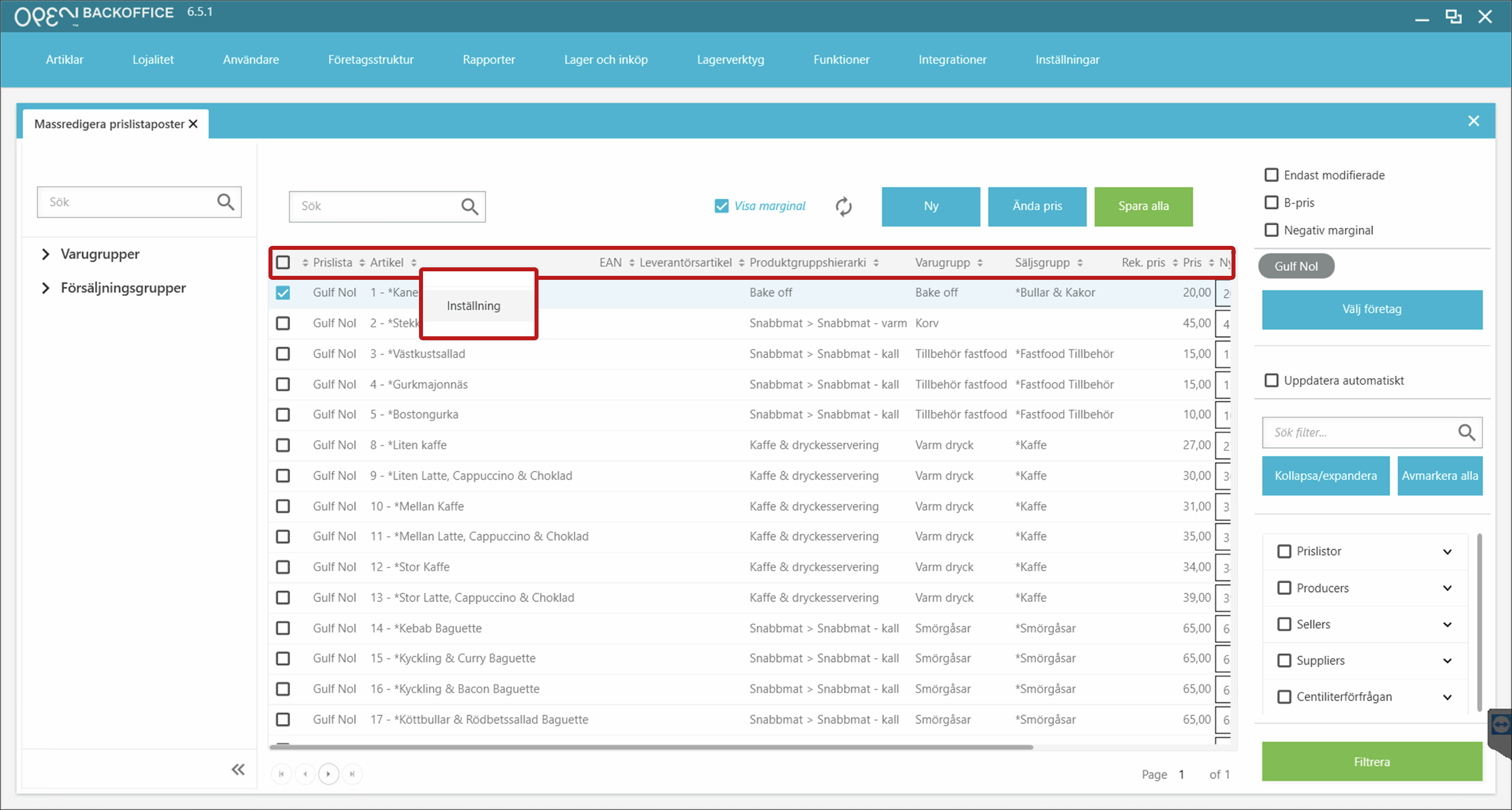
- In the dialog that appears:
- Uncheck the columns you don't want to see
- Press Save and close
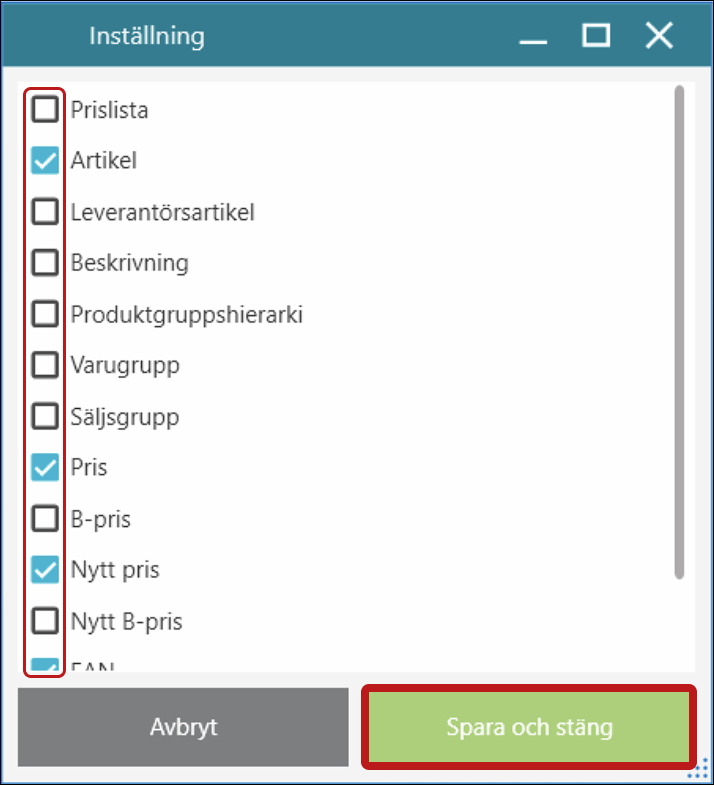
- The articles view is now much easier to work with.
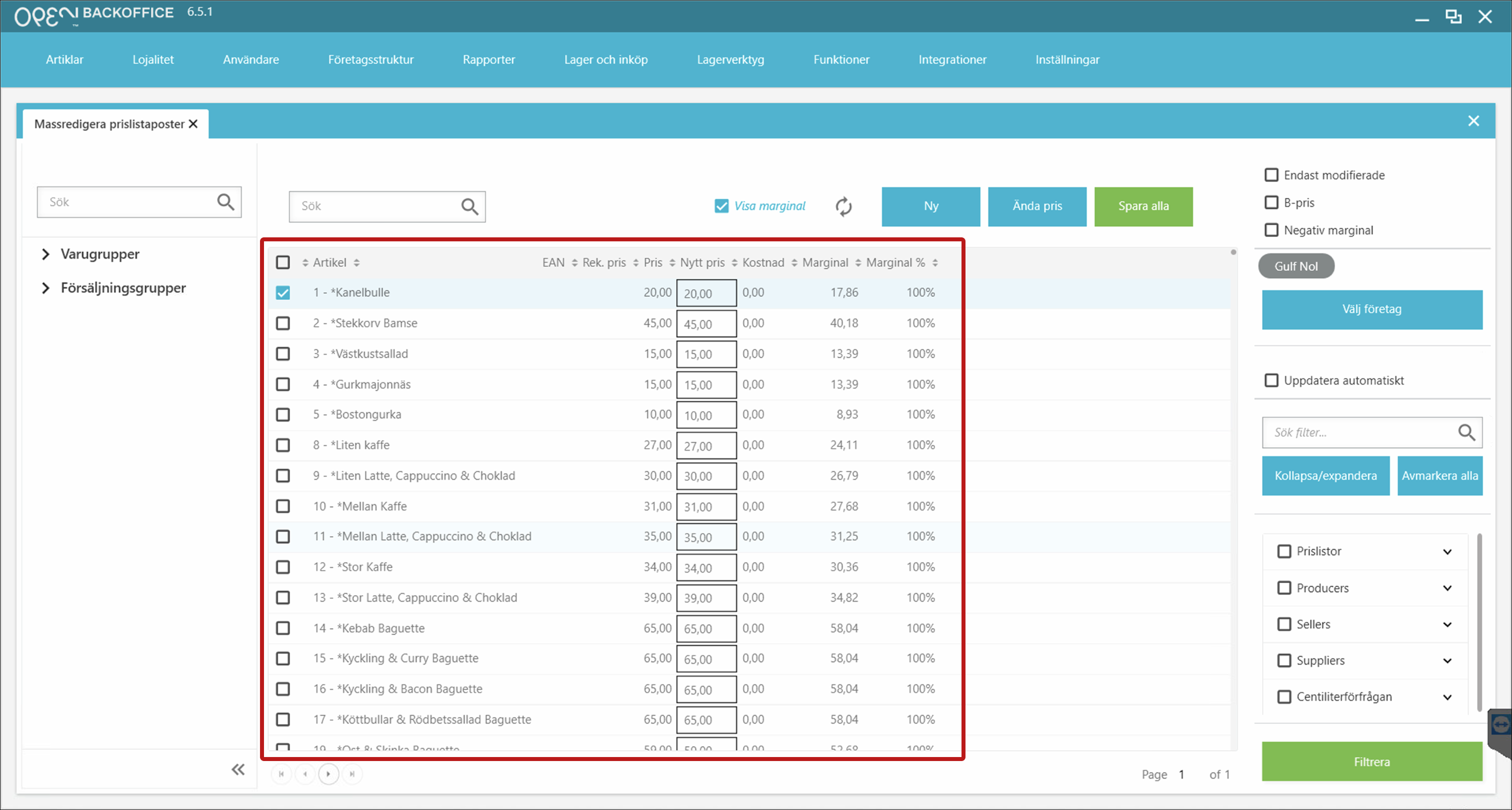
Step 3: Select articles
- Search articles, or use the Product groups or Sales groups menus to find your articles.
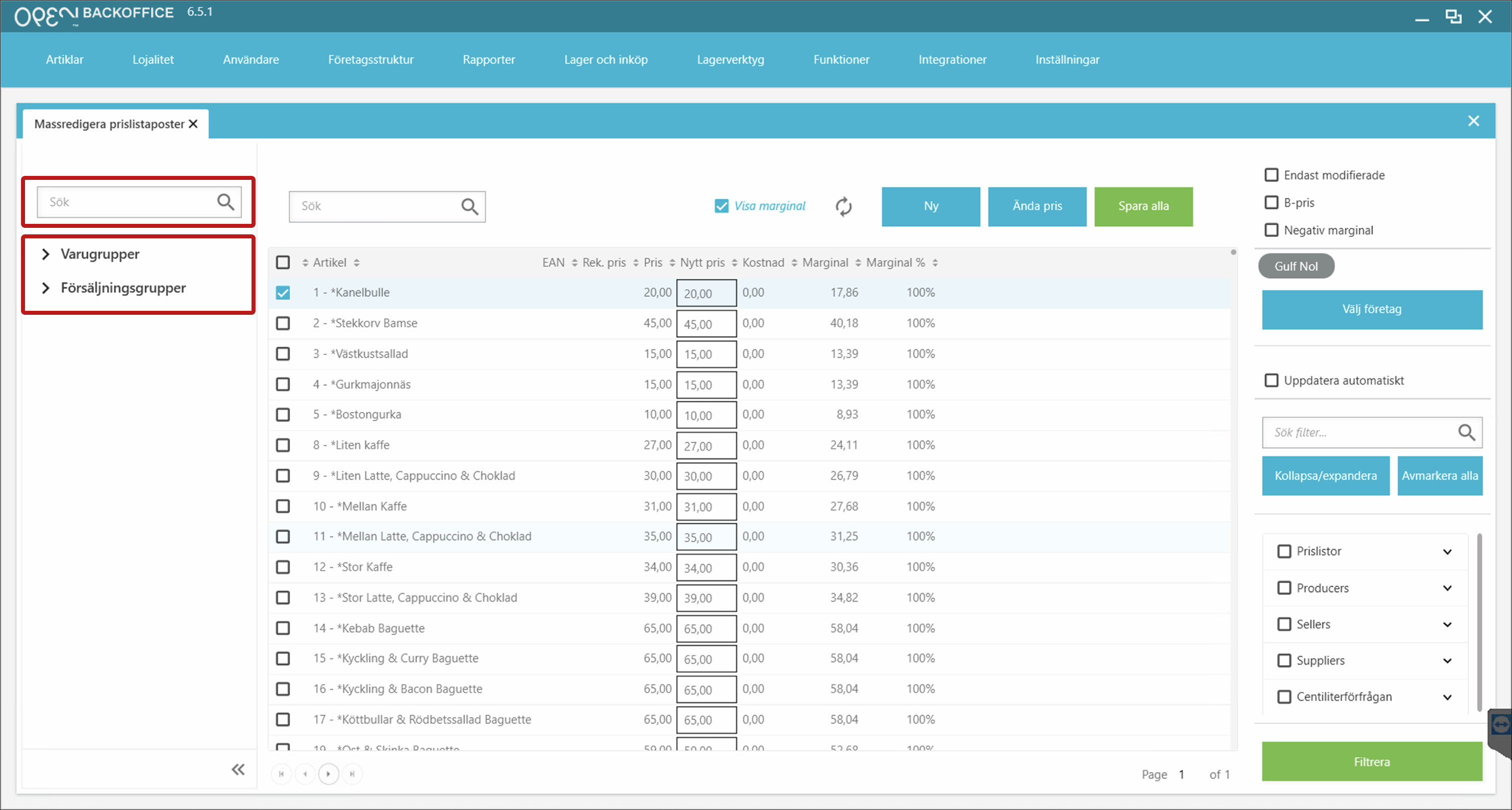
- Select the articles that you want to change the price for. Press Edit price.
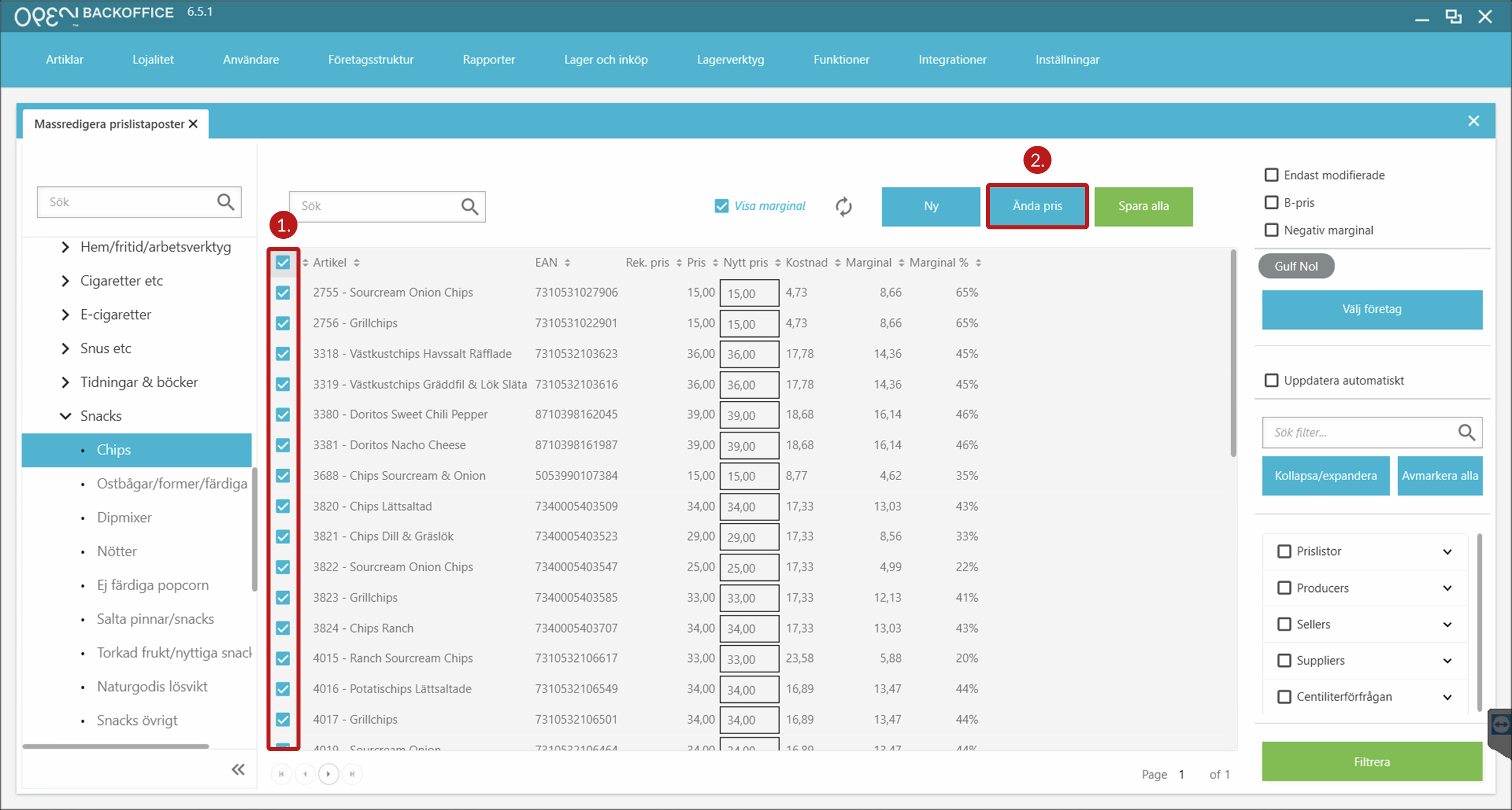
Step 4: Change prices
- Choose how you want to change the price:
- Set a new fixed price for the articles
- Add a value the article's current prices
- Add a percentage to the article's current prices
- Set a margin value for all prices
- Set the value to be applied.
- Choose if the changes should be applied to the B price as well.
- Specify the rounding for the new prices.
- Press Save.
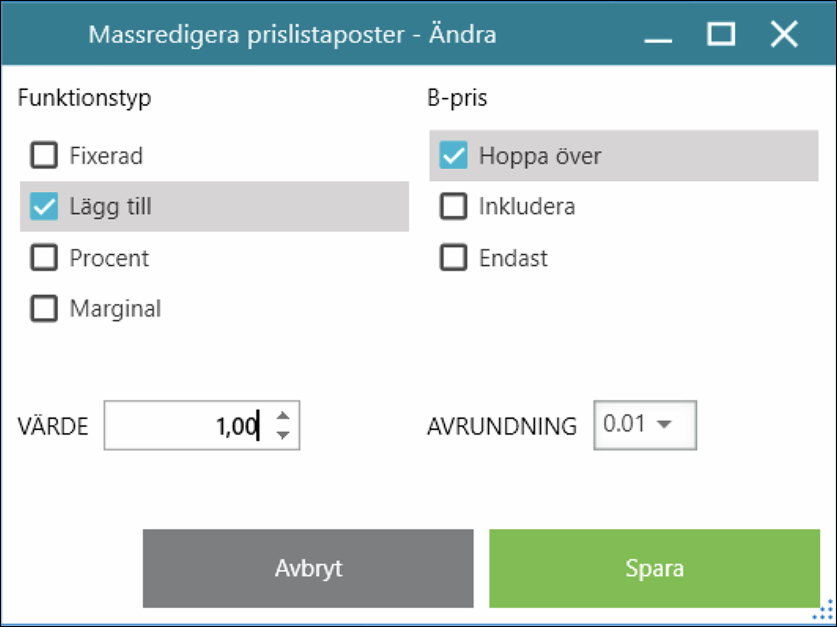
- The new prices are marked in green.
- Press Save all to save your changes.
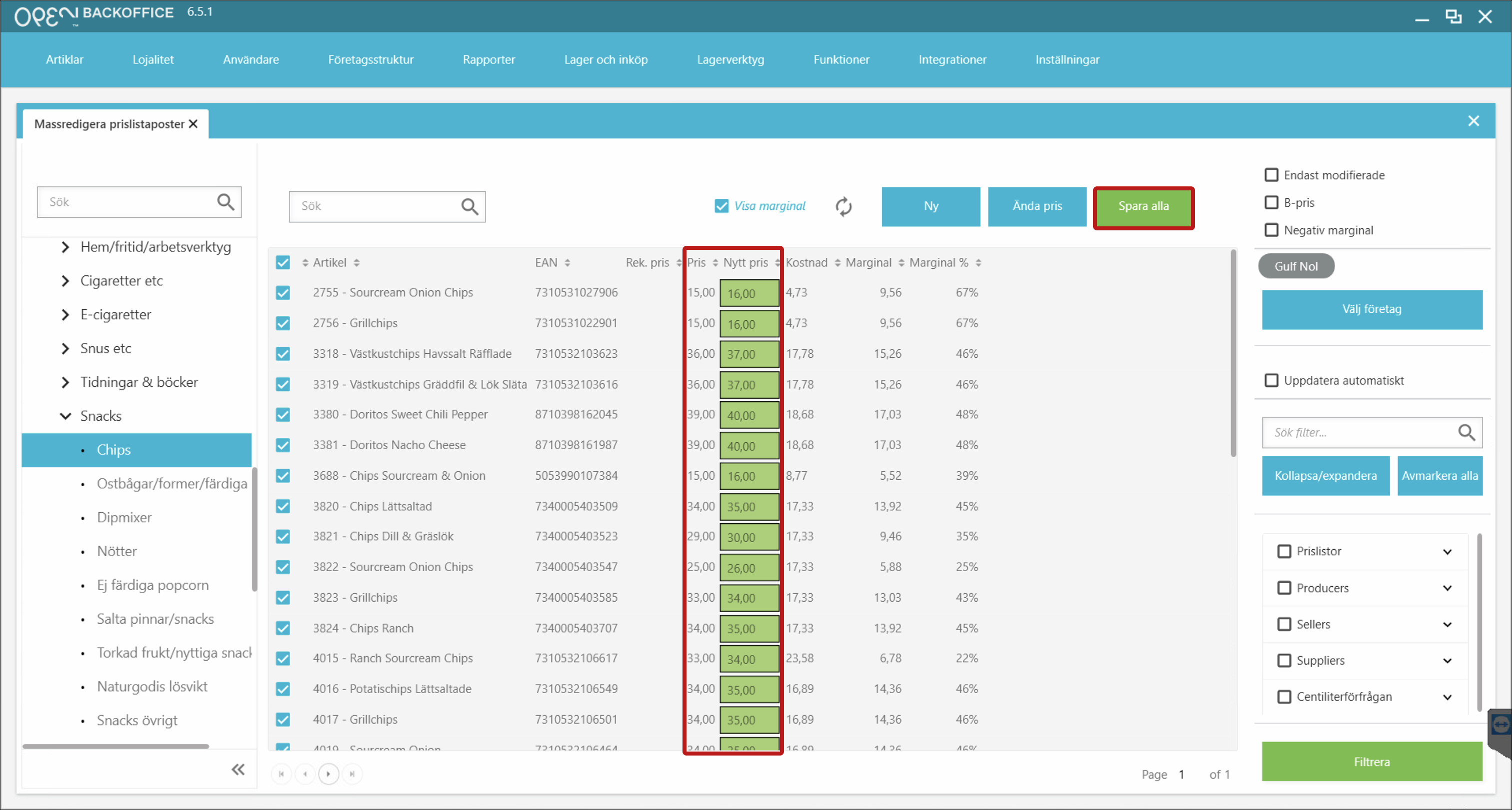
- Set a start date from which the new prices should take effect and press Save.
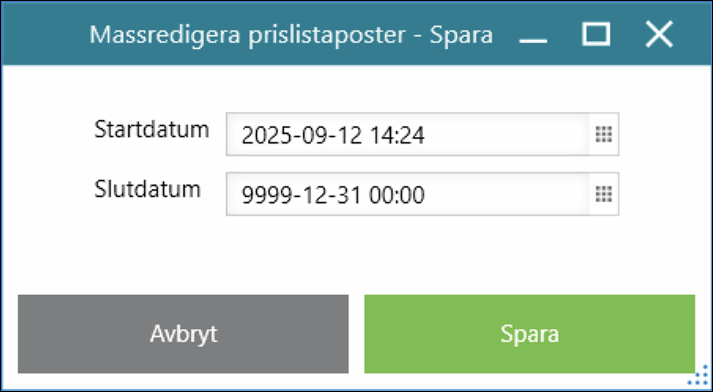
- As the new prices are saved, the 'New price' column turns white.