Campaigns in OPEN One
There are several ways to set up campaigns in OPEN One. A basic rule is that you need to create a campaign, to which you can then add discount rules.
Example of a discount: “All coffee 15 SEK”, a discount that gives you a reduced price when you buying any coffee.
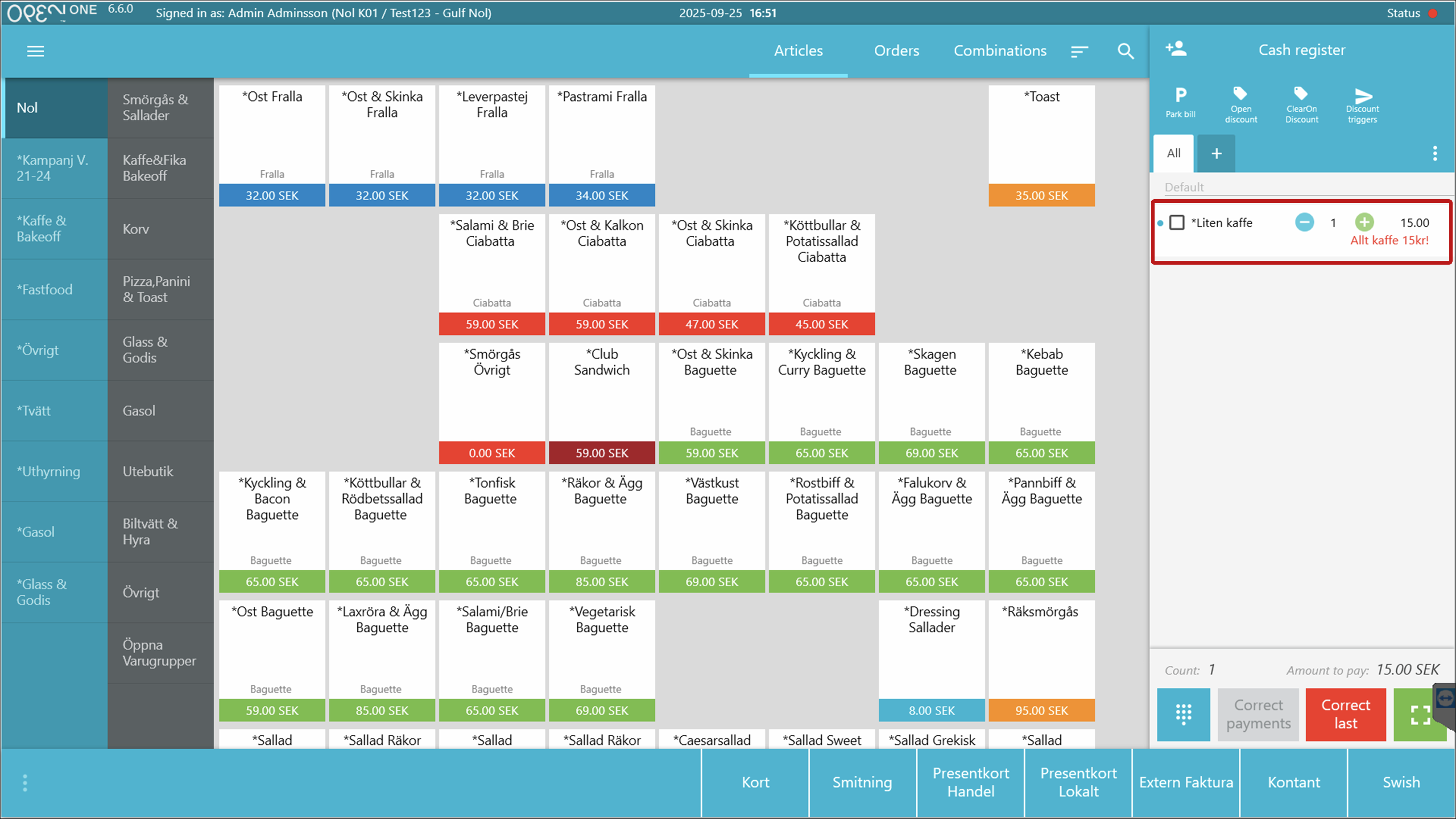
Brief overview of campaigns and discount rules
You can choose whether you want one or more campaigns with different discount rules:
- Campaigns:
- Control which company (if you have several) or cost center the discounts should apply to
- Determine the time period for which the discounts are valid
- Discount rules:
- Create the discount itself at checkout
- Must belong to a campaign
- Can work in a variety of ways, e.g., a reduced price on specific articles purchased together, or a certain percentage discount when you spend a certain amount.
For large organisations
For larger organizations with multiple subsidiaries, you can manage campaigns with access levels. For example, the head office can create campaigns that apply to all subsidiaries, while employees in each subsidiary can only create campaigns for their own company.
Discount management in POS
Once you’ve set up your campaigns and discount rules in BackOffice, applying them in the POS is effortless. Simply add the products to the cart, and any eligible discount will be applied automatically.
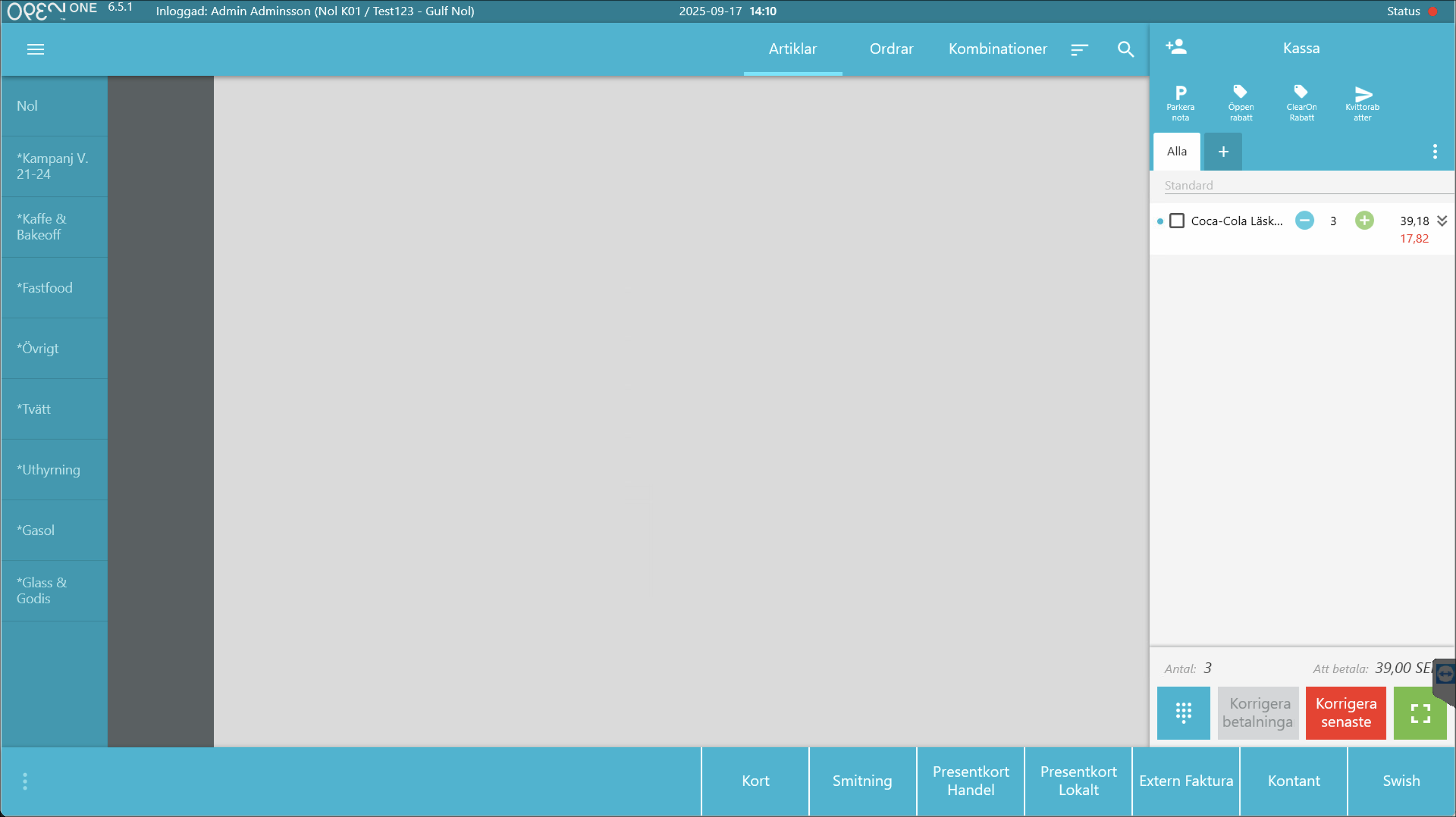
Discounts are clearly highlighted in red, so they’re easy to spot. You’ll also see the name of the discount rule next to each item, helping you quickly understand which promotion is in effect.
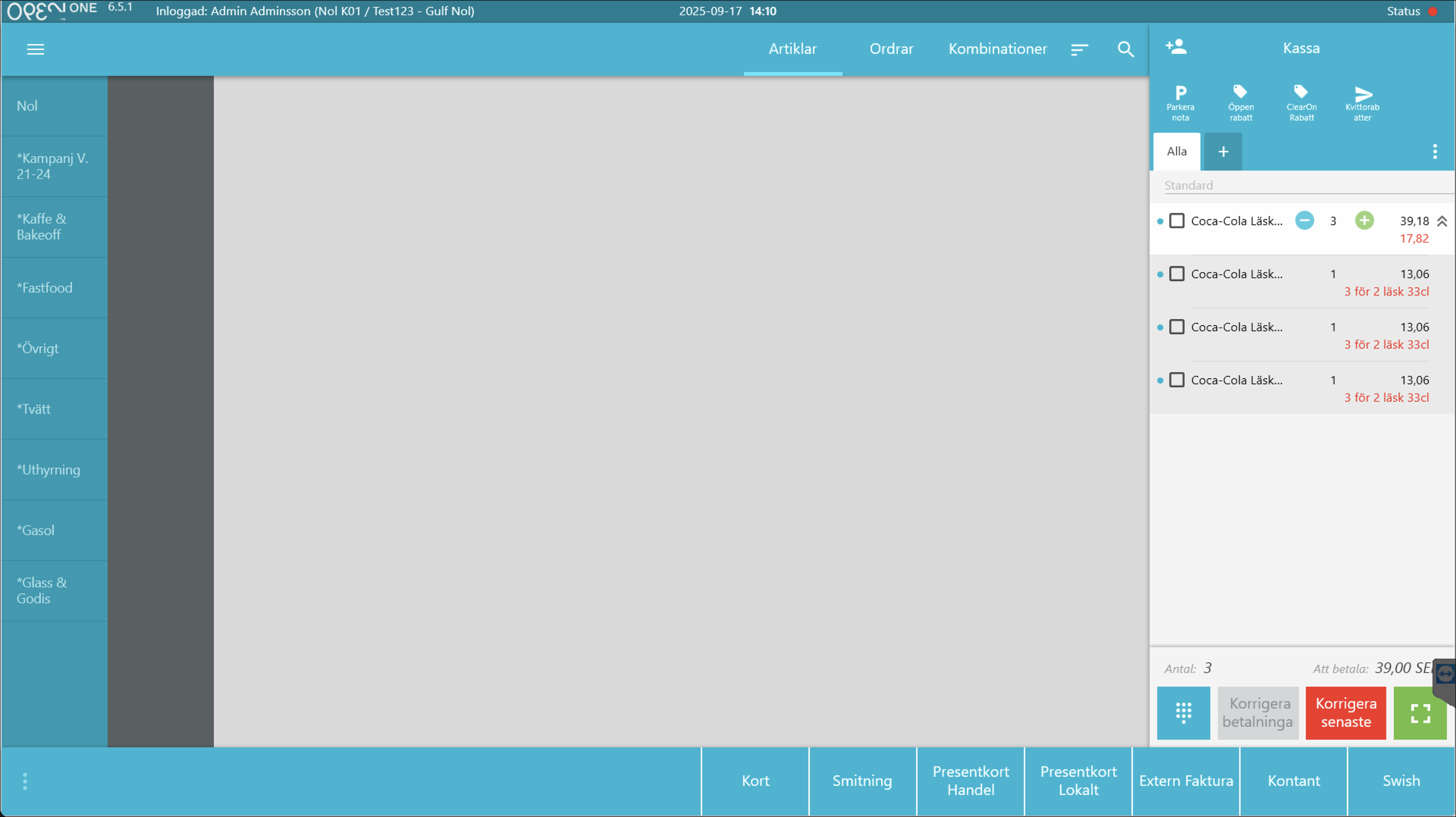
Set up campaigns
Read the guide on how to set up campaigns in BackOffice.
Set up discount rules
Read the guide on how to set up discount rules in BackOffice.