Fortnox integration
This guide will help you activate the Fortnox integration. Sync your cash register with Fortnox to simplify accounting, save time, and ensure accurate financial management.
- Sign in to BackOffice.
- Select Integrations in the top menu.

- Proceed to Finance and select Fortnox.
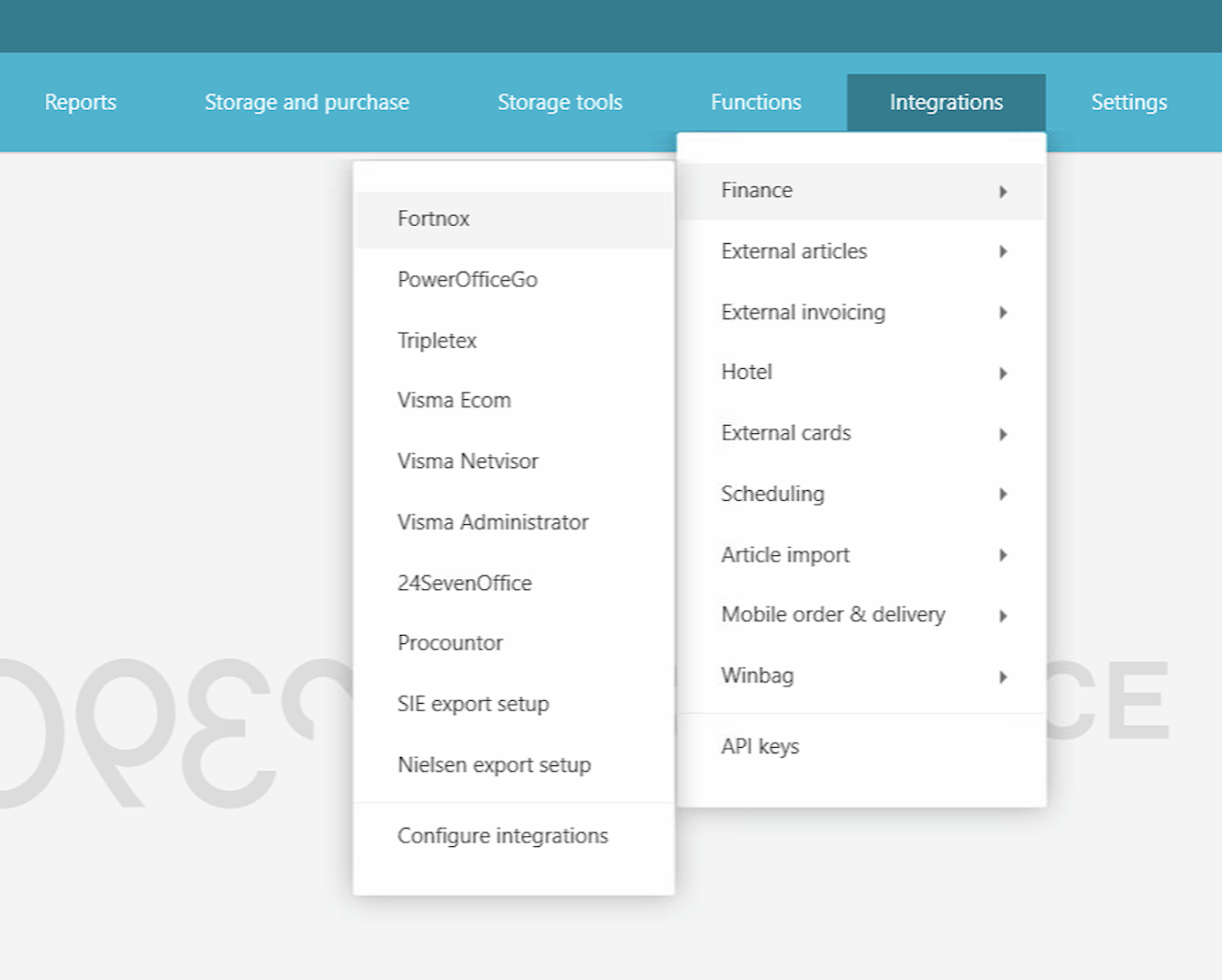
- The Fortnox integration page will open.
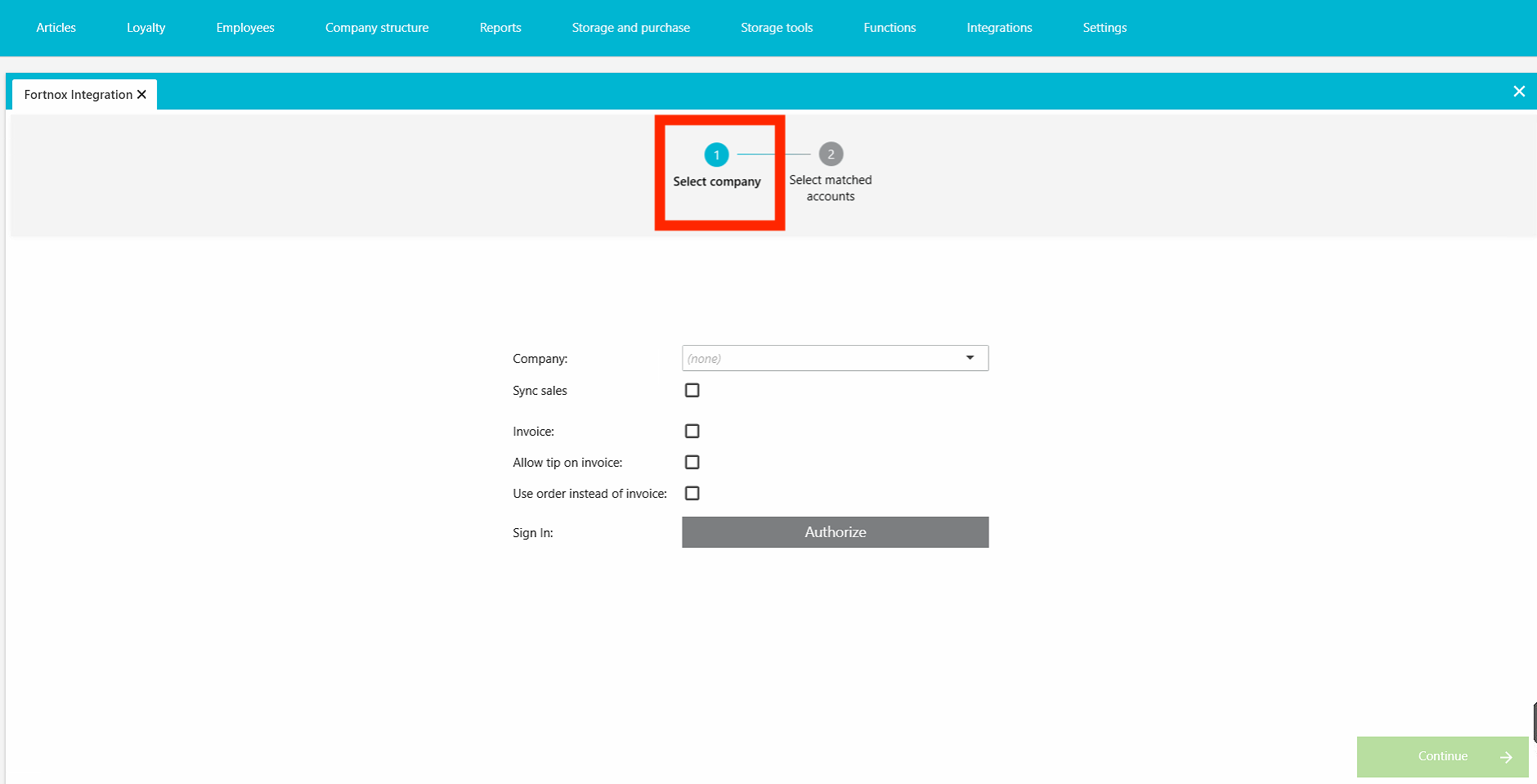
- Select your company and fill in the settings for the integration:
- Sync sales: Enable this to automatically export daily sales to Fortnox after each end-of-day closure.
- Invoice: Enable this to use invoicing via Fortnox. Additional options:
- Allow tip on invoice: Include tips on invoices.
- Use order instead of invoice: Generate orders for collective invoicing (requires manual invoice handling in Fortnox).
- Click Authorize. You’ll be redirected to Fortnox to sign in and grant OPEN One access.
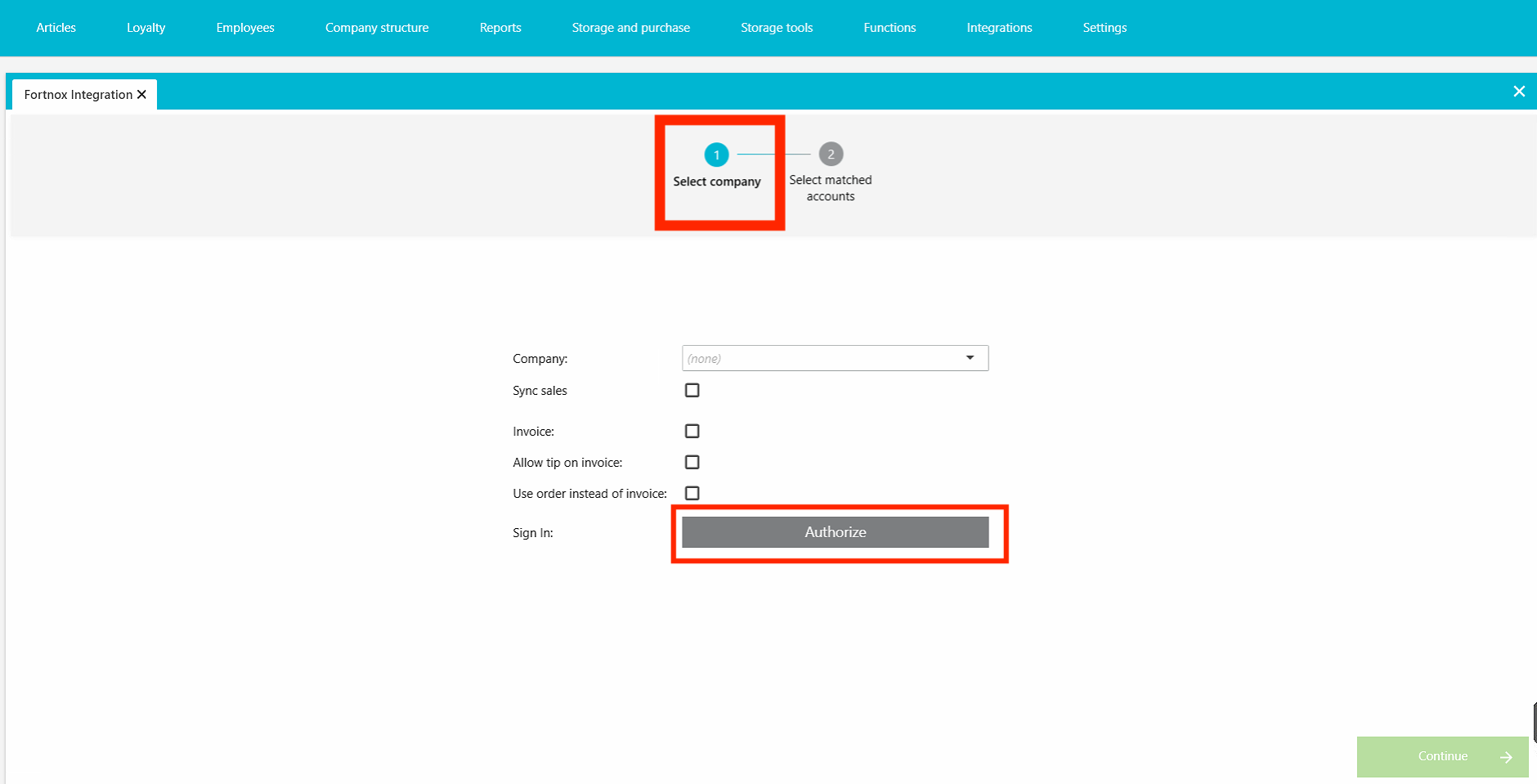
- After authorization, you’ll return to BackOffice. Here you need to match your accounts by selecting which Fortnox accounts to use for:
- Payment methods
- Product groups
- Other relevant categories
Important: Don't combine with SIE export
If you activate the Fortnox integration for accounting, do not use the SIE export feature to import sales data into Fortnox. Doing so will create duplicate accounting entries.