Remove the covers on an Epson printer
The printer cen be installed in either a top eject position (where the paper is ejected from the top side), or the front eject position (where the paper is ejected from the front side).
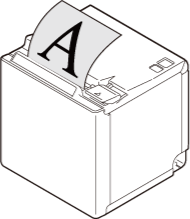
- Top eject position
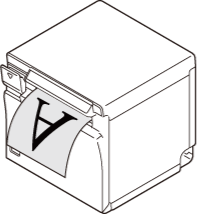
- Front eject position
Remove the covers for the top eject position

- Use your finger to remove the rear cover as shown in the illustration.

- Use your finger to remove the bottom cover as shown in the illustration.
Remove the covers for the front eject position

- Use your finger to remove the rear cover as shown in the illustration.

- Use your finger to remove the bottom cover as shown in the illustration.