Trobleshooting for Bixolon printer (SPP-R200II)

If you're having trouble pairing your Bixolon printer with your cash register via Bluetooth or experiencing paper printing issues, this guide is here to help.
Issue: you cannot pair the Bixolon printer with your POS device
If your unable to pair the Bixolon printer with your POS device, it may be that the printer is configured in iOS mode and will therefore only work with other iOS devices (e.g. iPhone). You can easily find this out and disable iOS mode of the printer.
Find out if the printer is in iOS mode
To find out if the printer is set in iOS mode, you first need to print a test receipt.
- Turn the printer power off and close the printer paper cover.
- Press the paper feed button and power button simultaneously and the printer will turn on and print a test receipt.
- After printing begins, please release the two buttons.
The top of the receipt shows the firmware version that the printer is set to.
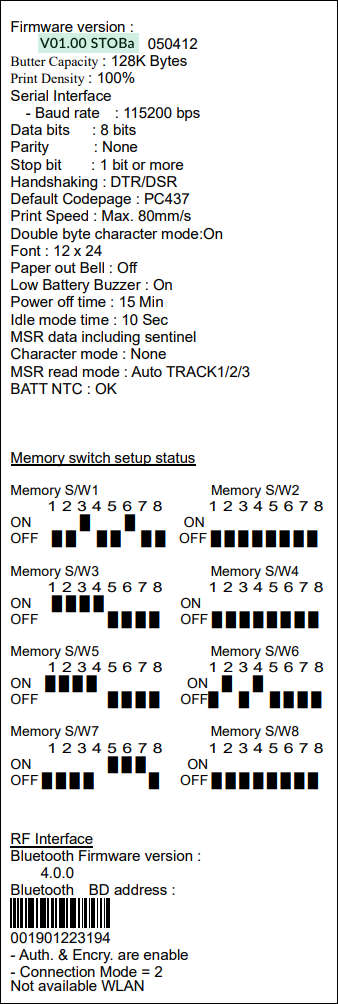
- The iOS mode is disabled if the firmware version contains the small letter "a", for example V01.00 STOBa.
- This mode is the correct mode that allows you to use a Bixolon printer for your Open TWO cash register.
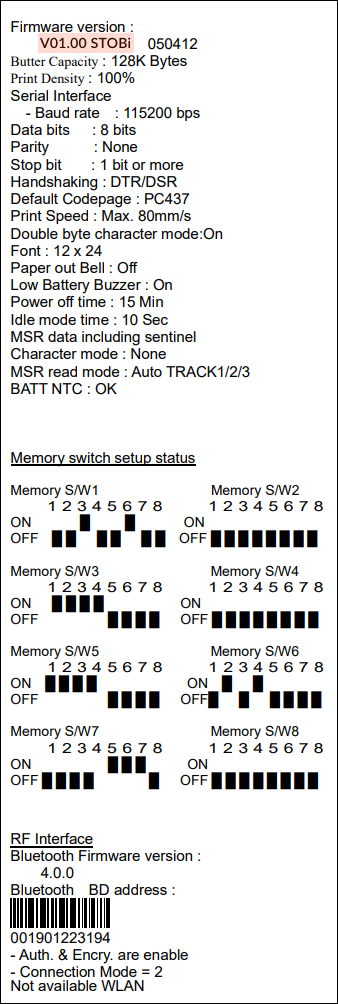
- The iOS mode is enabled if the firmware version contains the small letter "i", for example V01.00 STOBi.
- If this is the case, the printer will not work with your Open TWO cash register and you need to disable the iOS mode using the guide below.
Disable iOS mode
To disable iOS mode for the printer, follow these steps:
- Turn on the printer.
- Open the paper cover.
- Press the power button and paper feed button at the same time for longer than two seconds.
- Close the cover when the buzzer sound is heard.
- Reboot the printer when the following message is printed: -iOS mode disable!! Please Reboot Printer!!
Note that the above procedure is also valid for enabling iOS mode, but the printer will then print the message: -iOS mode enable!!! Please Reboot Printer!!!
Issue: no receipt is printed while the error light is flashing red
Start by checking if the paper has run out. If so, you need to change the receipt roll.
Make sure that the printer is not overheated.
If none of the above is true, the printer may be in an incorrect mode.
Hold down the paper feed button and see if any paper is printed. If no paper is printed when you hold down the paper feed button, do the following:
- Open the paper cover
- Hold down the feed button until you hear a confirming sound.
- Close the paper cover
- The error light goes off
- Hold down the paper feed button - if paper is printed, everything is fine!
Issue: no receipt is printed
- check that the paper cover is fully closed
- check that there is paper in the printer
- check that the paper is sufficiently unrolled (you should see a part of the receipt roll when the paper cover is closed)
Issue: the error light is red
- check that the paper cover is fully closed