Installation guide for Westpay C10 payment terminal

This guide will help you install a Westpay C10 payment terminal, which is to be used as a pinpad, i.e. only to process card payments. If you have a C100 terminal intended as a full cash register with Open TWO, you can skip this guide.
What you'll need
- A Westpay C10 payment terminal
- 2 x network cables (included)
- A router or switch connected to the internet
Preparations
Unpack the payment terminal and all accessories in the box.
Install terminal
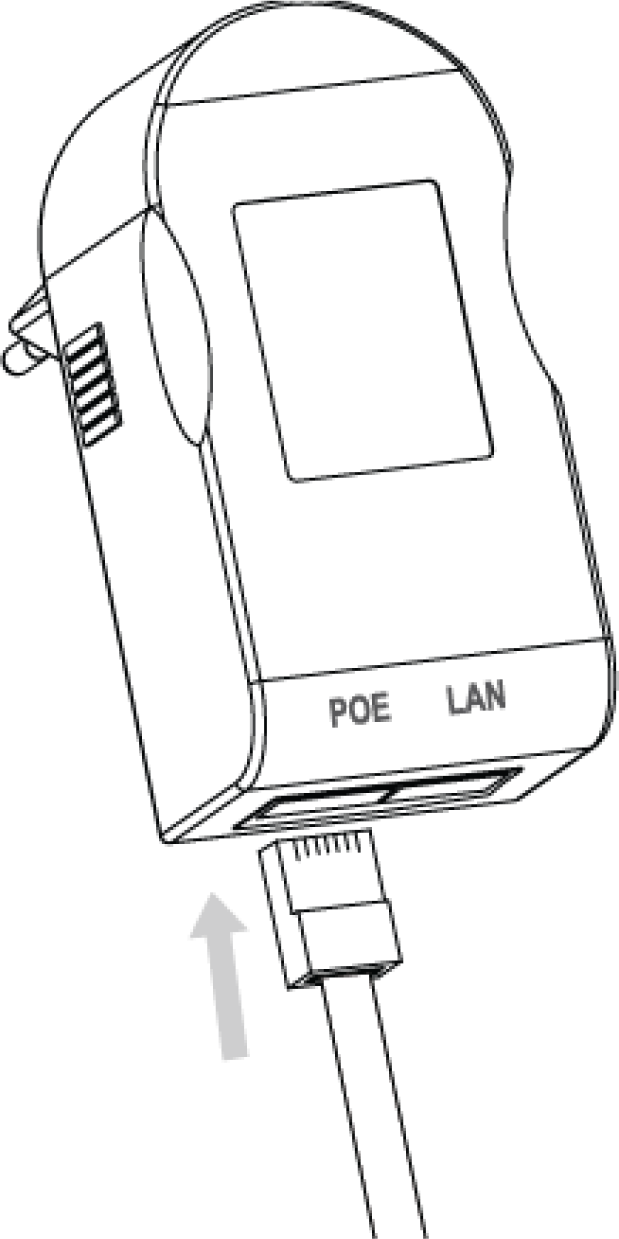
- Connect the first network cable to the POE port on the POE adapter. The click sound confirms that the cable has been secured.
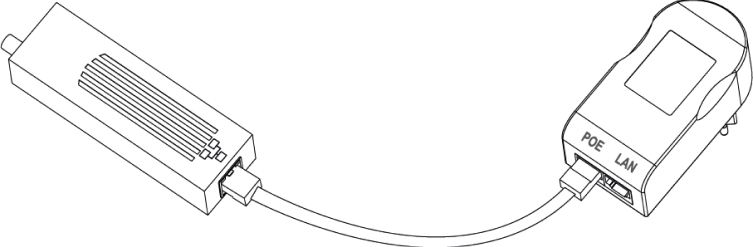
- Connect the other end of the network cable to the payment terminal's network adapter.
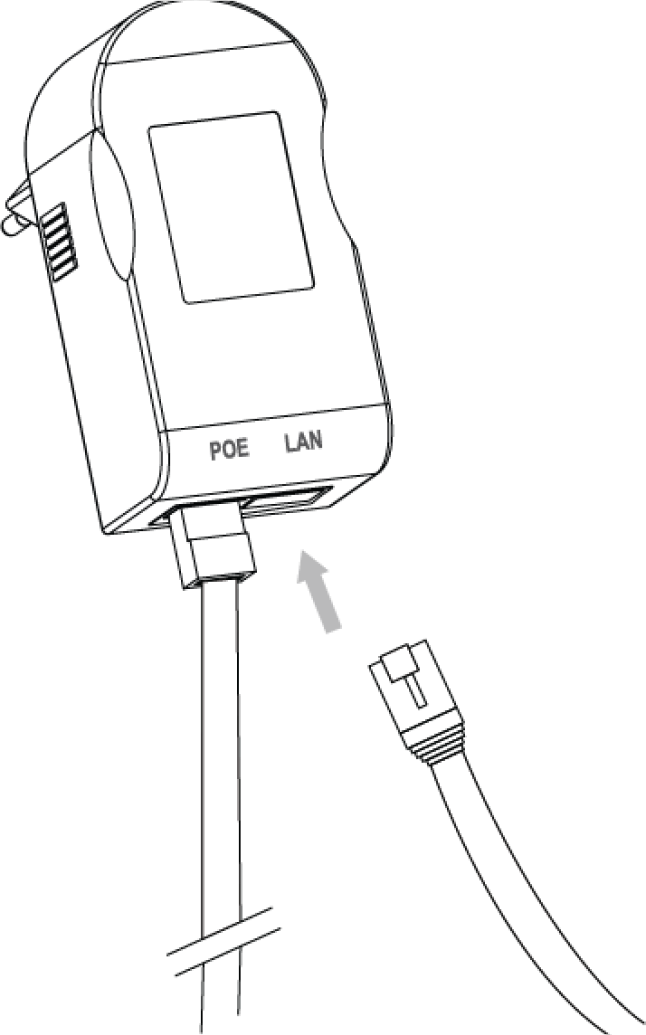
- Connect the second network cable to the LAN port on the POE adapter.
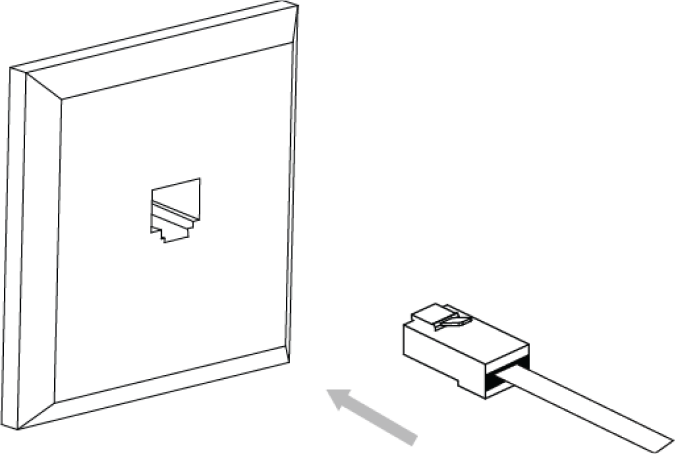
- Connect the other end of the network cable to the internet (router, switch or network socket in the wall).
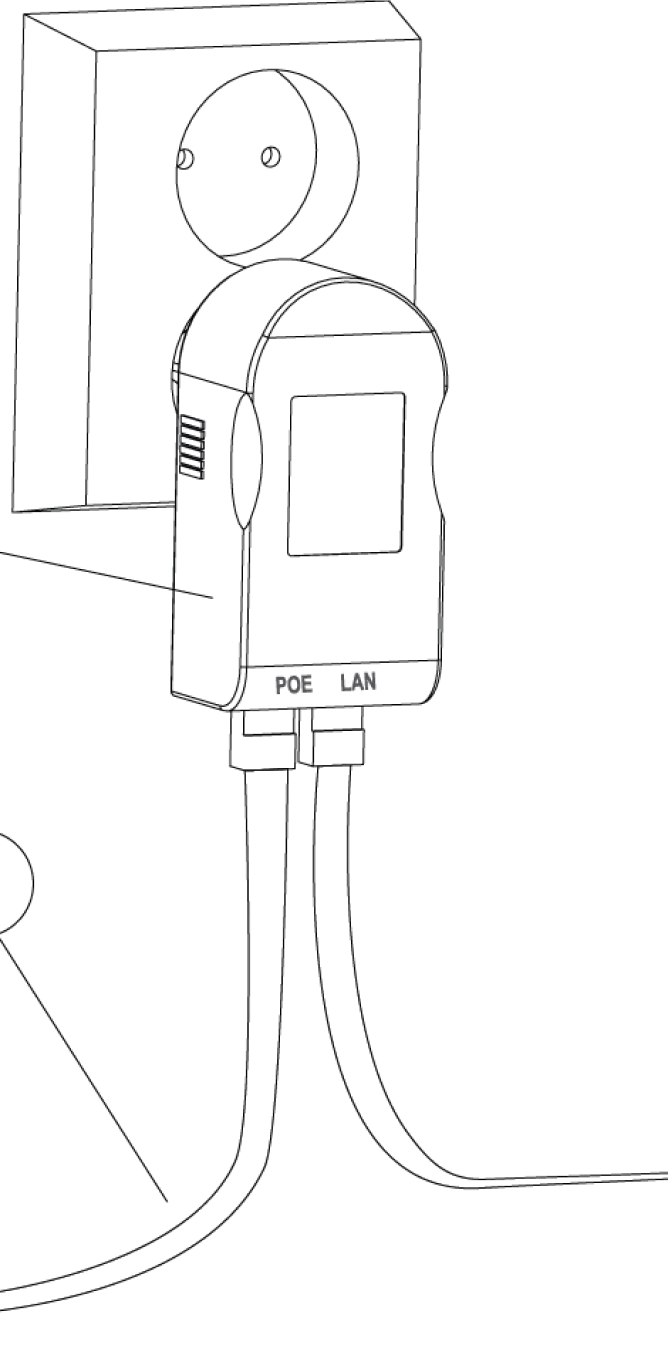
- Connect the POE adapter to an electrical outlet. The payment terminal automatically starts up and enters activation mode.
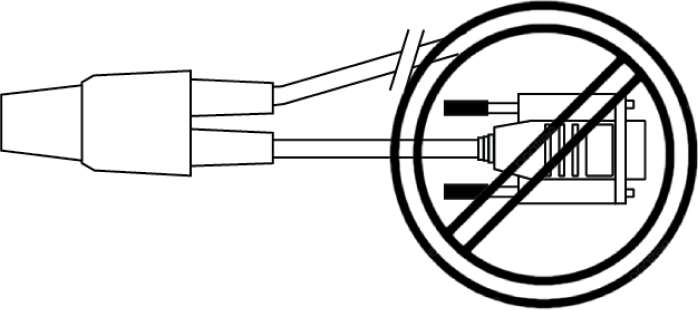
Note that the RS232 cable should not be used for this installation.