Connecting a Bixolon printer (SPP-R200II) to the cash register

This guide will help you to easily connect a Bixolon printer to your cash register. We will show you step-by-step how to pair the printer via Bluetooth and then select it in the POS printer settings.
Pair the printer to the POS device via Bluetooth
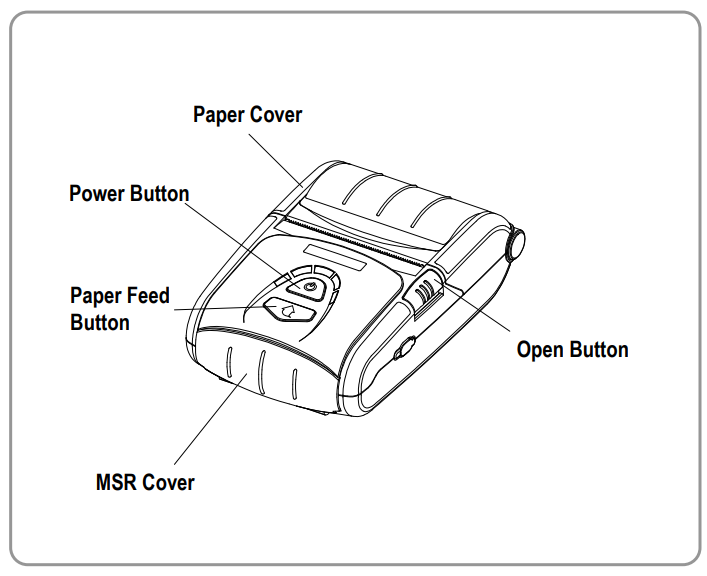
- Switch on the printer by pressing the POWER BUTTON.

- Activate Bluetooth on your POS device.
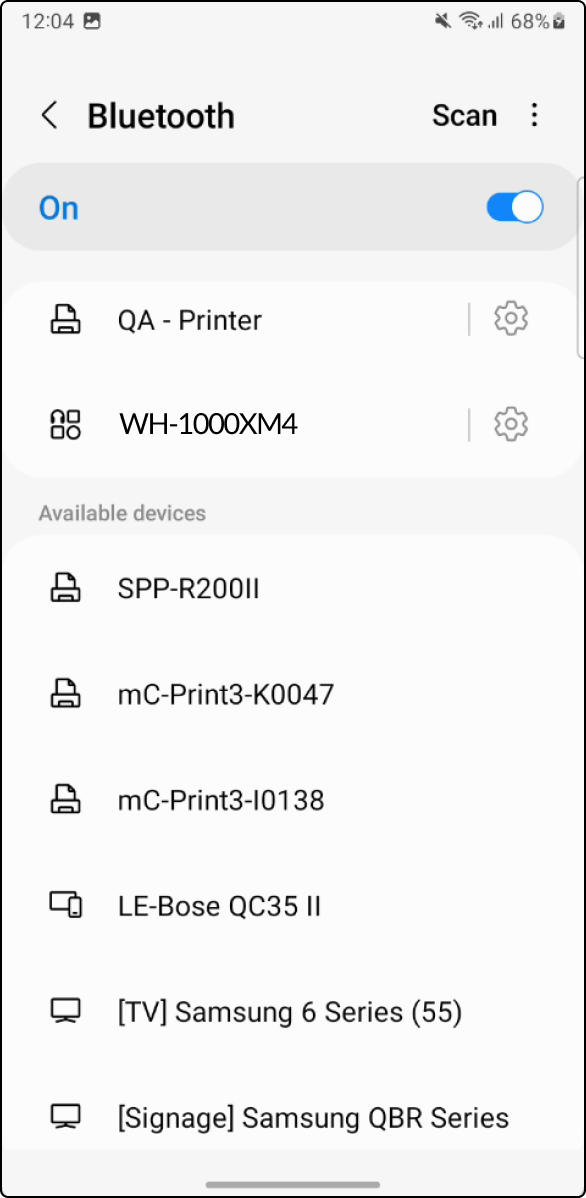
- In the Bluetooth settings of your POS device, you should now see the printer (SPP-R200II) among the available devices. Select the printer from the list.
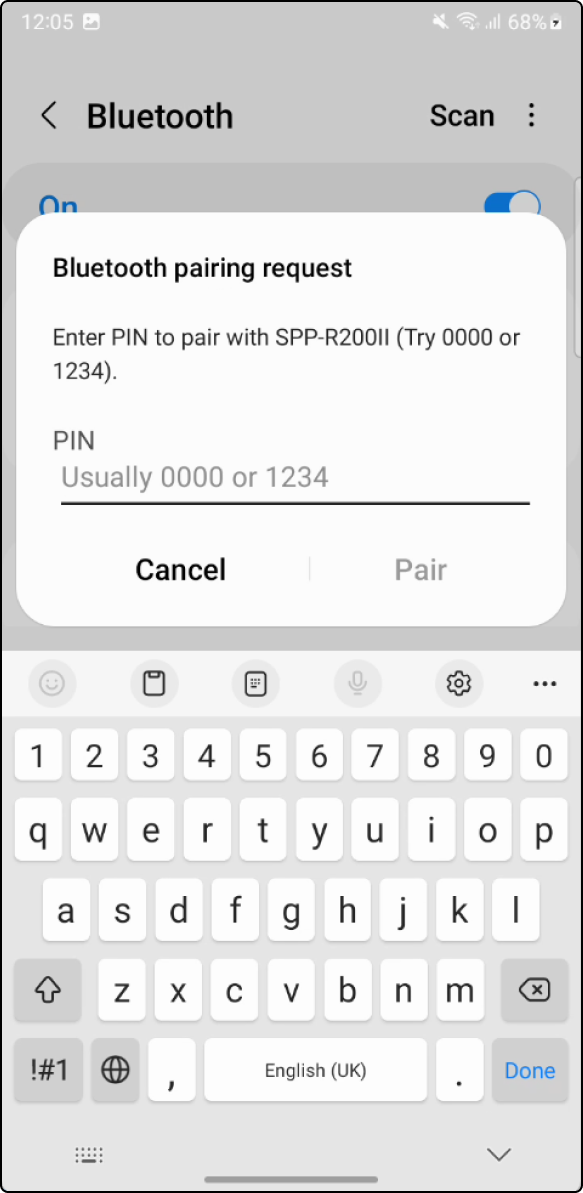
- In the dialog box that opens, enter the code 0000 and pair the device.
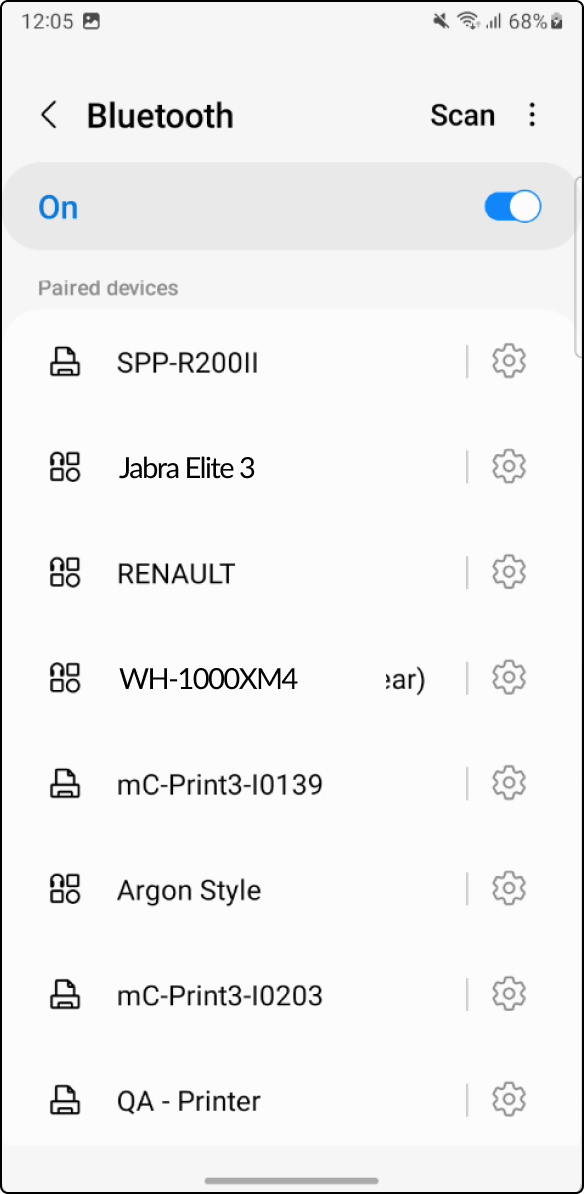
- You should now see the printer among your paired devices.
Select the printer in the printer settings for the cash register
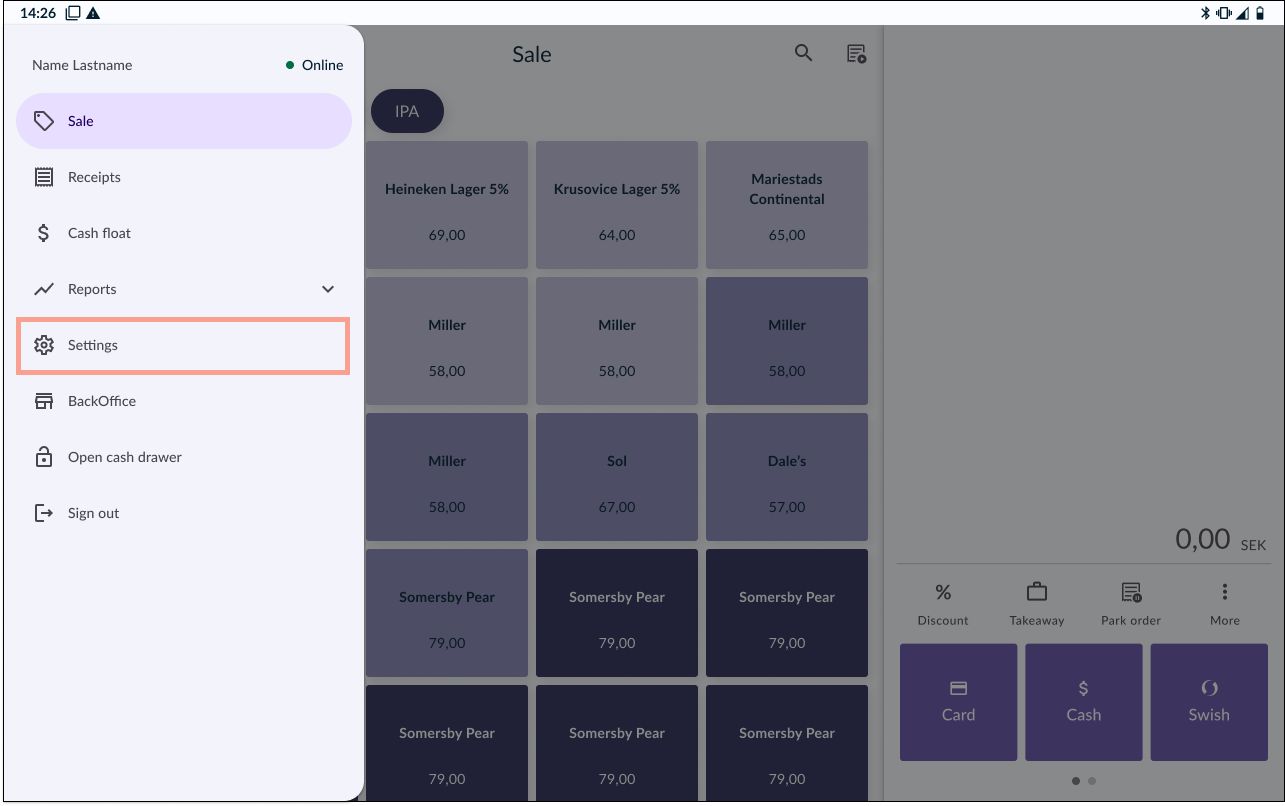
- In your Open TWO cash register, open the menu and go to SETTINGS.
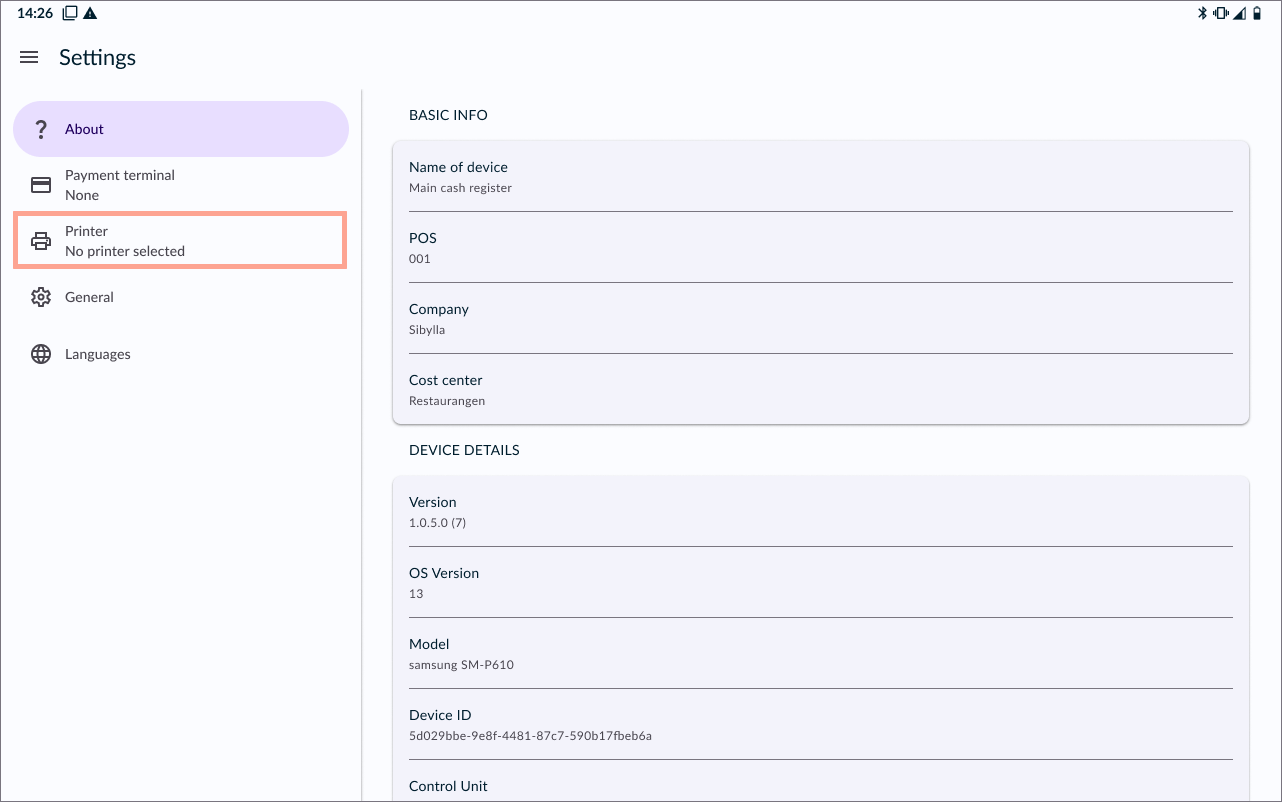
- Go to PRINTERS.
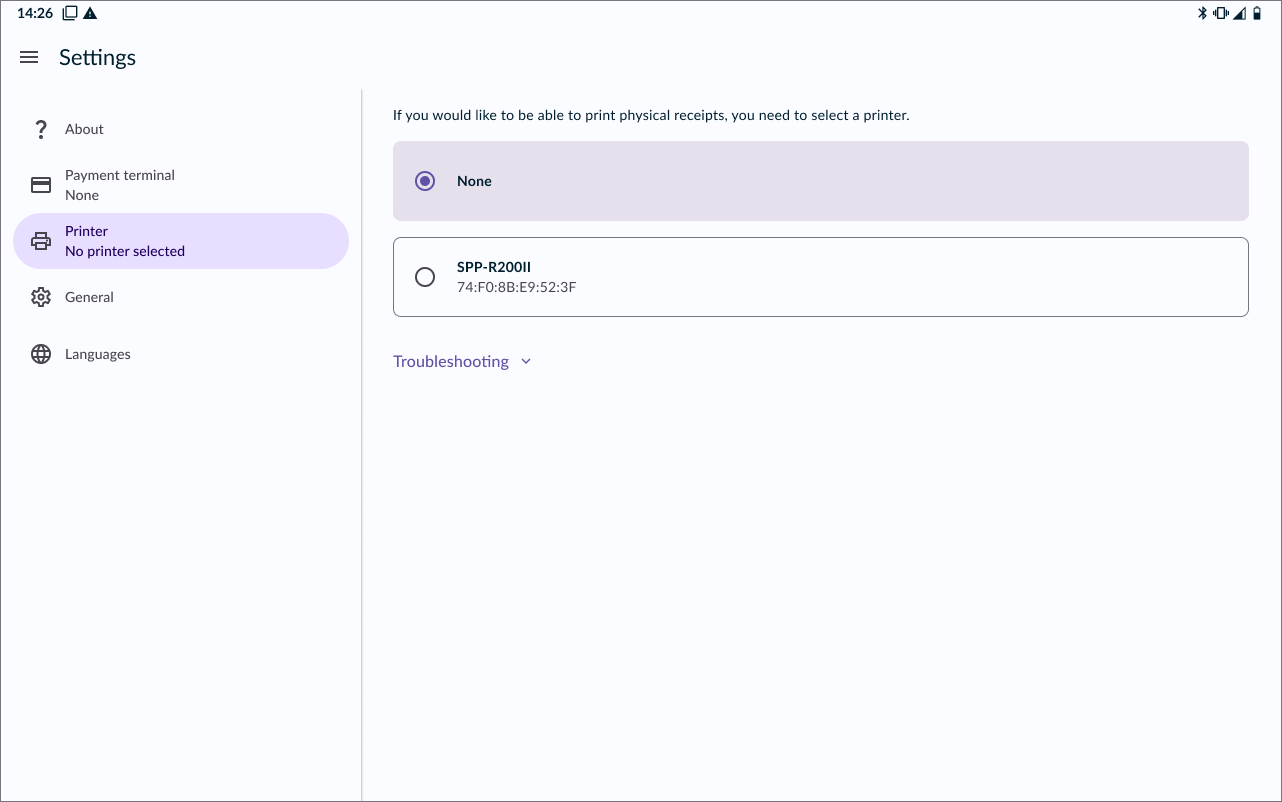
- You should now see the Bixolon printer (SPP-R100II) in the list of your available printers. Select the printer.
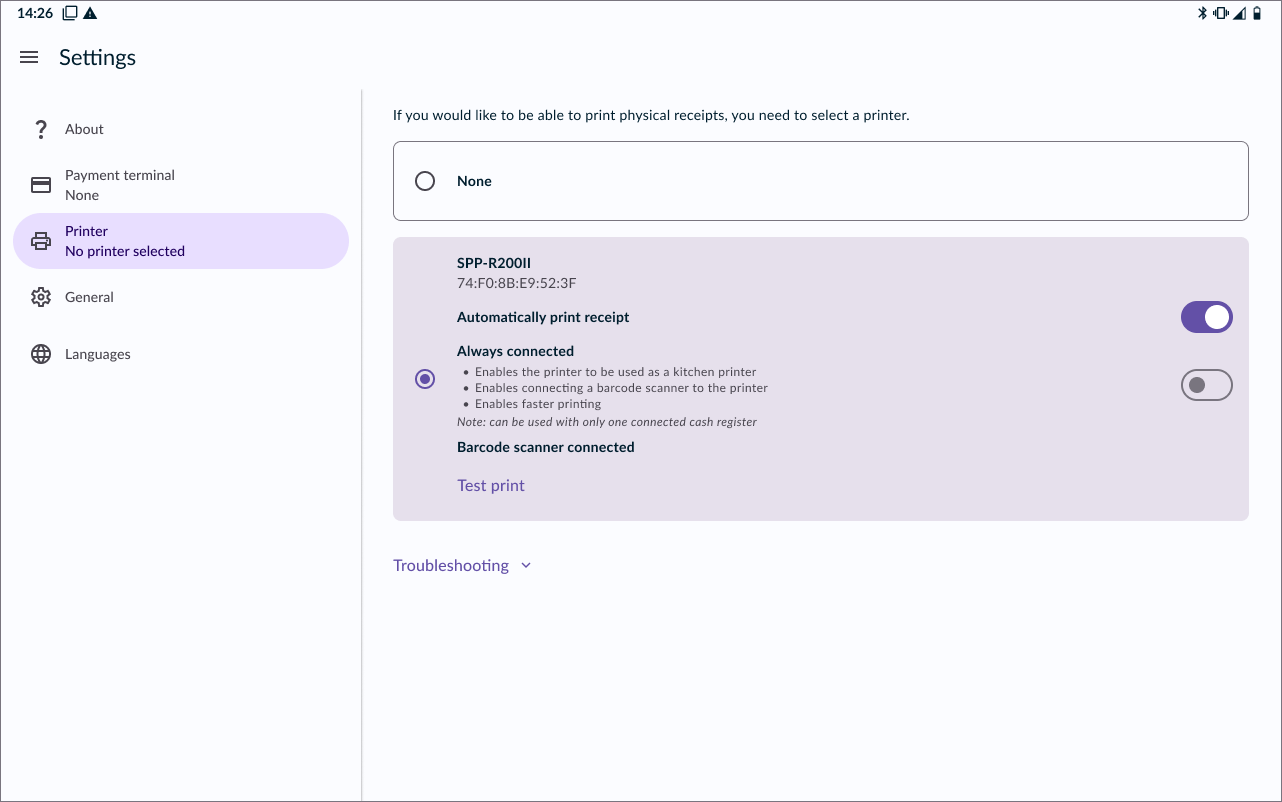
- Once you have chosen your printer, you are all set!
To make sure the printer is working properly, you can print a test receipt by pressing TEST PRINT at the bottom of the printer card.