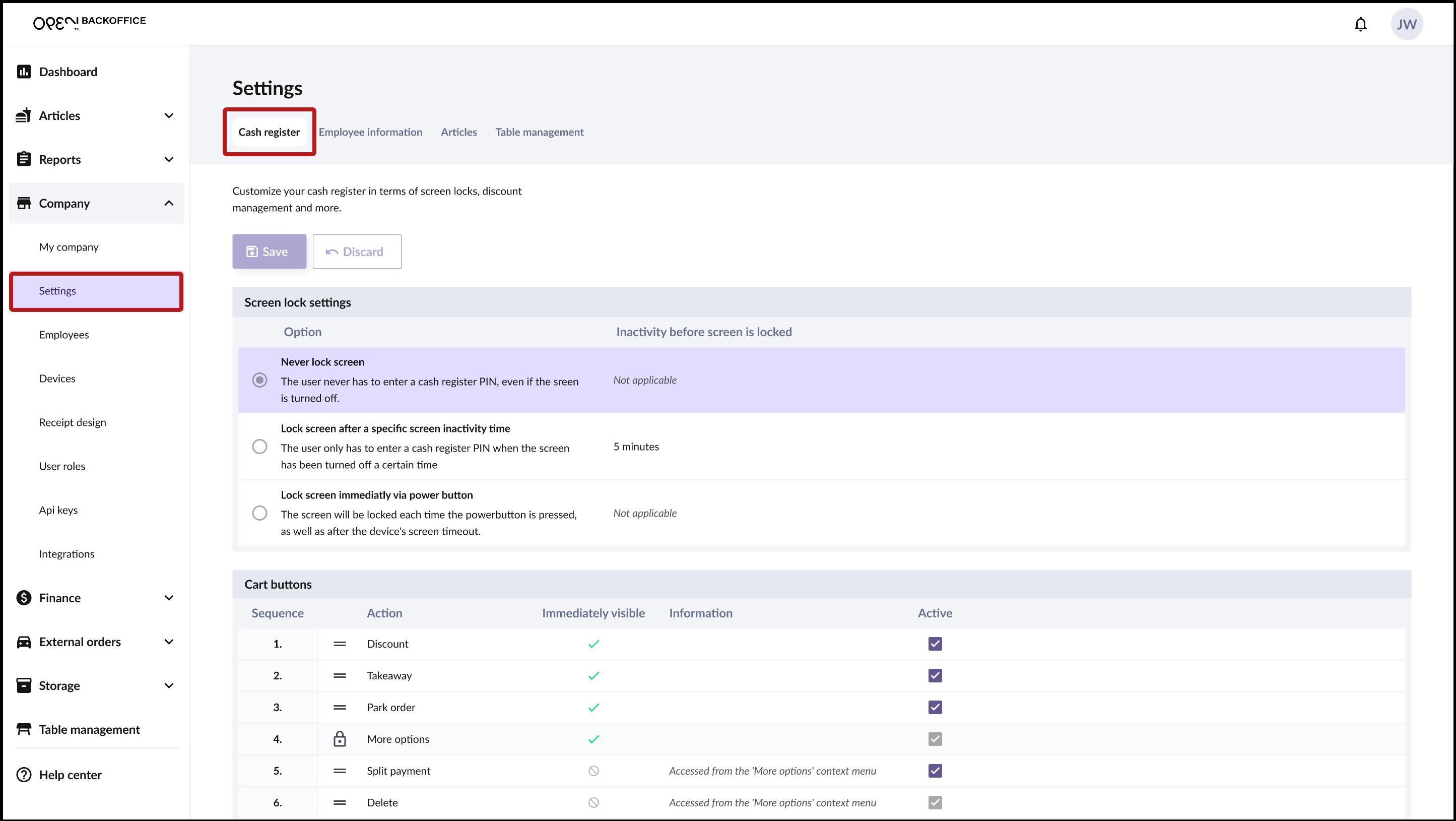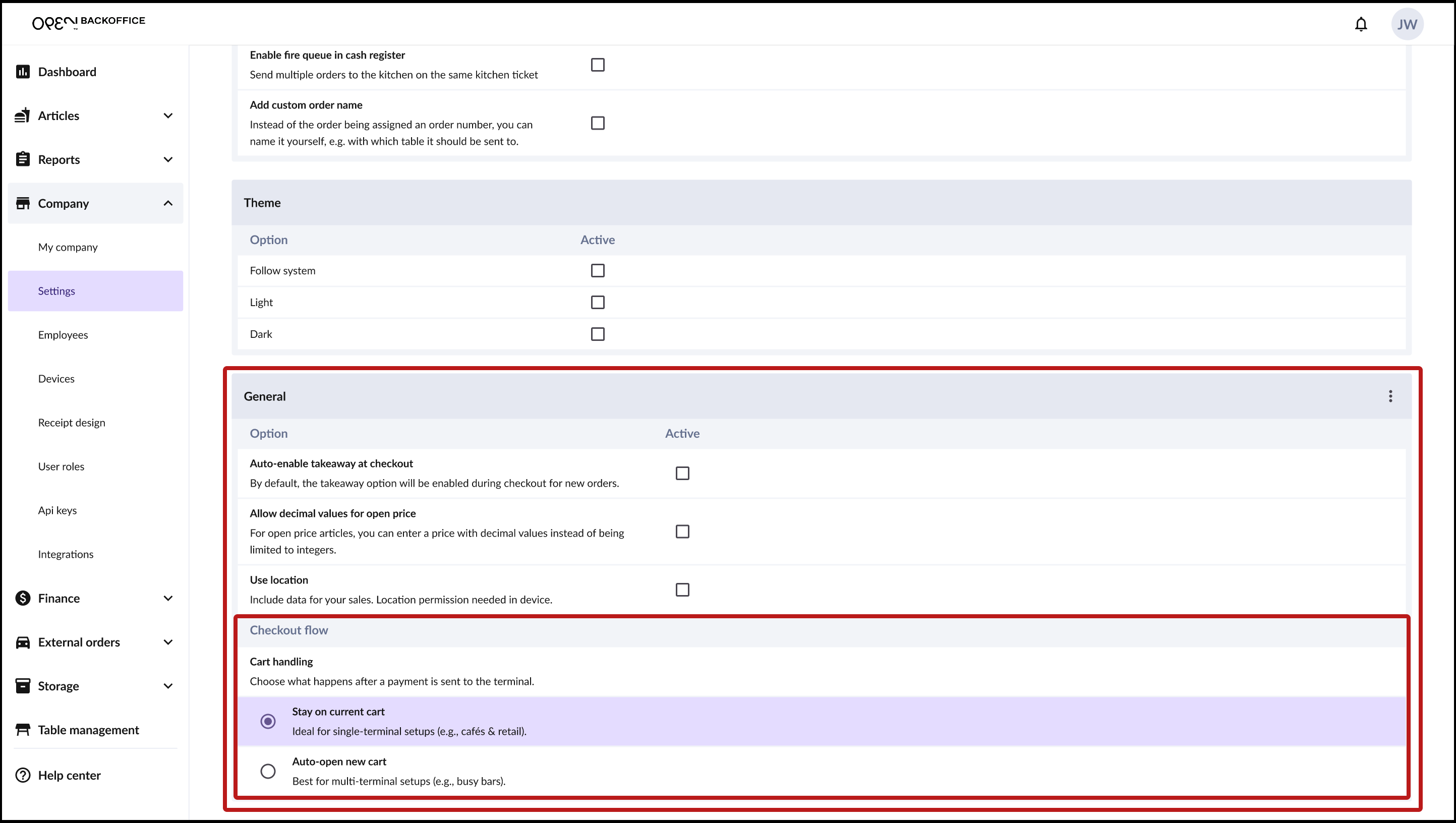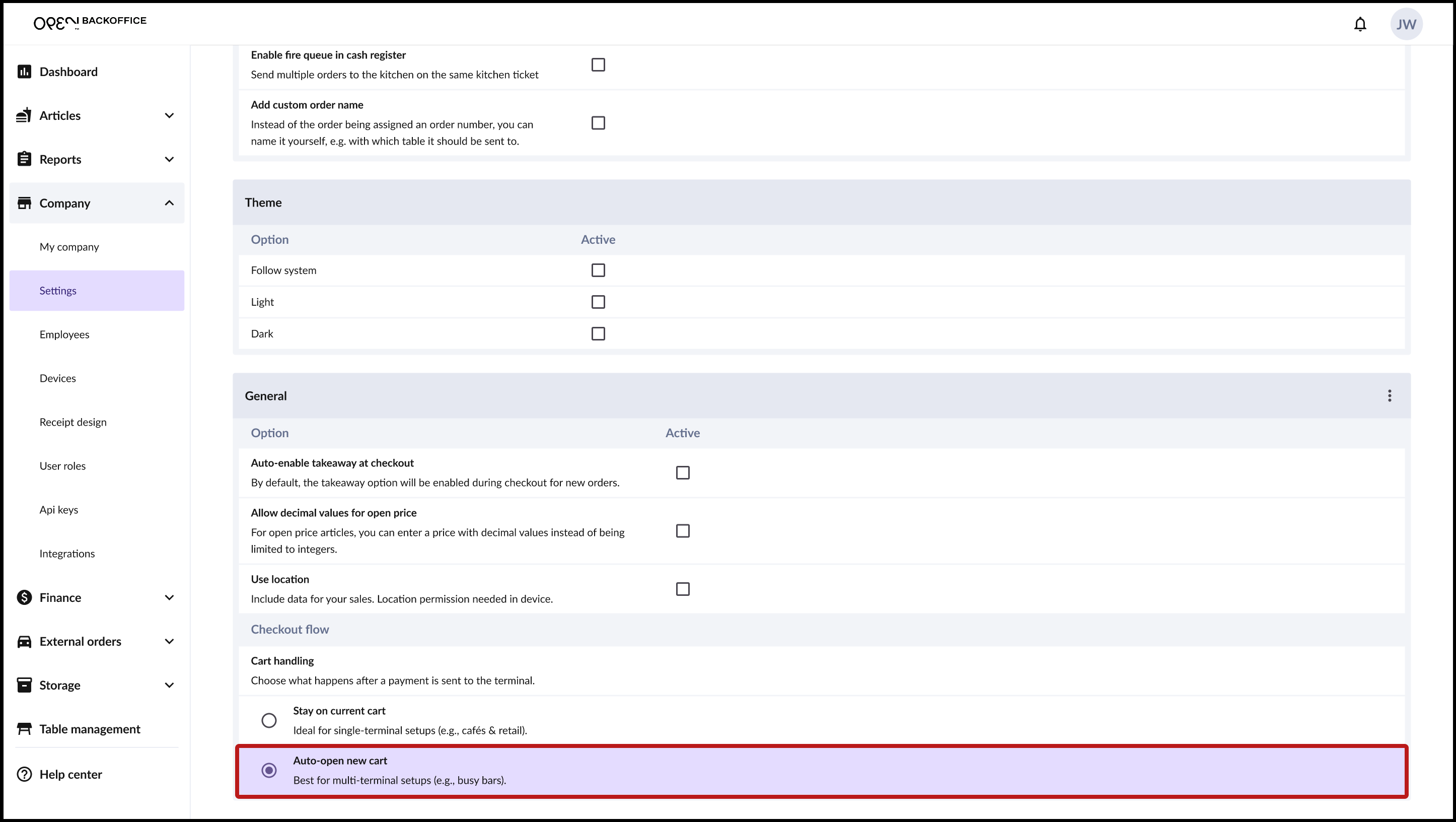Fast checkout
To streamline consecutive payments, you can set the register to automatically open a new cart once a payment is sent to the terminal. This lets you immediately process the next payment while the first one is being completed. This is especially helpful in busy environments with multiple terminals (Multipay), where you can manage several card payments at once.
Even with just one card terminal, the feature allows you to handle multiple payments in parallel, though only one card payment at a time. While the card payment is processing, you can handle other payments, like cash or alternative methods.
Fast checkout with multiple card terminals (Multipay)
With multiple terminals, the fastest flow is achieved by having the register automatically open a new cart when a payment is sent to one terminal. This allows you to process the next sale and send the payment to another terminal right away.
Fast checkout with one card terminal
Even with a single terminal, you can speed up checkout by automatically opening a new cart after sending a payment. This lets you start processing non-card payments, such as cash, while the card payment is still being processed.
How to enable the fast checkout setting in BackOffice
- In the main menu of BackOffice, go to Company and select Settings.
- In the first tab, under cash register settings, scroll down to "General Settings" and find the checkout flow options.
- Choose what should happen when a payment is sent to the card terminal. To enable the faster checkout flow where a new cart automatically opens, select Automatically open new cart.